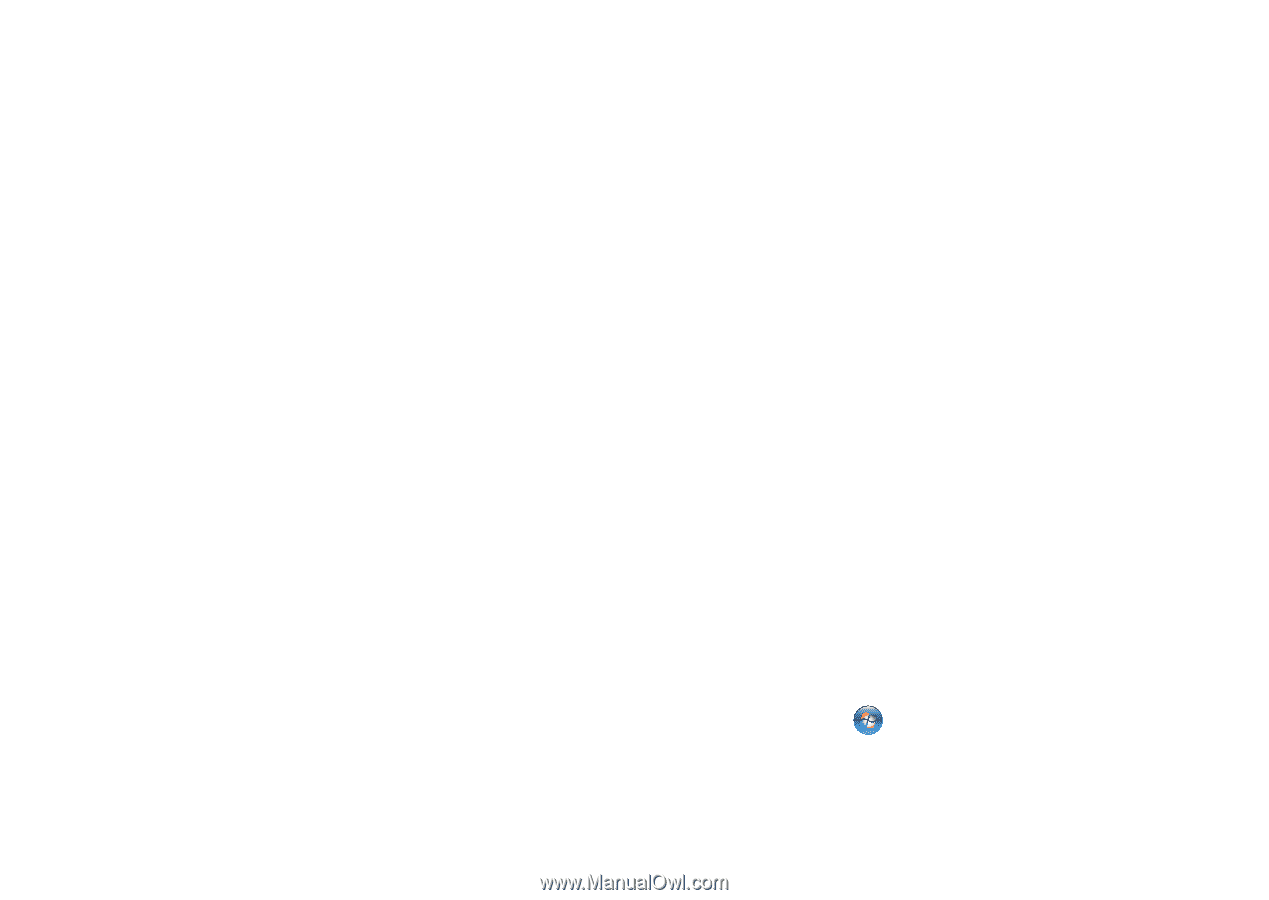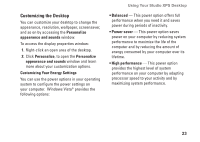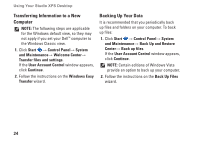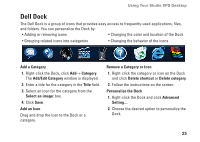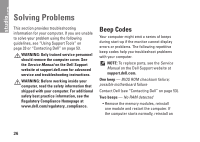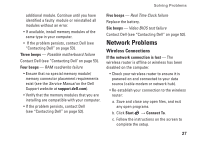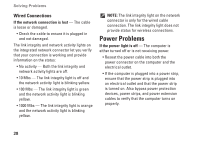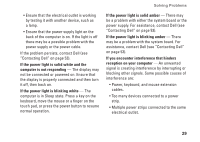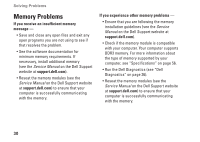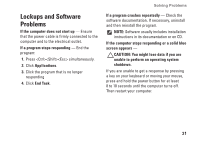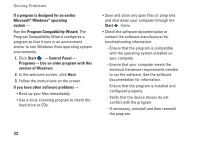Dell Studio XPS 435T Setup Guide - Page 29
Network Problems, Wireless Connections - bios
 |
View all Dell Studio XPS 435T manuals
Add to My Manuals
Save this manual to your list of manuals |
Page 29 highlights
Solving Problems additional module. Continue until you have identified a faulty module or reinstalled all modules without an error. • If available, install memory modules of the same type in your computer. • If the problem persists, contact Dell (see "Contacting Dell" on page 53). Three beeps - Possible motherboard failure Contact Dell (see "Contacting Dell' on page 53). Four beeps - RAM read/write failure • Ensure that no special memory module/ memory connector placement requirements exist (see the Service Manual on the Dell Support website at support.dell.com). • Verify that the memory modules that you are installing are compatible with your computer. • If the problem persists, contact Dell (see "Contacting Dell" on page 53). Five beeps - Real Time Clock failure Replace the battery. Six beeps - Video BIOS test failure Contact Dell (see "Contacting Dell" on page 53). Network Problems Wireless Connections If the network connection is lost - The wireless router is offline or wireless has been disabled on the computer. • Check your wireless router to ensure it is powered on and connected to your data source (cable modem or network hub). • Re-establish your connection to the wireless router: a. Save and close any open files, and exit any open programs. b. Click Start → Connect To. c. Follow the instructions on the screen to complete the setup. 27