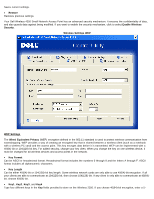Dell TrueMobile 4350 Dell™ Wireless 4350 Small Network Access PointU - Page 197
Setting Up File & Printer Sharing, Back to Contents Installing File and Printer Sharing
 |
View all Dell TrueMobile 4350 manuals
Add to My Manuals
Save this manual to your list of manuals |
Page 197 highlights
Back to Contents Page Setting Up File & Printer Sharing Installing File and Printer Sharing Sharing a printer Sharing files Installing the File & Printer Sharing Follow the instructions below to install the file and printer sharing service. For Windows 2000 and XP 1. Right-click the My Network Places icon (on the desktop in Windows 2000 and in the Start button menu in Windows XP) and left-click to select Properties in menu. 2. Right-click the Local Area Connection icon and select Properties in the menu. 3. If you can see the File and Printer Sharing for Microsoft Networks item, you can skip this section. The file and printer sharing service had already been installed. 4. If the File and Printer Sharing for Microsoft Networks item is not present, click the Install button. 5. Click to select Service, and then click the Add button. 6. Click to select File and printer sharing for Microsoft Networks, and then click the OK button. Sharing a Printer To share a printer, perform the following steps on the computer that has the printer you wish to share. 1. Click the Start button, click Settings, and then click Printers. 2. Click the printer you want to share to highlight it. 3. On the File menu, click Properties. 4. Click the Sharing tab, and then click Shared As. 5. Follow the on-screen instructions to complete. The printer is now available for the other computers to use. Perform the following steps on the other computers: 1. Click the Start button, click Settings, and then click Printers. 2. Double-click the Add Printer icon. 3. Click Next on the first screen.