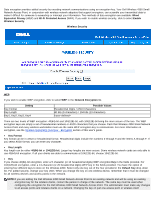Dell TrueMobile 4350 Dell™ Wireless 4350 Small Network Access PointU - Page 217
The Device Status screen displays the basic network settings for your Dell Wireless 4350 Small Network Access Point. When changes
 |
View all Dell TrueMobile 4350 manuals
Add to My Manuals
Save this manual to your list of manuals |
Page 217 highlights
Back to Contents Page Device Status: Dell™ Wireless 4350 Small Network Access Point User's Guide The Device Status screen displays the basic network settings for your Dell Wireless 4350 Small Network Access Point. When changes are made to the network settings, those changes are updated on this screen. In addition, it graphically displays the current connection status for the access point and other devices in your network. Connections between network devices are shown with a yellow arrow. Inoperative connections are represented by one red X through the yellow connection line. NOTE:The Dell Wireless 4350 Small Network Access Point offers two ways to check the status of your network. One is the Device Status feature in the web configuration tool mentioned here. The other is through the Windows-based Control Utility. Device Status Device Status The following connections are displayed on the Device Status page: Device Dell Wireless 4350 Small Network Access Point Wireless Client Indication Shown as an active connection when the Dell Wireless 4350 Small Network Access Point is configured and physically connected to your network, and inactive when the Ethernet cable is disconnected from the network. Shown as an active connection when a wireless client is connected to your access point, and inactive when there is no wireless client connected to your access point.