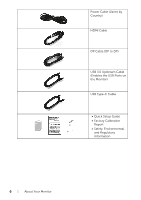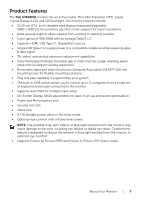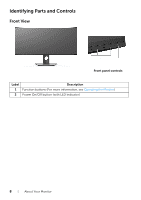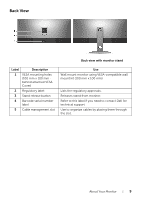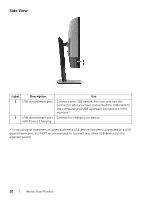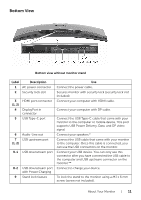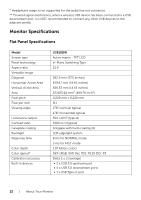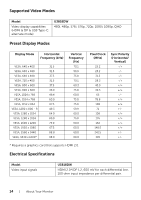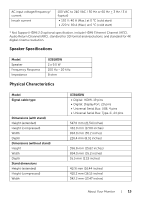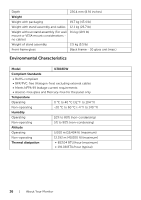Dell U3818DW UltraSharp Monitor Users Guide - Page 11
Bottom View, supports USB Power Delivery, Data, and DP video
 |
View all Dell U3818DW manuals
Add to My Manuals
Save this manual to your list of manuals |
Page 11 highlights
Bottom View Bottom view without monitor stand Label Description 1 AC power connector 2 Security lock slot 3 HDMI port connector (1, 2) 4 DisplayPort in connector 5 USB Type-C port 6 Audio-Line out 7 USB upstream port (1, 2) 8-1 USB downstream port 8-2 USB downstream port with Power Charging 9 Stand lock feature Use Connect the power cable. Secures monitor with security lock (security lock not included). Connect your computer with HDMI cable. Connect your computer with DP cable. Connect the USB Type-C cable that came with your monitor to the computer or mobile device. This port supports USB Power Delivery, Data, and DP video signal. Connect your speakers.* Connect the USB cable that came with your monitor to the computer. Once this cable is connected, you can use the USB connectors on the monitor. Connect your USB device. You can only use this connector after you have connected the USB cable to the computer and USB upstream connector on the monitor.** Connect to charge your device. To lock the stand to the monitor using a M3 x 6 mm screw (screw not included). About Your Monitor | 11