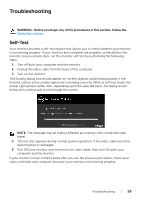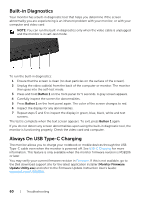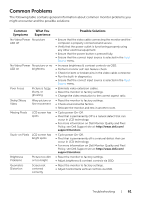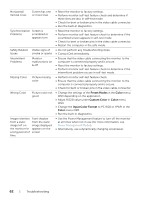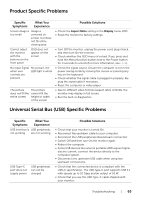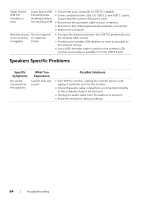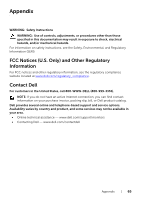Dell U3818DW UltraSharp Monitor Users Guide - Page 64
Speakers Specific Problems
 |
View all Dell U3818DW manuals
Add to My Manuals
Save this manual to your list of manuals |
Page 64 highlights
Super Speed USB 3.0 interface is slow Super Speed USB 3.0 peripherals working slowly or not working at all • Check that your computer is USB 3.0-capable. • Some computers have USB 3.0, USB 2.0, and USB 1.1 ports. Ensure that the correct USB port is used. • Reconnect the upstream cable to your computer. • Reconnect the USB peripherals (downstream connector). • Reboot the computer. Wireless mouse Do not respond is not working or responds or lagging slowly • Increase the distance between the USB 3.0 peripherals and the wireless USB receiver. • Position your wireless USB receiver as close as possible to the wireless mouse. • Use a USB-extender cable to position the wireless USB receiver as far away as possible from the USB 3.0 port. Speakers Specific Problems Specific Symptoms No sound coming from the speakers What You Experience Cannot hear any sound Possible Solutions • Turn Off the monitor, unplug the monitor power cord, replug it, and then turn On the monitor. • Check the audio cable connection is connected correctly to the computer Audio Line Out port. • Unplug the audio cable from the Audio Line Out port. • Reset the monitor to factory settings. 64 | Troubleshooting