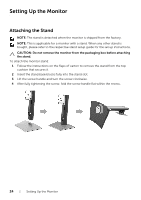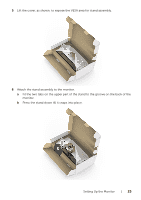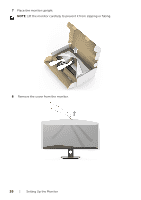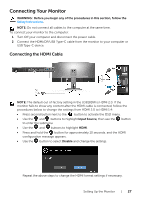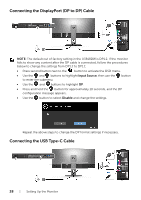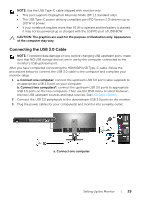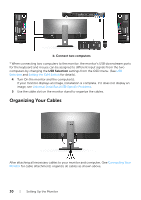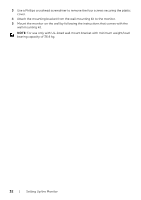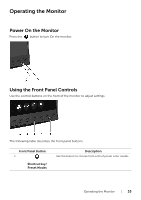Dell U3818DW UltraSharp Monitor Users Guide - Page 28
Connecting the DisplayPort DP to DP Cable, Connecting the USB Type-C Cable, Input Source, Disable
 |
View all Dell U3818DW manuals
Add to My Manuals
Save this manual to your list of manuals |
Page 28 highlights
Connecting the DisplayPort (DP to DP) Cable NOTE: The default out of factory setting in the U3818DW is DP1.2. If the monitor fails to show any content after the DP cable is connected, follow the procedures below to change the settings from DP1.2 to DP1.1: • Press second button next to the button to activate the OSD menu. • Use the and buttons to highlight Input Source, then use the to enter the submenu. button • Use the and buttons to highlight DP. • Press and hold the button for approximately 10 seconds, and the DP configuration message appears. • Use the button to select Disable and change the settings. Repeat the above steps to change the DP format settings if necessary. Connecting the USB Type-C Cable 28 | Setting Up the Monitor

28
|
Setting Up the Monitor
Connecting the DisplayPort (DP to DP) Cable
NOTE:
The default out of factory setting in the U3818DW is DP1.2. If the monitor
fails to show any content after the DP cable is connected, follow the procedures
below to change the settings from DP1.2 to DP1.1:
•
Press second button next to the
button to activate the OSD menu.
•
Use the
and
buttons to highlight
Input Source
, then use the
button
to enter the submenu.
•
Use the
and
buttons to highlight
DP
.
•
Press and hold the
button for approximately 10 seconds, and the DP
configuration message appears.
•
Use the
button to select
Disable
and change the settings.
Repeat the above steps to change the DP format settings if necessary.
Connecting the USB Type-C Cable