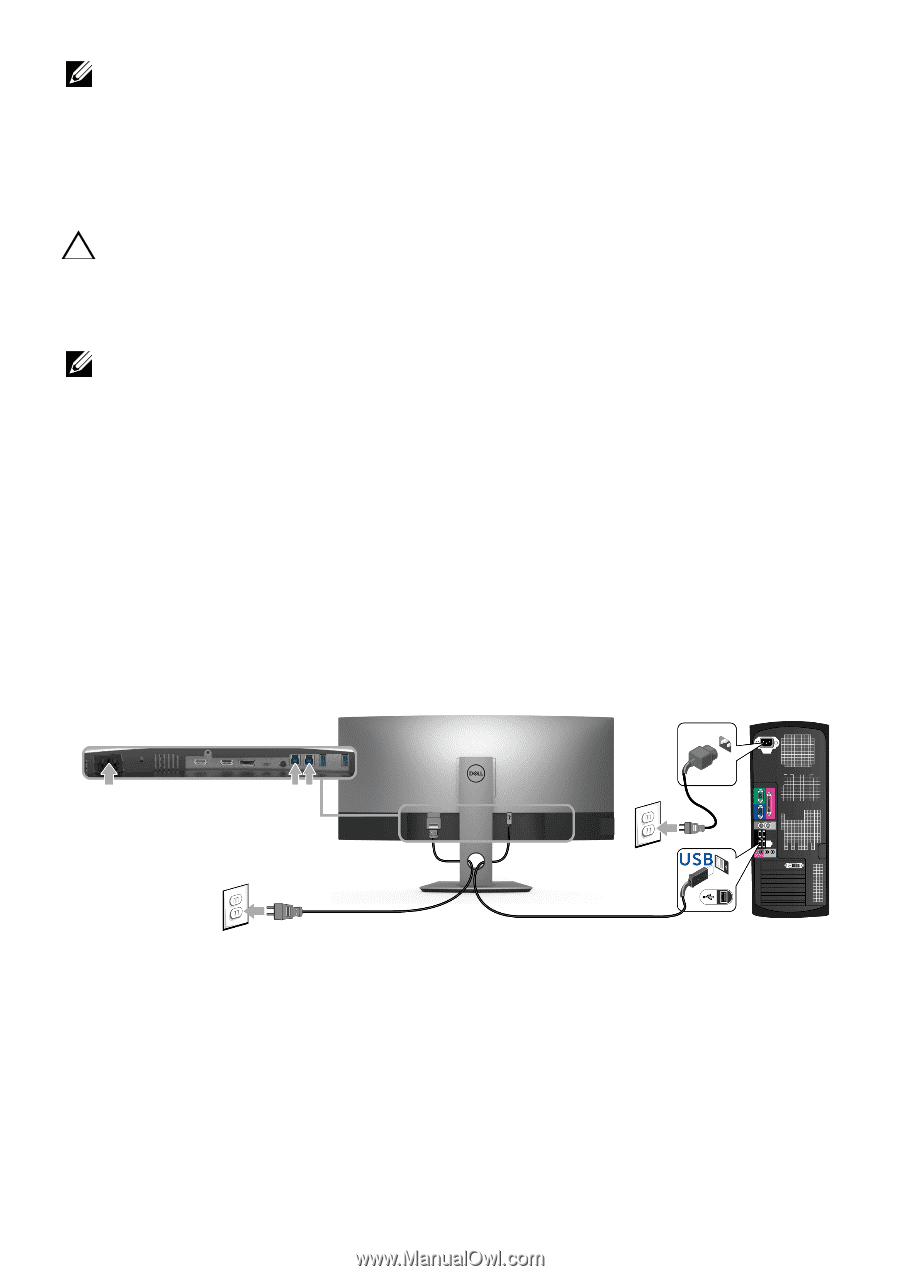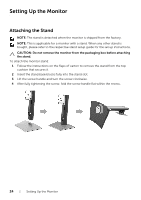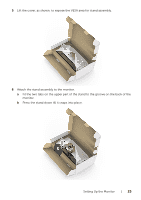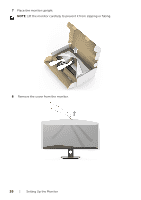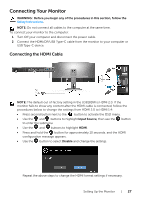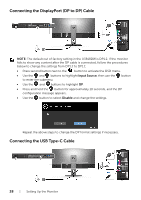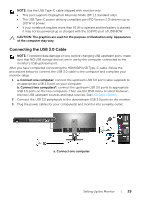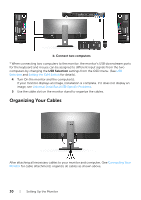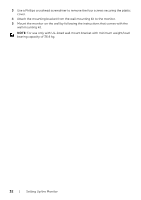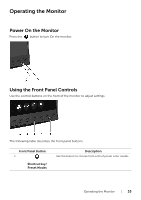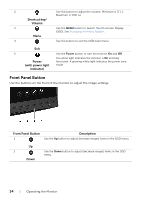Dell U3818DW UltraSharp Monitor Users Guide - Page 29
Connecting the USB 3.0 Cable, This port supports DisplayPort Alternate Mode DP 1.2 standard only.
 |
View all Dell U3818DW manuals
Add to My Manuals
Save this manual to your list of manuals |
Page 29 highlights
NOTE: Use the USB Type-C cable shipped with monitor only. • This port supports DisplayPort Alternate Mode (DP 1.2 standard only). • The USB Type-C power delivery compliant port (PD Version 2.0) delivers up to 100 W of power. • If your notebook requires more than 95 W to operate and the battery is drained, it may not be powered up or charged with the USB PD port of U3818DW. CAUTION: The graphics are used for the purpose of illustration only. Appearance of the computer may vary. Connecting the USB 3.0 Cable NOTE: To prevent data damage or loss, before changing USB upstream ports, make sure that NO USB storage devices are in use by the computer connected to the monitor's USB upstream port. After you have completed connecting the HDMI/DP/USB Type-C cable, follow the procedures below to connect the USB 3.0 cable to the computer and complete your monitor setup: 1 a. Connect one computer: connect the upstream USB 3.0 port (cable supplied) to an appropriate USB 3.0 port on your computer. b. Connect two computers*: connect the upstream USB 3.0 ports to appropriate USB 3.0 ports on the two computers. Then use the OSD menu to select between the two USB upstream sources and input sources. See USB Select Switch. 2 Connect the USB 3.0 peripherals to the downstream USB 3.0 ports on the monitor. 3 Plug the power cables for your computer(s) and monitor into a nearby outlet. a. Connect one computer Setting Up the Monitor | 29