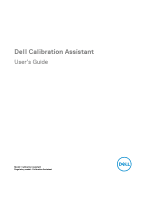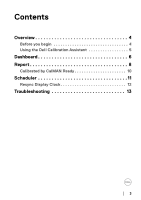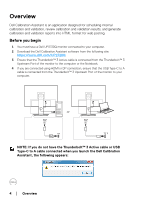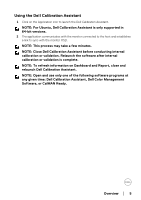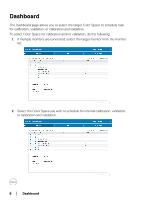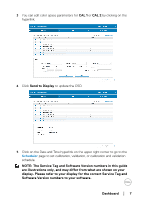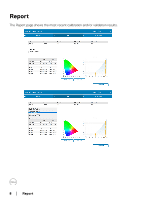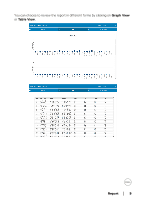Dell UP2720Q Calibration Assistant Users Guide - Page 5
Using the Dell Calibration Assistant, NOTE: For Ubuntu
 |
View all Dell UP2720Q manuals
Add to My Manuals
Save this manual to your list of manuals |
Page 5 highlights
Using the Dell Calibration Assistant 1 Click on the Application icon to launch the Dell Calibration Assistant. NOTE: For Ubuntu, Dell Calibration Assistant is only supported in 64-bit versions. 2 The application communicates with the monitor connected to the host and establishes a link to sync with the monitor OSD. NOTE: This process may take a few minutes. NOTE: Close Dell Calibration Assistant before conducting internal calibration or validation. Relaunch the software after internal calibration or validation is complete. NOTE: To refresh information on Dashboard and Report, close and relaunch Dell Calibration Assistant. NOTE: Open and use only one of the following software programs at any given time: Dell Calibration Assistant, Dell Color Management Software, or CalMAN Ready. Overview │ 5