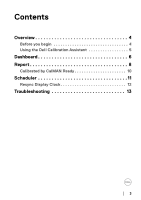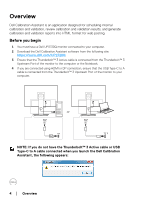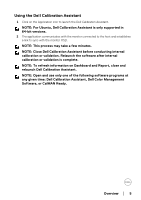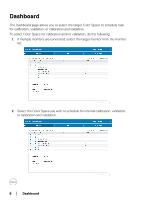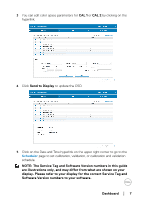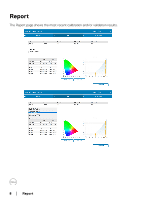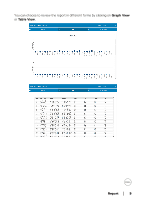Dell UP2720Q Calibration Assistant Users Guide - Page 7
NOTE: The Service Tag and Software Version numbers in this guide, Send to Display
 |
View all Dell UP2720Q manuals
Add to My Manuals
Save this manual to your list of manuals |
Page 7 highlights
3 You can edit color space parameters for CAL 1 or CAL 2 by clicking on the hyperlink. 4 Click Send to Display to update the OSD. 5 Click on the Date and Time hyperlink on the upper right corner to go to the Scheduler page to set calibration, validation, or calibration and validation schedule. NOTE: The Service Tag and Software Version numbers in this guide are illustrations only, and may differ from what are shown on your display. Please refer to your display for the correct Service Tag and Software Version numbers to your software. Dashboard │ 7

Dashboard± ±
│
±±7
3
You can edit color space parameters for
CAL 1
or
CAL 2
by clicking on the
hyperlink.
4
Click
Send to Display
to update the OSD.
5
Click on the Date and Time hyperlink on the upper right corner to go to the
Scheduler
page to set calibration, validation, or calibration and validation
schedule.
NOTE: The Service Tag and Software Version numbers in this guide
are illustrations only, and may differ from what are shown on your
display. Please refer to your display for the correct Service Tag and
Software Version numbers to your software.