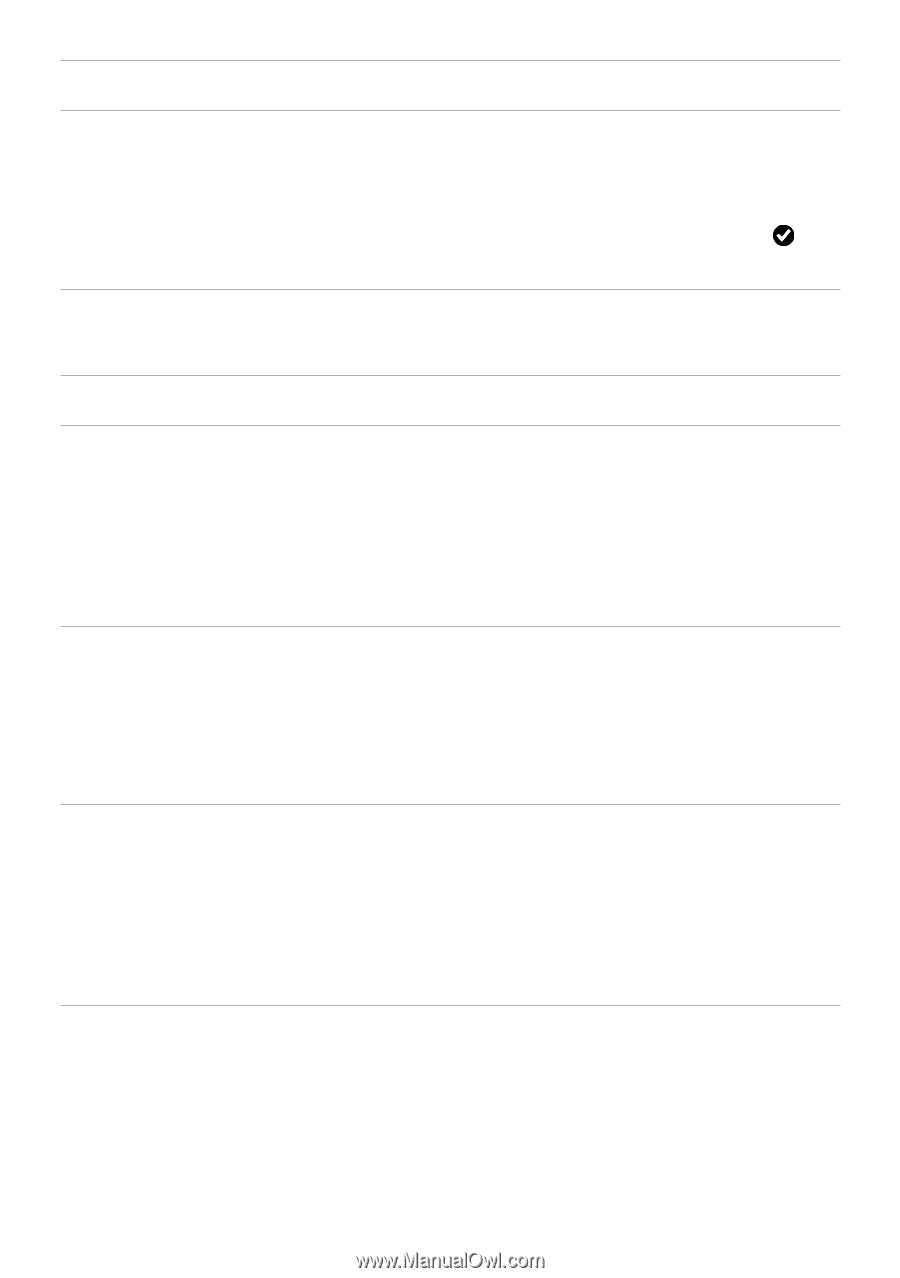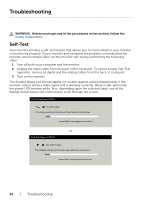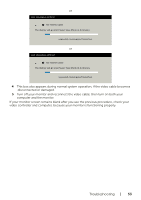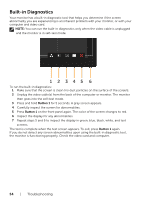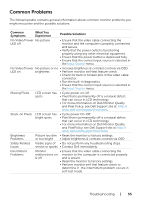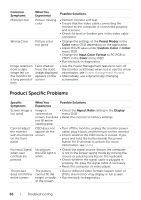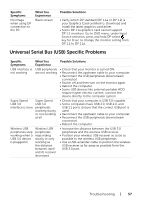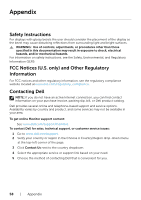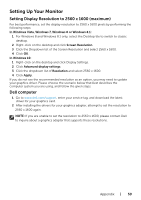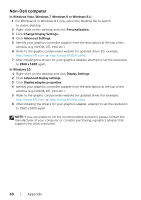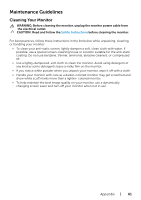Dell UP3017Q User Guide - Page 57
Universal Serial Bus (USB) Specific Problems, Specific, Symptoms, What You, Experience
 |
View all Dell UP3017Q manuals
Add to My Manuals
Save this manual to your list of manuals |
Page 57 highlights
Specific Symptoms No image when using DP connection to the PC What You Experience Black screen Possible Solutions • Verify which DP standard (DP 1.1a or DP 1.2) is your Graphics Card certified to. Download and install the latest graphics card driver. • Some DP 1.1a graphics card cannot support DP 1.2 monitors. Go to OSD menu, under Input Source selection, press and hold DP select key for 8 sec to change the monitor setting from DP 1.2 to DP 1.1a. Universal Serial Bus (USB) Specific Problems Specific Symptoms USB interface is not working What You Experience USB peripherals are not working Supre Speed Super Speed USB 3.0 USB 3.0 interface is slow. peripherals working slowly or not working at all Wireless USB peripherals stop working when a USB 3.0 device is plugged in Wireless USB peripherals responding slowly or only working as the distance between itself and its receiver decreases Possible Solutions • Check that your monitor is turned ON. • Reconnect the upstream cable to your computer. • Reconnect the USB peripherals (downstream connector). • Switch off and then turn on the monitor again. • Reboot the computer. • Some USB devices like external portable HDD require higher electric current; connect the device directly to the computer system. • Check that your computer is USB 3.0-capable. • Some computers have USB 3.0, USB 2.0, and USB 1.1 ports. Ensure that the correct USB port is used. • Reconnect the upstream cable to your computer. • Reconnect the USB peripherals (downstream connector). • Reboot the computer. • Increase the distance between the USB 3.0 peripherals and the wireless USB receiver. • Position your wireless USB receiver as close as possible to the wireless USB peripherals. • Use a USB-extender cable to position the wireless USB receiver as far away as possible from the USB 3.0 port. Troubleshooting | 57