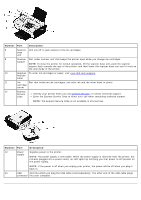Dell V105 User Guide - Page 16
Aligning Ink Cartridges, Cleaning the Ink Cartridge Nozzles - black ink
 |
UPC - 884116002819
View all Dell V105 manuals
Add to My Manuals
Save this manual to your list of manuals |
Page 16 highlights
Aligning Ink Cartridges Your printer automatically prompts you to align the ink cartridges when they are installed or replaced. You may also need to align the ink cartridges when the characters are not properly formed or are not aligned at the left margin, or when vertical or straight lines appear wavy. To align the ink cartridges: 1. Load plain paper. 2. In Windows Vista™: a. Click ® Control Panel. b. Click Hardware and Sound. c. Click Printers. In Windows® XP, click Start® Control Panel® Printers and Other Hardware® Printers and Faxes. In Windows 2000, click Start® Settings® Printers. 3. Right-click the Dell V105 icon. 4. Click Printing Preferences. The Printing Preferences dialog box opens. 5. Click the Maintenance tab. 6. Click Align Ink Cartridges. 7. Click Print. 8. Follow the instructions on the computer screen. The ink cartridges align when the page prints. You may discard the alignment page when the alignment is complete. Cleaning the Ink Cartridge Nozzles You may need to clean the nozzles when: White lines appear in graphics or solid black areas. Print appears smudged or too dark.