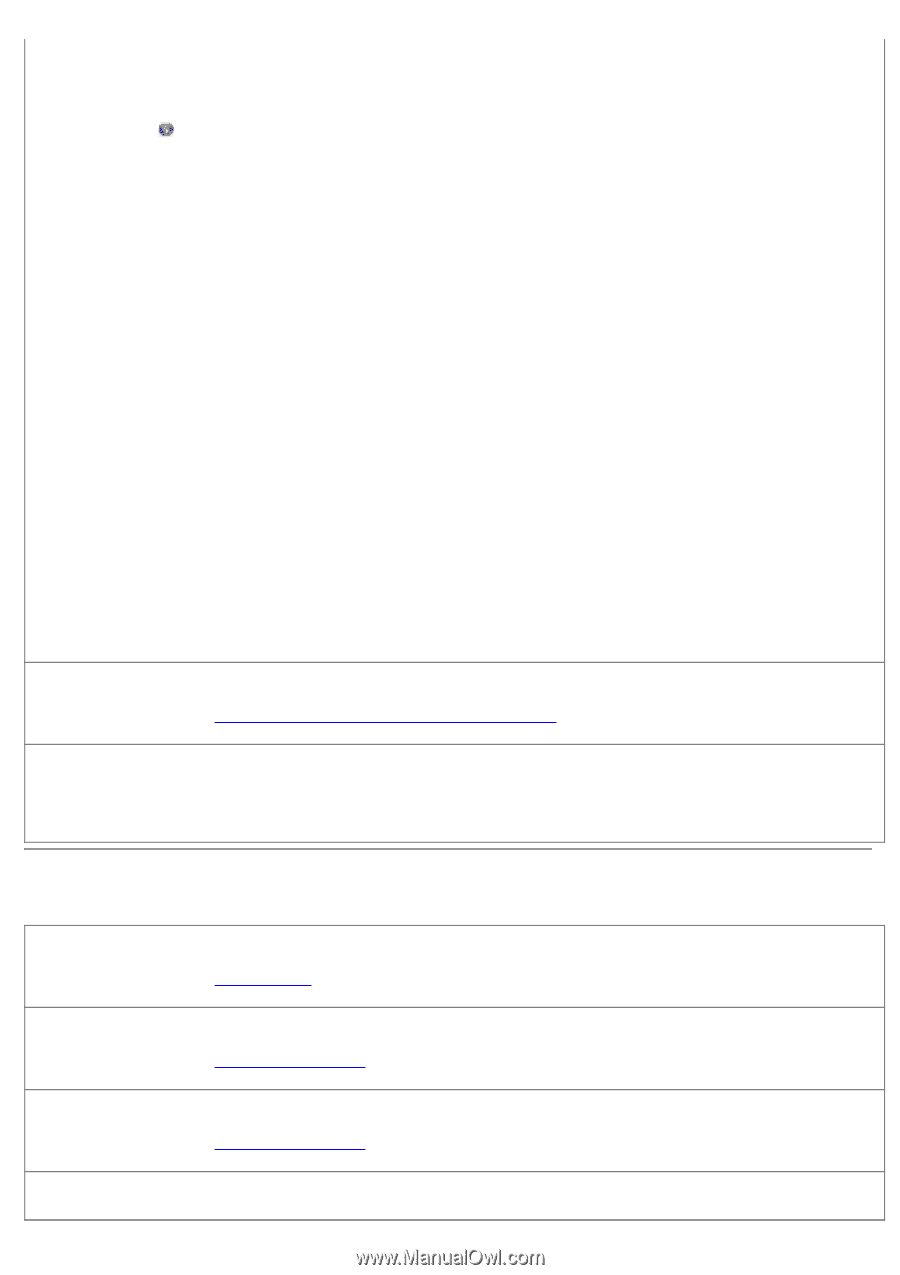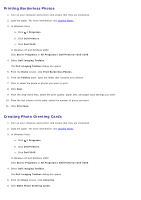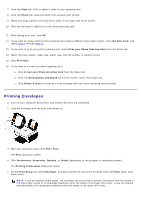Dell V105 User Guide - Page 31
Paper Problems
 |
UPC - 884116002819
View all Dell V105 manuals
Add to My Manuals
Save this manual to your list of manuals |
Page 31 highlights
Reduce background noise on scanned documents. 1. In Windows Vista: a. Click ® Programs. b. Click Dell Printers. c. Click Dell V105. In Windows XP or Windows 2000: Click Start® Programs or All Programs® Dell Printers® Dell V105. 2. Select Dell Imaging Toolbox. The Dell Imaging Toolbox dialog box opens. 3. From the Home screen, click My Photo Album. 4. Click File® Open to select the image that you want to edit. 5. With an image open, click the Advanced tab. 6. Click Image Patterns. The Image Patterns dialog box opens. 7. Select Reduce stray marks (background noise) on color documents. 8. Move the slider from left to right to adjust the quantity of background noise on your scanned document. 9. Click OK. Make sure the document or photo is loaded correctly on the scanner glass. For more information, see Loading Original Documents on the Scanner Glass. Make sure the scanner glass is clean. Gently wipe the scanner glass, as well as the thin strip of glass beside it, with a clean, lint-free cloth dampened with water. Paper Problems Make sure you loaded the paper correctly. For more information, see Loading Paper. Use only paper recommended for your printer. For more information, see Print Media Guidelines. Load a smaller amount of paper when printing multiple pages. For more information, see Print Media Guidelines. Make sure the paper is not wrinkled, torn, or damaged.