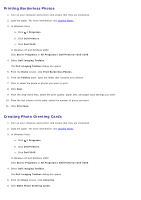Dell V105 User Guide - Page 30
Remove image patterns from magazines or newspapers. - scanning
 |
UPC - 884116002819
View all Dell V105 manuals
Add to My Manuals
Save this manual to your list of manuals |
Page 30 highlights
1. In Windows Vista: a. Click ® Programs. b. Click Dell Printers. c. Click Dell V105. In Windows XP and Windows 2000: Click Start® Programs or All Programs® Dell Printers® Dell V105. 2. Select Dell Imaging Toolbox. The Dell Imaging Toolbox dialog box opens. 3. From the Home screen, click Scan. The What are you scanning? dialog box opens. 4. Click Custom Settings. 5. From the Scan Resolution drop down menu, select a higher scan resolution. 6. To make this setting the default for all scan jobs, select Always use these settings when scanning. 7. Click Start to start scanning, or Preview to preview your document or photo before scanning. Remove image patterns from magazines or newspapers. 1. In Windows Vista: a. Click ® Programs. b. Click Dell Printers. c. Click Dell V105. In Windows XP or Windows 2000: Click Start® Programs or All Programs® Dell Printers® Dell V105. 2. Select Dell Imaging Toolbox. The Dell Imaging Toolbox dialog box opens. 3. From the Home screen, click My Photo Album. 4. Click File® Open to select the image that you want to edit. 5. With an image open, click the Advanced tab. 6. Click Image Patterns. The Image Patterns dialog box opens. 7. Select Remove image patterns from magazine/newspaper (descreen). 8. From the What patterns need to be removed? drop down menu, select a pattern depending on your scanned item. 9. Click OK.