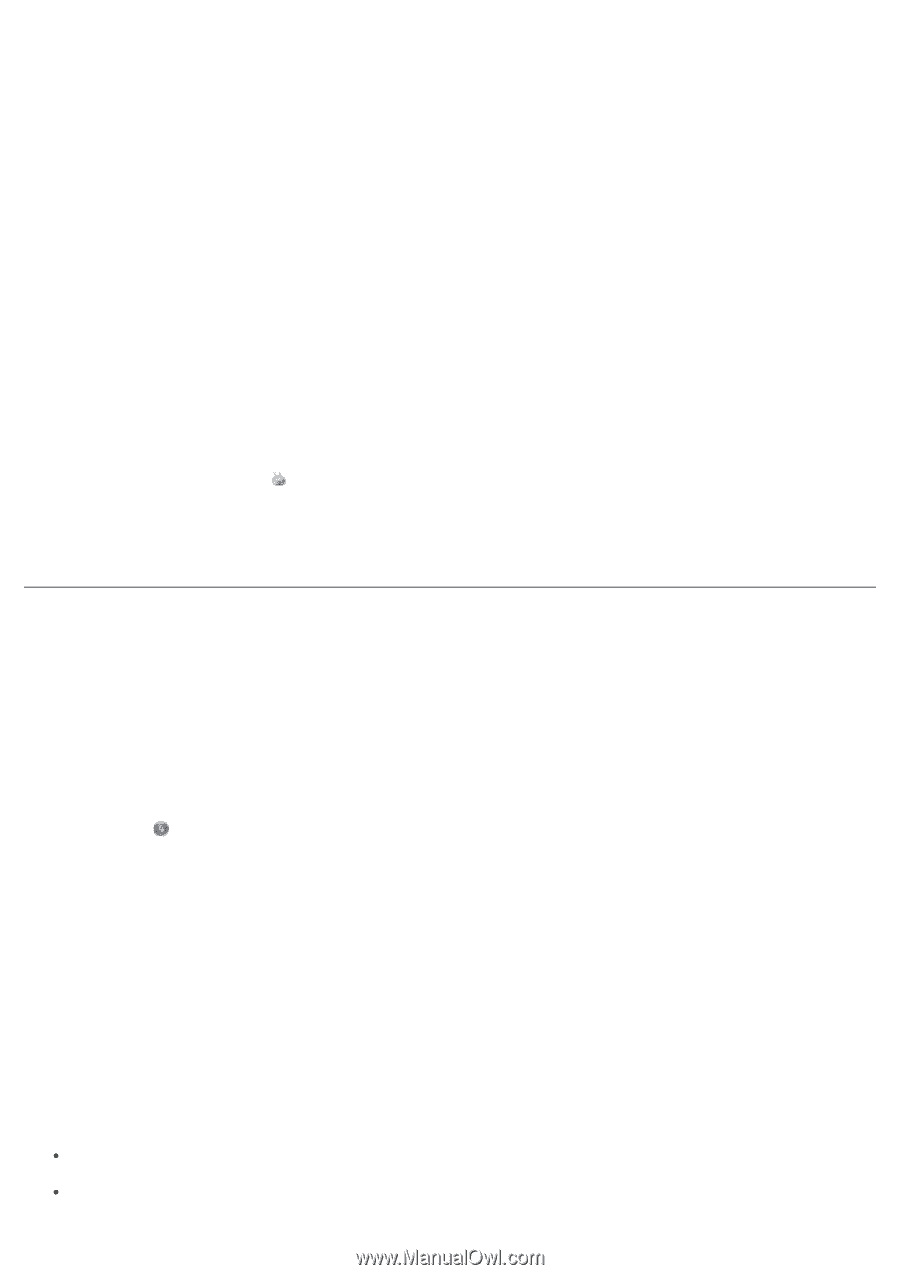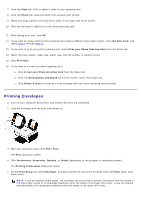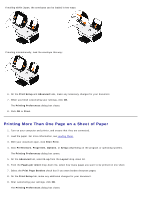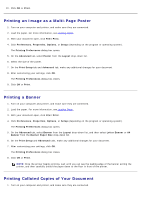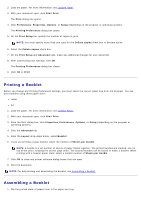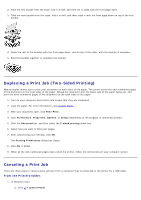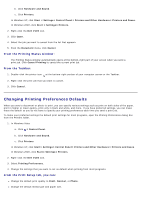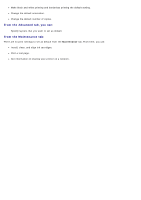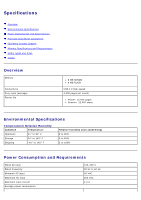Dell V105 User Guide - Page 41
Changing Printing Preferences Defaults
 |
UPC - 884116002819
View all Dell V105 manuals
Add to My Manuals
Save this manual to your list of manuals |
Page 41 highlights
b. Click Hardware and Sound. c. Click Printers. In Windows XP, click Start ® Settings® Control Panel® Printers and Other Hardware® Printers and Faxes. In Windows 2000, click Start ® Settings® Printers. 2. Right-click the Dell V105 icon. 3. Click Open. 4. Select the job you want to cancel from the list that appears. 5. From the Document menu, click Cancel. From the Printing Status window: The Printing Status window automatically opens at the bottom-right part of your screen when you send a print job. Click Cancel Printing to cancel the current print job. From the Taskbar: 1. Double-click the printer icon at the bottom-right portion of your computer screen or the Taskbar. 2. Right-click the print job that you want to cancel. 3. Click Cancel. Changing Printing Preferences Defaults When you send a document or photo to print, you can specify various settings such as print on both sides of the paper, print in higher or lower quality, print only in black and white, and more. If you have preferred settings, you can make these the default so you do not have to specify your printing preferences each time you send a print job. To make your preferred settings the default print settings for most programs, open the Printing Preferences dialog box from the Printers folder. 1. In Windows Vista: a. Click ® Control Panel. b. Click Hardware and Sound. c. Click Printers. In Windows XP, click Start® Settings® Control Panel® Printers and Other Hardware® Printers and Faxes. In Windows 2000, click Start® Settings® Printers. 2. Right-click the Dell V105 icon. 3. Select Printing Preferences. 4. Change the settings that you want to set as default when printing from most programs. From the Print Setup tab, you can: Change the default print quality to Draft, Normal, or Photo. Change the default media type and paper size.