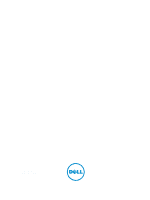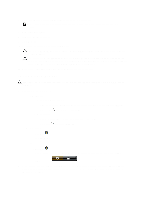Dell Vostro 2521 Dell Vostro 2521 Owner's Manual
Dell Vostro 2521 Manual
 |
View all Dell Vostro 2521 manuals
Add to My Manuals
Save this manual to your list of manuals |
Dell Vostro 2521 manual content summary:
- Dell Vostro 2521 | Dell Vostro 2521 Owner's Manual - Page 1
Dell Vostro 2521 Owner's Manual Regulatory Model: P27F Regulatory Type: P27F001 - Dell Vostro 2521 | Dell Vostro 2521 Owner's Manual - Page 2
you how to avoid the problem. WARNING: A WARNING indicates a potential for property damage, personal injury, or death. © 2012 Dell Inc. Trademarks used in this text: Dell™, the DELL logo, Dell Precision™, Precision ON™,ExpressCharge™, Latitude™, Latitude ON™, OptiPlex™, Vostro™, and Wi-Fi Catcher - Dell Vostro 2521 | Dell Vostro 2521 Owner's Manual - Page 3
13 Removing the Optical-Drive Assembly...13 Installing the Optical-Drive Assembly...14 Removing the Keyboard...14 Installing the Keyboard...15 Removing the Wireless Mini-Card...16 Installing the Wireless Mini-Card...16 Removing the Palmrest...16 Installing the Palmrest...18 Removing the Input/Output - Dell Vostro 2521 | Dell Vostro 2521 Owner's Manual - Page 4
38 4 Diagnostics...41 Enhanced Pre-Boot System Assessment (ePSA) Diagnostics 41 Battery Status Lights...41 5 Troubleshooting...43 Enhanced Pre-Boot System Assessment (ePSA) Diagnostics 43 Diagnostics...43 Beep Codes...44 LED Error Codes...45 6 Technical Specifications...47 7 Contacting Dell...53 - Dell Vostro 2521 | Dell Vostro 2521 Owner's Manual - Page 5
can be replaced or--if troubleshooting and simple repairs as authorized in your product documentation, or as directed by the online or telephone service and support team. Damage due to servicing that is not authorized by Dell is not covered by your warranty. Read and follow the safety instructions - Dell Vostro 2521 | Dell Vostro 2521 Owner's Manual - Page 6
battery before you service the computer. 7. Remove the main battery. 8. Turn the computer top-side up. 9. Open the display. 10. Press select Shut down a. Point to upper-right corner of the screen and click Settings. b. Click the - In Windows 7: and select Shut down. 1. Click Start . 2. Click - Dell Vostro 2521 | Dell Vostro 2521 Owner's Manual - Page 7
use batteries designed for other Dell computers. 1. Connect any external devices, such as a port replicator, battery slice, or media base, and replace any cards, such as an ExpressCard. 2. Connect any telephone or network cables to your computer. CAUTION: To connect a network cable, first plug the - Dell Vostro 2521 | Dell Vostro 2521 Owner's Manual - Page 8
8 - Dell Vostro 2521 | Dell Vostro 2521 Owner's Manual - Page 9
2 Removing and Installing Components This section provides detailed information on how to remove or install the components from your computer. Recommended Tools The procedures in this document may require the following tools: • Small flat-blade screwdriver • Phillips screwdriver • Small plastic - Dell Vostro 2521 | Dell Vostro 2521 Owner's Manual - Page 10
Installing the Battery 1. Slide the battery into its slot until it clicks into place. 2. Follow the procedures in After Working Inside Your Computer. Removing the Access Panel 1. Follow the procedures in Before Working Inside Your Computer. 2. Remove the battery. 3. Loosen the captive screws that - Dell Vostro 2521 | Dell Vostro 2521 Owner's Manual - Page 11
3. Install the battery. 4. Follow the procedures in After Working Inside Your Computer. Removing the Memory Module 1. Follow the procedures in Before Working Inside Your Computer. 2. Remove: a) battery b) access panel 3. Pry the securing clips away from the memory module until it pops up. Remove the - Dell Vostro 2521 | Dell Vostro 2521 Owner's Manual - Page 12
4. Slide the hard drive in the direction shown and lift the tab to remove it from the computer. 5. Remove the screw that secures the hard-drive caddy to the hard drive and remove it. 12 - Dell Vostro 2521 | Dell Vostro 2521 Owner's Manual - Page 13
the screws to secure the hard drive to the hard-drive bracket. 3. Slide the hard-drive assembly in its slot in the computer. 4. Replace the screws to secure the hard-drive assembly to the computer. 5. Install: a) memory module b) access panel c) battery 6. Follow the procedures in After Working - Dell Vostro 2521 | Dell Vostro 2521 Owner's Manual - Page 14
Your Computer. Removing the Keyboard 1. Follow the procedures in Before Working Inside Your Computer. 2. Remove the battery. 3. Release the keyboard by pressing the tabs on the palmrest assembly. 4. Slide the keyboard towards the display assembly and flip the keyboard over the palmrest assembly - Dell Vostro 2521 | Dell Vostro 2521 Owner's Manual - Page 15
cable from the connector on the system board and lift the keyboard off the palmrest assembly. Installing the Keyboard 1. Connect the keyboard cable to the connector on the system board. 2. Slide the keyboard in its place on the computer and snap it into place. 3. Install the battery. 4. Follow - Dell Vostro 2521 | Dell Vostro 2521 Owner's Manual - Page 16
-card into its connector at a 45-degree angle into its slot. 3. Press down the wireless mini-card and tighten the screw to secure the wireless mini-card to the computer. 4. Install: a) keyboard b) optical-drive assembly c) memory module d) access panel e) battery 5. Follow the procedures in After - Dell Vostro 2521 | Dell Vostro 2521 Owner's Manual - Page 17
4. Flip the computer and disconnect the touchpad cable and power-button cables from the system board. 5. Remove the screws that secure the palmrest to the system board. Lift and release the tabs on palmrest from the slots on the computer. and lift the palmrest from the computer. 17 - Dell Vostro 2521 | Dell Vostro 2521 Owner's Manual - Page 18
the palmrest to the system board. 4. Flip the computer and tighten the screws to secure the palmrest to the computer. 5. Install: a) keyboard b) optical-drive assembly c) memory module d) access panel e) battery 6. Follow the procedures in After Working Inside Your Computer. Removing the Input - Dell Vostro 2521 | Dell Vostro 2521 Owner's Manual - Page 19
panel c) memory module d) hard-drive assembly e) SD card f) optical-drive assembly g) keyboard h) palmrest i) wireless mini-card 3. Peel the tape that secures the display cable to the system board. 4. Disconnect the display cable from the connector on the system board. 5. Disconnect the following - Dell Vostro 2521 | Dell Vostro 2521 Owner's Manual - Page 20
board to the computer. 3. Connect the following cable to the connectors on the system board: a) DC-In port cable b) speaker cable c) I/O board cable 4. Connect the display cable to the system board. 5. Affix the tape to secure the - Dell Vostro 2521 | Dell Vostro 2521 Owner's Manual - Page 21
procedures in Before Working Inside Your Computer. 2. Remove: a) battery b) access panel c) memory module d) hard-drive assembly e) optical-drive assembly f) keyboard g) palmrest h) wireless mini-card i) system board 3. Flip the system board and place it on a flat surface. 4. Pry out the coin-cell - Dell Vostro 2521 | Dell Vostro 2521 Owner's Manual - Page 22
in Before Working Inside Your Computer. 2. Remove: a) battery b) access panel c) memory module d) hard-drive assembly e) optical-drive assembly f) keyboard g) palmrest h) wireless mini-card i) system board 3. Flip the system board and place it on a flat surface. 4. Remove the screws that secure the - Dell Vostro 2521 | Dell Vostro 2521 Owner's Manual - Page 23
in Before Working Inside Your Computer. 2. Remove: a) battery b) access panel c) memory module d) hard-drive assembly e) optical-drive assembly f) keyboard g) palmrest h) wireless mini-card i) system board 3. Disconnect the system-fan cable. 4. Remove the screw that secures the system fan to the - Dell Vostro 2521 | Dell Vostro 2521 Owner's Manual - Page 24
in Before Working Inside Your Computer. 2. Remove: a) battery b) access panel c) memory module d) hard-drive assembly e) optical-drive assembly f) keyboard g) plamrest h) wireless mini-card i) system board 3. Peel the tape that secures the LED silicon tubes to the computer. 4. Lift and remove the - Dell Vostro 2521 | Dell Vostro 2521 Owner's Manual - Page 25
slot and route the cables through the channels. 2. Replace the LED silicon tubes to the computer. 3. Affix the tape that secures the LED silicon tubes to the computer. 4. Install: a) system board b) wireless mini-card c) palmrest d) keyboard e) optical-drive assembly f) hard-drive assembly g) memory - Dell Vostro 2521 | Dell Vostro 2521 Owner's Manual - Page 26
mini-card antennae to the connectors on the wireless mini-card. 4. Connect the display and power port cables to the system board. 5. Affix the tape that secures the display cable to the computer. 6. Install: a) palmrest b) keyboard c) optical-drive assembly d) hard-drive assembly e) memory module - Dell Vostro 2521 | Dell Vostro 2521 Owner's Manual - Page 27
edges of the display bezel. Remove the display bezel from the computer. Installing the Display Bezel 1. Align the display bezel in place and snap it in place. 2. Align the hinge covers on display assembly and snap it in place. 3. Install: a) display assembly b) palmrest c) keyboard d) optical-drive - Dell Vostro 2521 | Dell Vostro 2521 Owner's Manual - Page 28
-drive assembly e) optical-drive assembly f) keyboard g) plamrest h) display assembly i) display bezel 3. Remove the screws that secure the display hinges to the display panel. 4. Lift the display hinges off the display panel. Installing the Display Hinges 1. Place the display hinge in its place on - Dell Vostro 2521 | Dell Vostro 2521 Owner's Manual - Page 29
module d) hard-drive assembly e) optical-drive assembly f) keyboard g) plamrest h) display assembly i) display bezel 3. Remove the screws that secure the display panel to the computer. Lift the display panel and flip it. 4. Peel the tape that secures display cable and disconnect the cable from the - Dell Vostro 2521 | Dell Vostro 2521 Owner's Manual - Page 30
panel. 2. Affix the tape to secure the display cable. 3. Place the display panel on the computer. 4. Tighten the screws to secure the display panel to the computer. 5. Install: a) display bezel b) display assembly c) palmrest d) keyboard e) optical-drive assembly f) hard-drive assembly g) memory - Dell Vostro 2521 | Dell Vostro 2521 Owner's Manual - Page 31
secure the camera module to the computer. 4. Affix the tape to the camera module. 5. Install: a) display bezel b) display assembly c) palmrest d) keyboard e) optical-drive assembly f) hard-drive assembly g) memory module h) battery 6. Follow the instructions in After Working Inside Your Computer. 31 - Dell Vostro 2521 | Dell Vostro 2521 Owner's Manual - Page 32
32 - Dell Vostro 2521 | Dell Vostro 2521 Owner's Manual - Page 33
specify BIOS‐level specific device (for example: optical drive or hard drive). During the Power-on Self Test (POST), when the Dell display the ePSA diagnostics screen. The boot sequence screen also displays the option to access the System Setup screen. Navigation Keys The following table displays - Dell Vostro 2521 | Dell Vostro 2521 Owner's Manual - Page 34
you to reset the date on the computer's internal calendar. BIOS Version Displays the BIOS revision. Product Name Displays the product name and the model number. Service Tag Displays the service tag of your computer. Asset Tag Displays the asset tag of your computer (if available). CPU Type - Dell Vostro 2521 | Dell Vostro 2521 Owner's Manual - Page 35
feature. Integrated NIC Enable or disable the power Default: Enabled supply to the on-board network card. USB Emulation Enable or disable the USB Default: Enabled emulation feature. USB Wake Support Allows USB devices to wake-up the computer from standby. This feature is enabled only when the - Dell Vostro 2521 | Dell Vostro 2521 Owner's Manual - Page 36
card reader. Enables or disables optical Default: Enabled drive. Enables or disables boot. Default: Disabled Enables or disables USB debug. Default: Disabled The Security tab displays the security status and allows you to manage the security features of the computer. Table 4. Security Options - Dell Vostro 2521 | Dell Vostro 2521 Owner's Manual - Page 37
update your BIOS (system setup), on replacing the system board or if an update is available. For notebooks, ensure that your computer battery is fully charged and connected to a power outlet 1. Restart the computer. 2. Go to support.dell.com/support/downloads. 3. If you have your computer's Service - Dell Vostro 2521 | Dell Vostro 2521 Owner's Manual - Page 38
, press immediately after a power-on or reboot. 1. In the System BIOS or System Setup screen, select System Security and press . The System Security screen appears. 2. In the System Security screen, verify that Password Status is Unlocked. 3. Select System Password , enter your system - Dell Vostro 2521 | Dell Vostro 2521 Owner's Manual - Page 39
1. In the System BIOS or System Setup screen, select System Security and press . The System Security screen is displayed. 2. In the System Security screen, verify that Password Status is Unlocked. 3. Select System Password, alter or delete the existing system password and press or < - Dell Vostro 2521 | Dell Vostro 2521 Owner's Manual - Page 40
40 - Dell Vostro 2521 | Dell Vostro 2521 Owner's Manual - Page 41
yourself, service and support personnel can use the diagnostics results to help you solve the problem. Enhanced Pre-Boot System Assessment (ePSA) Diagnostics The ePSA diagnostics (also known as system diagnostics) performs a complete check of your hardware. The ePSA is embedded with the BIOS and is - Dell Vostro 2521 | Dell Vostro 2521 Owner's Manual - Page 42
• Light off - Battery in full charge mode with AC adapter present. • White light on - Battery in charge mode with AC adapter present. 42 - Dell Vostro 2521 | Dell Vostro 2521 Owner's Manual - Page 43
-on the computer. 2. As the computer boots, press the key as the Dell logo appears. 3. On the boot menu screen, select the Diagnostics option. The Enhanced Pre-boot System Assessment window is displayed, listing all devices detected in the computer. The diagnostics starts running the tests on - Dell Vostro 2521 | Dell Vostro 2521 Owner's Manual - Page 44
non-Dell AC adapter is attached to your laptop. Temporary BIOS corruption or ROM error 2 No RAM detected No memory detected 3 Chipset Error (North and South Bridge Chipset, DMA/IMR/ Timer Error) , Time-Of-Day Clock test failure , Gate A20 failure , Super I/O chip failure , Keyboard controller - Dell Vostro 2521 | Dell Vostro 2521 Owner's Manual - Page 45
I/O chip failure , Keyboard controller test failure System board failure 4 RAM Read/Write failure Memory failure 5 Real-time clock power fail CMOS battery failure 6 Video BIOS test failure Video card failure 7 CPU - cache test failure Processor failure 8 Display Display failure 45 - Dell Vostro 2521 | Dell Vostro 2521 Owner's Manual - Page 46
46 - Dell Vostro 2521 | Dell Vostro 2521 Owner's Manual - Page 47
configuration of your computer, click Start (Start icon) → Help and Support, and then select the option to view information about your computer. Audio Feature Type Controller Description • Intel Celeron Dual Core ULV • Intel Pentium Dual Core ULV • Intel Core i3 ULV • Intel Core i5 ULV 32 KB 256 - Dell Vostro 2521 | Dell Vostro 2521 Owner's Manual - Page 48
Video type Video Controller: UMA Discrete Data bus External display support Table 14. Camera Feature Camera Resolution Video Resolution (maximum) Diagonal viewing angle Table 15. Communication Feature Network adapter Wireless Table 16. Ports and Connectors Feature Audio Video Network adapter USB 48 - Dell Vostro 2521 | Dell Vostro 2521 Owner's Manual - Page 49
USB 3.0 connector also supports Microsoft Kernel Debugging. Media card reader one 8-in-1 slot Table 17. Display closed) to 140° 60 Hz 40°/40° 10°/30° 0.252 mm x 0.252 mm Table 18. Keyboard Feature Number of keys Description US 102, Brazil 105, UK 103 and Japan 106 Table 19. Touchpad Feature - Dell Vostro 2521 | Dell Vostro 2521 Owner's Manual - Page 50
Feature Height Width Depth Weight Life span Voltage Temperature range: Operating Non-Operating Coin-cell battery Table 21. AC Adapter Feature Type: integrated video card discrete video card Input voltage Input current (maximum) Input frequency Output power Output current Rated output voltage - Dell Vostro 2521 | Dell Vostro 2521 Owner's Manual - Page 51
Table 23. Environmental Feature Temperature: Operating Storage Relative humidity (maximum): Operating Storage Altitude (maximum): Operating Non-Operating Airborne contaminant level Description 0 °C to 35 °C (32 °F to 95 °F) -40 °C to 65 °C (-40 °F to 149 °F) 10 % to 90 % (non-condensing) 10 % to 95 - Dell Vostro 2521 | Dell Vostro 2521 Owner's Manual - Page 52
52 - Dell Vostro 2521 | Dell Vostro 2521 Owner's Manual - Page 53
options. Availability varies by country and product, and some services may not be available in your area. To contact Dell for sales, technical support, or customer service issues: 1. Visit www.dell.com/support. 2. Select your support category. 3. Verify your country or region in the Choose a Country

Dell Vostro 2521
Owner's Manual
Regulatory Model: P27F
Regulatory Type: P27F001