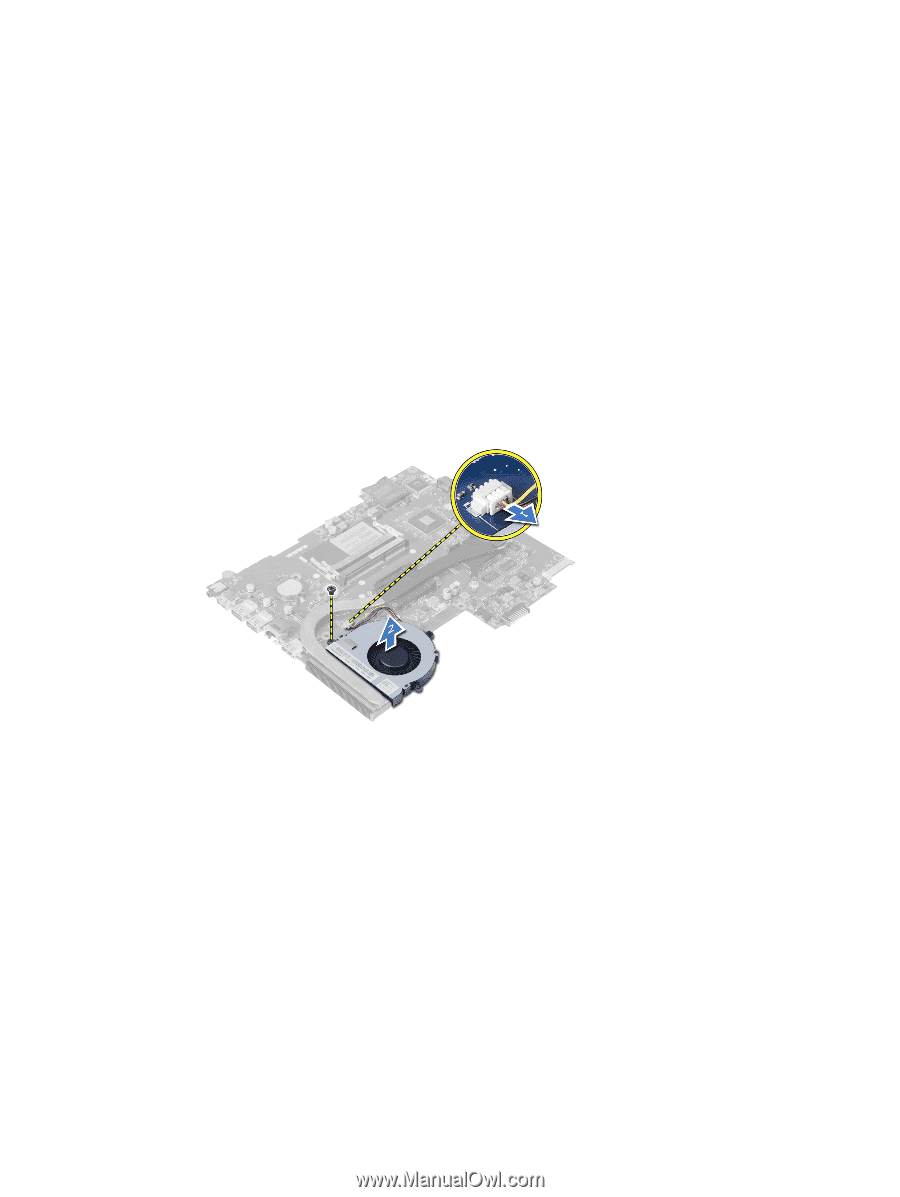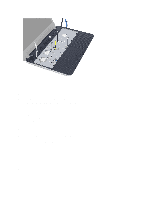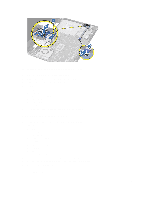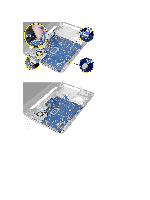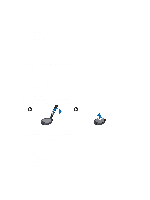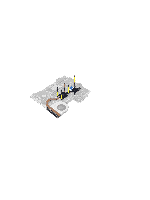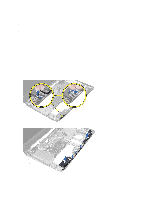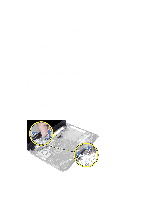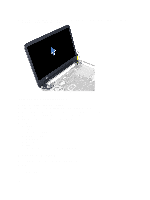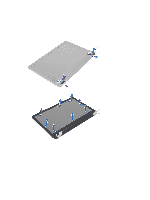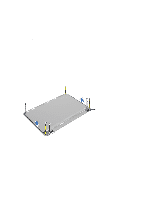Dell Vostro 2521 Dell Vostro 2521 Owner's Manual - Page 23
Removing the System Fan, Before Working Inside Your Computer
 |
View all Dell Vostro 2521 manuals
Add to My Manuals
Save this manual to your list of manuals |
Page 23 highlights
Removing the System Fan 1. Follow the procedures in Before Working Inside Your Computer. 2. Remove: a) battery b) access panel c) memory module d) hard-drive assembly e) optical-drive assembly f) keyboard g) palmrest h) wireless mini-card i) system board 3. Disconnect the system-fan cable. 4. Remove the screw that secures the system fan to the system board. 5. Lift the system fan from the computer. Installing the System Fan 1. Align the system fan in its place on the system board. 2. Tighten the screw to secure the system fan to the computer. 3. Connect the system-fan cable to the system board. 4. Install: a) system board b) wireless mini-card c) plamrest d) keyboard e) optical-drive assembly f) hard-drive assembly g) memory module h) access panel 23