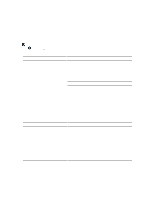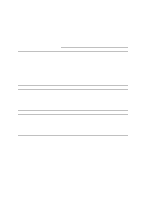Dell Vostro 2521 Dell Vostro 2521 Owner's Manual - Page 44
Beep Codes, Chipset Error North and South Bridge Chipset, DMA/IMR/ Timer Error, Time-Of-Day Clock test - ram
 |
View all Dell Vostro 2521 manuals
Add to My Manuals
Save this manual to your list of manuals |
Page 44 highlights
Turns on when wireless networking is enabled. If the computer is connected to an electrical outlet, the battery light operates as follows: Table 7. Battery Status Lights Alternately blinking amber light and blue light Alternately blinking amber light with steady blue light Constantly blinking amber light An unauthenticated or unsupported non-Dell AC adapter is attached to your laptop. Temporary battery failure with AC adapter present. Fatal battery failure with AC adapter present. Light off Solid white light on Battery in full charge mode with AC adapter present. Battery in charge mode with AC adapter present. The lights located above the keyboard indicate the following: Table 8. Keyboard Status Lights Turns on when the numeric keypad is enabled. Turns on when the Caps Lock function is enabled. Turns on when the Scroll Lock function is enabled. Beep Codes The computer may emit a series of beeps during start-up if the display cannot show errors or problems. These series of beeps, called beep codes, identify various problems. The delay between each beep is 300 ms, the delay between each set of beeps is 3 seconds, and the beep sound lasts 300 ms. After each beep and each set of beeps, the BIOS should detect if the user presses the power button. If so, BIOS will jump out from looping and execute the normal shutdown process and power system. Code 1 Cause and Troubleshooting Steps BIOS ROM checksum in progress or failure System board failure, covers BIOS corruption or ROM error 2 No RAM detected No memory detected 3 Chipset Error (North and South Bridge Chipset, DMA/IMR/ Timer Error) , Time-Of-Day Clock test failure , Gate A20 failure , Super I/O chip failure , Keyboard controller test failure System board failure 4 RAM Read/Write failure 44