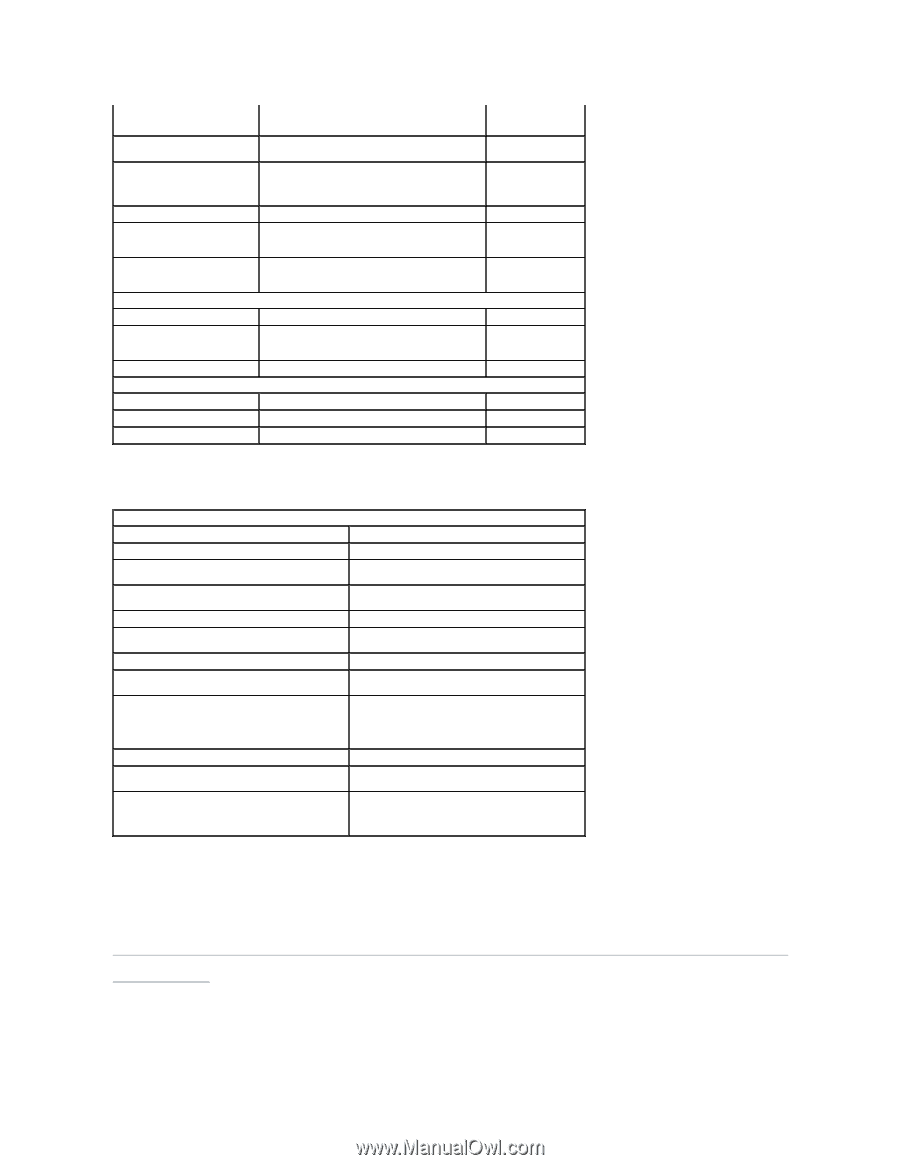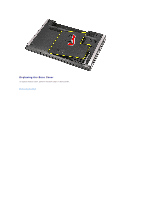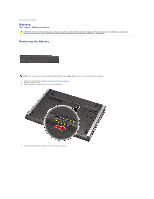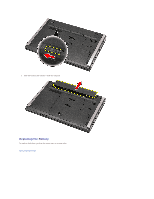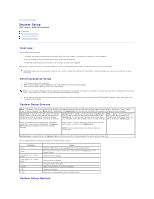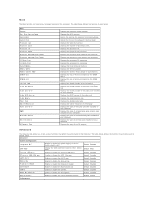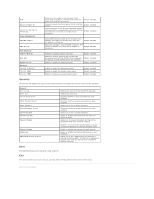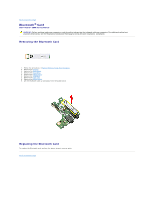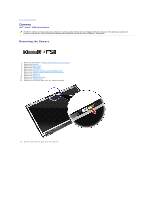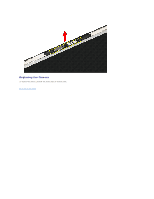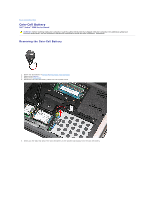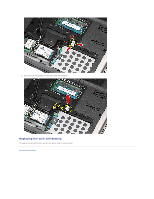Dell Vostro 3500 Service Manual - Page 11
Security - bluetooth
 |
View all Dell Vostro 3500 manuals
Add to My Manuals
Save this manual to your list of manuals |
Page 11 highlights
EIST Execute Disable Bit Intel® Virtualization Technology Power Management USB Wake Support Wake On LAN Post Behaviour Adapter Warnings Fast Boot Keyboard Click Wireless Internal Bluetooth Internal WLAN Internal WWAN Allows the clock speed of the processor to be dynamically changed by software while minimizing power draw and heat dissipation. Default: Enabled Allows increased protection against buffer overflow Default: Enabled attacks. Allows a platform to run multiple operating systems and applications in independent partitions, allowing one computer to function as multiple virtual computers. Default: Disabled Allows USB devices to wake-up the computer from standby. This feature is enabled only when the AC adapter is connected. Default: Enabled Allows the computer to be remotely turned on. This feature is enabled only when the AC adapter is Default: Enabled connected. Enables or disables adapter warnings. Allows the System Setup to skip certain tests during power on self test (POST) which decreases the amount of time needed to boot the computer. Enable or disable the keyboard sound. Default: Enabled Default: Enabled Default: Disabled Enable or disable the Bluetooth module. Enable or disable the wireless LAN module. Enable or disable the wireless WAN module. Default: Enabled Default: Enabled Default: Enabled Security The Security tab displays the security status and allows you to manage the security features of the computer. Security Service Tag Asset Tag Unlock Setup Status Admin Password Status Admin Password System Password Status System Password Password on Boot Password Bypass Password Change Computrace HDD Password Configuration Displays the current service tag of the computer. Displays the asset tag. Specifies whether a setup password has been assigned. Specifies whether an admin password has been assigned. Allows you to set an admin password. Specifies whether a system password has been assigned. Allows you to set a system password. Enable or disable authentication every time your computer boots. Allows you to bypass the system and hard drive passwords when your computer restarts. However, you must enter the passwords if you are turning the computer on from the shutdown state. Enable or disable the password change feature. Enable or disable the Computrace feature on your computer. Allows you to set a password on the computer's internal hard drive (HDD). The hard drive password is enabled even when the hard drive is installed on another computer. Boot The Boot tab allows you to change the boot sequence. Exit This section allows you to save, discard, and load default settings before exiting from System Setup. Back to Contents Page