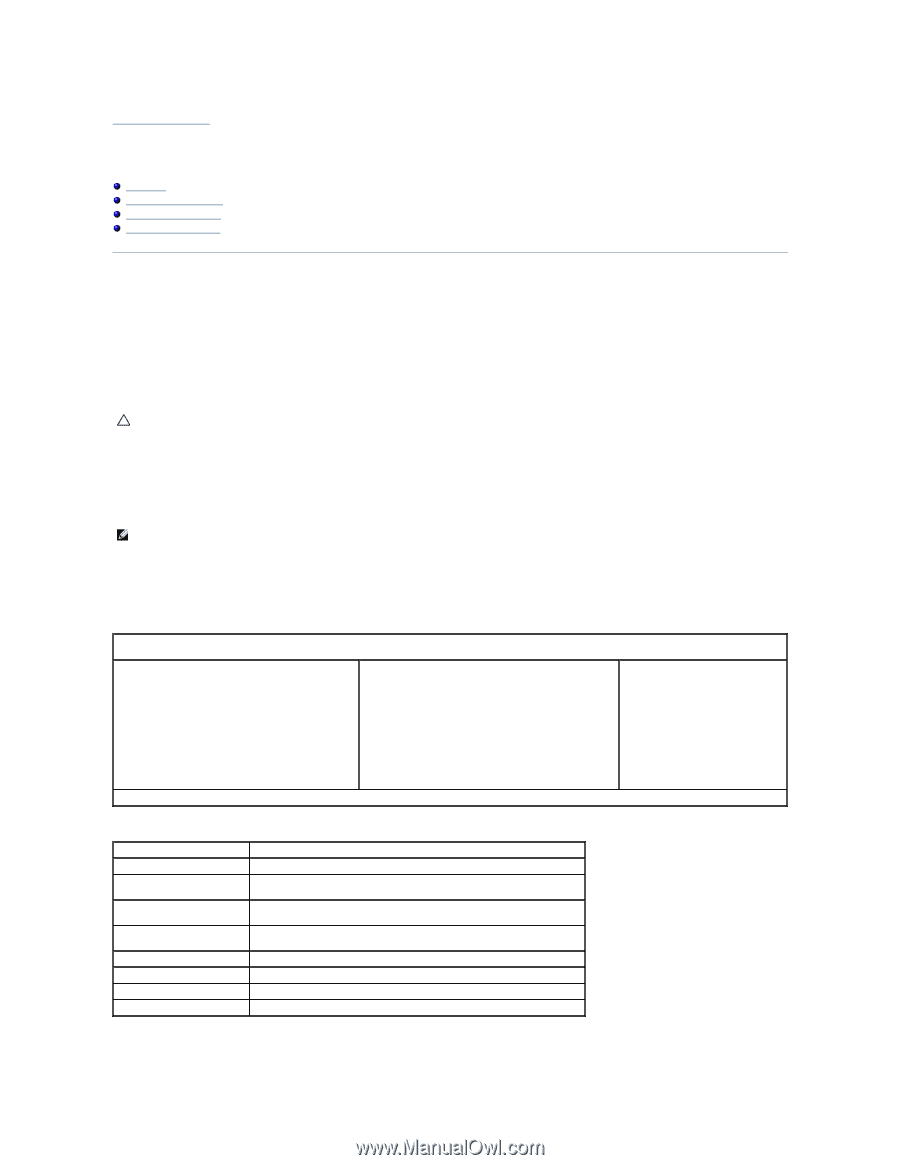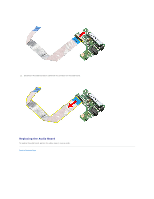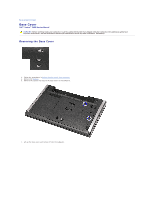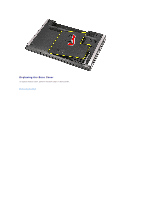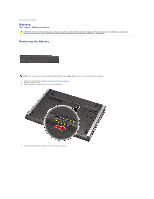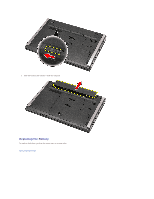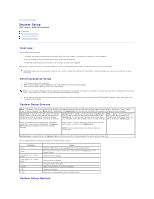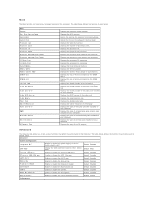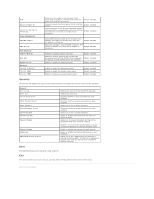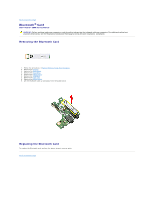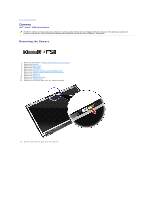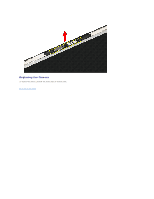Dell Vostro 3500 Service Manual - Page 9
System Setup - user manual
 |
View all Dell Vostro 3500 manuals
Add to My Manuals
Save this manual to your list of manuals |
Page 9 highlights
Back to Contents Page System Setup Dell™ Vostro™ 3500 Service Manual Overview Entering System Setup System Setup Screens System Setup Options Overview Use System Setup as follows: l To change the system configuration information after you add, change, or remove any hardware in your computer l To set or change a user-selectable option such as the user password l To read the current amount of memory or set the type of hard drive installed Before you use System Setup, it is recommended that you write down the System Setup screen information for future reference. CAUTION: Unless you are an expert computer user, do not change the settings for this program. Certain changes can cause your computer to work incorrectly. Entering System Setup 1. Turn on (or restart) your computer. 2. When the blue DELL™ logo is displayed, you must watch for the F2 prompt to appear. 3. Once this F2 prompt appears, press immediately. NOTE: The F2 prompt indicates that the keyboard has initialized. This prompt can appear very quickly, so you must watch for it to display and then press . If you press before you are prompted, this keystroke will be lost. 4. If you wait too long and the operating system logo appears, continue to wait until you see the Microsoft® Windows® desktop. Then, shut down your computer and try again. System Setup Screens Menu - Appears on top of the System Setup window. This field provides a menu to access the System Setup options. Press < Left Arrow > and < Right Arrow > keys to navigate. As a Menu option is highlighted, the Options List lists the options that define the hardware installed on your computer. Options List - Appears on the left side of the System Setup window. The field lists features that define the configuration of your computer, including installed hardware, power conservation, and security features. Options Field - Appears on the right side of Options List and contains information about each option listed in the Options List. In this field you can view information about your computer and make changes to your current settings. Help - Appears on the right side of the System Setup window and contains help information about the option selected in Options List. Scroll up and down the list with the up- and downarrow keys. As an option is highlighted, the Options Field displays the option's current and available settings. Press to make changes to your current settings. Press to return to the Options List. NOTE: Not all settings listed in the Options Field are changeable. Key Functions - Appears below the Options Field and lists keys and their functions within the active system setup field. Use the following keys to navigate through the System Setup screens: < F2 > Keystroke < Esc > < Up Arrow > or < Down Arrow > < Left Arrow > or < Right Arrow > - or + < Enter > < F9 > < F10 > Action Displays information on any selected item in the System Setup. Exit from current view or switch the current view to the Exit page in the System Setup. Select an item to display. Select a menu to display. Change existing item value. Select the sub menu or execute command. Load setup default. Save current configuration and exit System Setup. System Setup Options