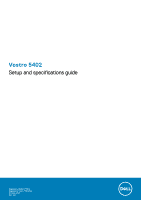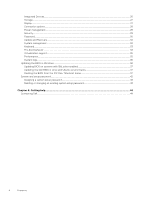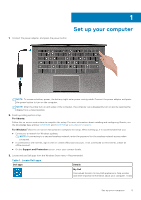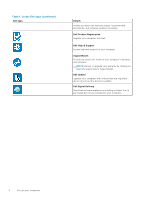Dell Vostro 5402 Setup and specifications guide
Dell Vostro 5402 Manual
 |
View all Dell Vostro 5402 manuals
Add to My Manuals
Save this manual to your list of manuals |
Dell Vostro 5402 manual content summary:
- Dell Vostro 5402 | Setup and specifications guide - Page 1
Vostro 5402 Setup and specifications guide Regulatory Model: P130G Regulatory Type: P130G002 October 2020 Rev. A01 - Dell Vostro 5402 | Setup and specifications guide - Page 2
of data and tells you how to avoid the problem. WARNING: A WARNING indicates a potential for property damage, personal injury, or death. © 2020 Dell Inc. or its subsidiaries. All rights reserved. Dell, EMC, and other trademarks are trademarks of Dell Inc. or its subsidiaries. Other trademarks may be - Dell Vostro 5402 | Setup and specifications guide - Page 3
Processor...12 Chipset...13 Operating system...13 Memory...13 Storage...13 Ports and connectors...14 Audio...15 Video...15 Camera...15 Communications...16 Media-card reader...17 Power adapter...17 Battery...17 Dimensions and weight...18 Display...18 Keyboard...19 Touchpad...20 Touchpad gestures...20 - Dell Vostro 5402 | Setup and specifications guide - Page 4
System management...32 Keyboard...33 Pre-boot behavior...34 Virtualization support...35 Performance...35 System logs...36 Updating the BIOS in Windows ...36 Updating BIOS on systems with BitLocker enabled 37 Updating the Dell BIOS in Linux and Ubuntu environments 37 Flashing the BIOS from the F12 - Dell Vostro 5402 | Setup and specifications guide - Page 5
adapter, and press the power button. NOTE: To conserve battery power, the battery might enter power-saving mode. Connect the power adapter and knowledge base articles SLN151664 and SLN151748 at www.dell.com/support. For Windows:Follow the on-screen instructions to complete the setup. When setting up - Dell Vostro 5402 | Setup and specifications guide - Page 6
Register your computer with Dell. Dell Help & Support Access help and support for your computer. SupportAssist Proactively checks the health of your computer's hardware and software. NOTE: Renew or upgrade your warranty by clicking the warranty expiry date in SupportAssist. Dell Update Updates your - Dell Vostro 5402 | Setup and specifications guide - Page 7
Topics: • Display view • Left view • Right view • Palm-rest view • Bottom view • Keyboard shortcuts Display view 2 Chassis overview 1. Microphone 2. Camera shutter 3. Camera 4. Camera-status light 5. Microphone 6. Display Chassis overview 7 - Dell Vostro 5402 | Setup and specifications guide - Page 8
Left view 1. Power connector port 2. Power LED 3. HDMI 1.4b port 4. USB 3.2 Gen 1 Type-A port 5. USB 3.2 Gen 2 Type-C port with DisplayPort alt mode/Power Delivery Right view 1. microSD card reader 2. Universal audio Jack port 3. USB 3.2 Gen 1 Type-A port 4. Network port 5. Wedge-shaped lock slot - Dell Vostro 5402 | Setup and specifications guide - Page 9
Palm-rest view 1. Power button with optional fingerprint reader 2. Keyboard 3. Touchpad Chassis overview 9 - Dell Vostro 5402 | Setup and specifications guide - Page 10
Bottom view 1. Speakers 2. Base cover 3. Service tag label Keyboard shortcuts NOTE: Keyboard characters may differ depending on the keyboard language configuration. Keys that are used for shortcuts remain the same across - Dell Vostro 5402 | Setup and specifications guide - Page 11
Table 2. List of keyboard shortcuts (continued) Keys Fn + F6 Fn + F7 Fn + F8 Fn + F10 Fn + F11 Fn + F12 Fn + Right Ctrl Description NOTE: Not applicable for non-backlight keyboard. Decrease screen brightness Increase screen brightness External display Print Screen Home End Opens application menu - Dell Vostro 5402 | Setup and specifications guide - Page 12
• Power adapter • Battery • Dimensions and weight • Display • Keyboard • Touchpad • Fingerprint reader (optional) • Security • Security Software • Computer environment Processor The following table lists the details of the processors supported by your Vostro 5402. Table 3. Processor Description - Dell Vostro 5402 | Setup and specifications guide - Page 13
3200 MHz ● 16 GB, 2 x 8 GB, Dual-Channel DDR4, 3200 MHz ● 32 GB, 2 x 16 GB, Dual-Channel DDR4, 3200 MHz Storage Your computer supports one of the following configurations: ● M.2 drive x1 ● M.2 drive x2 The primary drive of your computer varies with the storage configuration. For computers with two - Dell Vostro 5402 | Setup and specifications guide - Page 14
NOTE: Vostro 5402 supports the following storage configurations: ● M.2 slot one: One PCIe Gen3 x4 NVMe solid-state drive (M.2 2230 or M.2 2280). ● M.2 slot base article SLN301626. NOTE: Hybrid Optane SSD can only be installed in SSD slot two and does not support dual TG. 14 System specifications - Dell Vostro 5402 | Setup and specifications guide - Page 15
output: Average Peak Subwoofer output Microphone Values Realtek ALC3204 Supported High definition audio Universal Audio Jack Two Supported (audio codec integrated) Keyboard shortcut controls 2 W 2.5 W Not supported Dual-array microphones Video Table 10. Discrete graphics specifications - Dell Vostro 5402 | Setup and specifications guide - Page 16
Transfer rate Values Realtek RTL8111 10/100/1000 Mbps Wireless module Table 14. Wireless module specifications Description Model number Intel Wireless-AC 9462 Transfer rate Up to 433 Mbps Frequency bands supported 2.4 GHz/5 GHz Wireless standards ● Wi-Fi 802.11a/b/g ● Wi-Fi 4 (Wi-Fi - Dell Vostro 5402 | Setup and specifications guide - Page 17
15. Media-card reader specifications Description Type Cards supported Values One microSD card Secure Digital (SD) Power 40°F to 158°F) -40°C to 70°C (-40°F to 158°F) Battery Table 17. Battery specifications Description Type Voltage Weight (maximum) Dimensions: Height Width Depth Temperature range - Dell Vostro 5402 | Setup and specifications guide - Page 18
charging time, duration, start and end time, and so on, using the Dell Power Manager application. For more information on the Dell Power Manager, see, Me and My Dell on www.dell.com/ Coin-cell battery 2032 2032 Operating time Varies depending on operating conditions and can significantly reduce - Dell Vostro 5402 | Setup and specifications guide - Page 19
85 in.) Width 309.35 mm (12.18 in.) Diagonal 355.60 mm (14 in.) Native resolution 1920 x 1080 Megapixels 2.0736 Color gamut 72% NTSC typical Touch options No 173.99 mm (6.85 in.) 309.35 mm (12.18 in.) 355.60 mm (14 in.) 1920 x 1080 2.0736 45% NTSC typical 157 500:1 35 ms 60 Hz 80 min 80 - Dell Vostro 5402 | Setup and specifications guide - Page 20
.) Touchpad gestures For more information about touchpad gestures for Windows 10, see the Microsoft knowledge base article 4027871 at support.microsoft.com. Fingerprint reader (optional) Table 22. Fingerprint reader specifications Description Sensor technology Sensor resolution Sensor area Sensor - Dell Vostro 5402 | Setup and specifications guide - Page 21
Table 24. Security Software specifications (continued) Specifications McAfee Small Business Security 12-month subscription, Digitally Delivered McAfee Small Business Security 24-month subscription, Digitally Delivered McAfee Small Business Security 36-month subscription, Digitally Delivered - Dell Vostro 5402 | Setup and specifications guide - Page 22
This chapter details the supported operating systems along with instructions on how to install the drivers. Topics: • Downloading Windows drivers Downloading Windows drivers 1. Turn on the notebook. 2. Go to Dell.com/support. 3. Click Product Support, enter the Service Tag of your notebook, and then - Dell Vostro 5402 | Setup and specifications guide - Page 23
about the hardware installed in your computer, such as the amount of RAM and the size of the hard drive. ● Change the system configuration BIOS in Windows • System and setup password Boot menu Press when the Dell logo appears to initiate a one-time boot menu with a list of the valid - Dell Vostro 5402 | Setup and specifications guide - Page 24
: optical drive or hard drive). During the Power-on Self-Test (POST), when the Dell logo appears, you can: ● Access System Setup by pressing F2 key ● Bring up Information ○ BIOS version ○ Service Tag ○ Asset Tag ○ Manufacture Date ○ Ownership Date ○ Express Service Code ○ Ownership Tag 24 System - Dell Vostro 5402 | Setup and specifications guide - Page 25
26. Overview Option Boot configuration Table 27. Boot configuration Option Boot Sequence Description ○ Signed Firmware Update ● Battery ○ Primary ○ Battery Level ○ Battery State ○ Health ○ AC Adapter ● Processor Information ○ Processor Type ○ Maximum Clock Speed ○ Minimum Clock Speed ○ Current - Dell Vostro 5402 | Setup and specifications guide - Page 26
Mode Expert Key Management Integrated Devices Table 28. Integrated device options Option Date/Time Camera Audio USB Configuration Description ● Onboard NIC (IPV4) ● Onboard NIC (IPV6) NOTE: Legacy Boot mode is not supported on this platform. Secure Boot helps ensure your system boots using only - Dell Vostro 5402 | Setup and specifications guide - Page 27
device options (continued) Option Description ● Enable USB Boot Support ● Enable External USB Port By default, all the Brightness on AC power - By default, set to 100. EcoPower increases the battery life by reducing the display brightness when appropriate. By default Enable EcoPower is enabled. - Dell Vostro 5402 | Setup and specifications guide - Page 28
Start and Custom Charge Stop. Advanced Configuration This option enables you to maximize the battery health. By default, the Enable Advanced Battery Charge Mode option is disabled. NOTE: The user can charge battery using feature Beginning of Day and Work Period. By default, Work Period is disabled - Dell Vostro 5402 | Setup and specifications guide - Page 29
By default, this option is disabled. NOTE: The user can: ● Set Battery Threshold Min = 15, Max = 100 ● Prevent AC power between certain times ● Cool ● Quiet ● Ultra Performance USB Wake Support Wake on Dell USB-C Dock Allows you to connect a Dell USB-C Dock to wake the system from standby mode - Dell Vostro 5402 | Setup and specifications guide - Page 30
. Absolute This field allows you to Enable, Disable, or Permanently Disable the BIOS module interface of the optional Absolute Persistence Module service from Absolute® Software. The options are: ● Enabled-This option is enabled by default. ● Disabled ● Permanently Disable Absolute UEFI Boot Path - Dell Vostro 5402 | Setup and specifications guide - Page 31
disabled, the BIOS setup can be entered and items that are viewed in Locked mode. Master Password Lockout Allows you to disable master password support. Enable Master Password Lockout - By default, this option is disabled. NOTE: The Hard Disk password has to be cleared before the settings can be - Dell Vostro 5402 | Setup and specifications guide - Page 32
then all the automatic boot flow for SupportAssist OS Recovery tool is disabled. BIOSConnect Dell Auto OS Recovery Threshold Allows you to recover cloud service operating system if the main operating system and/or local service operating system fails to boot with the number of failures equal to or - Dell Vostro 5402 | Setup and specifications guide - Page 33
Days Keyboard Table 37. Keyboard Option Numlock Enable Fn Lock Options Keyboard Illumination Keyboard Backlight Timeout on AC Keyboard Backlight Timeout on Battery Description Allows you to enable or disable Numlock function when the system boots. Enable Numlock This option is enabled by default - Dell Vostro 5402 | Setup and specifications guide - Page 34
minute ● 5 minutes ● 15 minutes ● Never NOTE: If Never is selected, the backlight stays on always when the system is running on battery power. Pre-boot behavior Table 38. Pre-boot behavior Option Description Adapter Warnings This option displays warning messages during boot when adapters with - Dell Vostro 5402 | Setup and specifications guide - Page 35
map I/O. By default, the Enable Intel VT for Direct I/O option is enabled. Performance Table 40. Performance Option Multi Core Support Intel SpeedStep C-States Control Enable Adaptive C-states for Discrete Graphics Intel Turbo Boost Technology Intel Hyper-Threading Technology Description This - Dell Vostro 5402 | Setup and specifications guide - Page 36
system board or if an update is available. For laptops, ensure that your computer battery is fully charged and connected to a power before initiating Go to Dell.com/support. ● Enter the Service Tag or Express Service Code and click Submit. ● Click Detect Product and follow the instructions on screen - Dell Vostro 5402 | Setup and specifications guide - Page 37
does not have to be bootable). ● BIOS executable file that you downloaded from the Dell Support website and copied to the root of the USB drive. ● AC power adapter that is connected to the system. ● Functional system battery to flash the BIOS. Perform the following steps to run the BIOS update flash - Dell Vostro 5402 | Setup and specifications guide - Page 38
The Flash BIOS opens. 4. Click Flash from file. 38 System setup - Dell Vostro 5402 | Setup and specifications guide - Page 39
5. Select external USB device. 6. Once the file is selected, double-click the flash target file and click Submit. System setup 39 - Dell Vostro 5402 | Setup and specifications guide - Page 40
7. Click Update BIOS for the system to reboot and flash the BIOS. 40 System setup - Dell Vostro 5402 | Setup and specifications guide - Page 41
8. Click Confirm Update BIOS. System setup 41 - Dell Vostro 5402 | Setup and specifications guide - Page 42
Once complete, the system reboots and the BIOS update process is completed. System and setup password Table 42. System and setup password Password type System password Setup password Description Password that you must enter to log on to your system. Password that you must enter to access and make - Dell Vostro 5402 | Setup and specifications guide - Page 43
Assigning a system setup password You can assign a new System or Admin Password only when the status is in Not Set. To enter the system setup, press F2 immediately after a power-on or reboot. 1. In the System BIOS or System Setup screen, select Security and press Enter. The Security screen is - Dell Vostro 5402 | Setup and specifications guide - Page 44
options. Availability varies by country and product, and some services may not be available in your area. To contact Dell for sales, technical support, or customer service issues: 1. Go to Dell.com/support. 2. Select your support category. 3. Verify your country or region in the Choose a Country
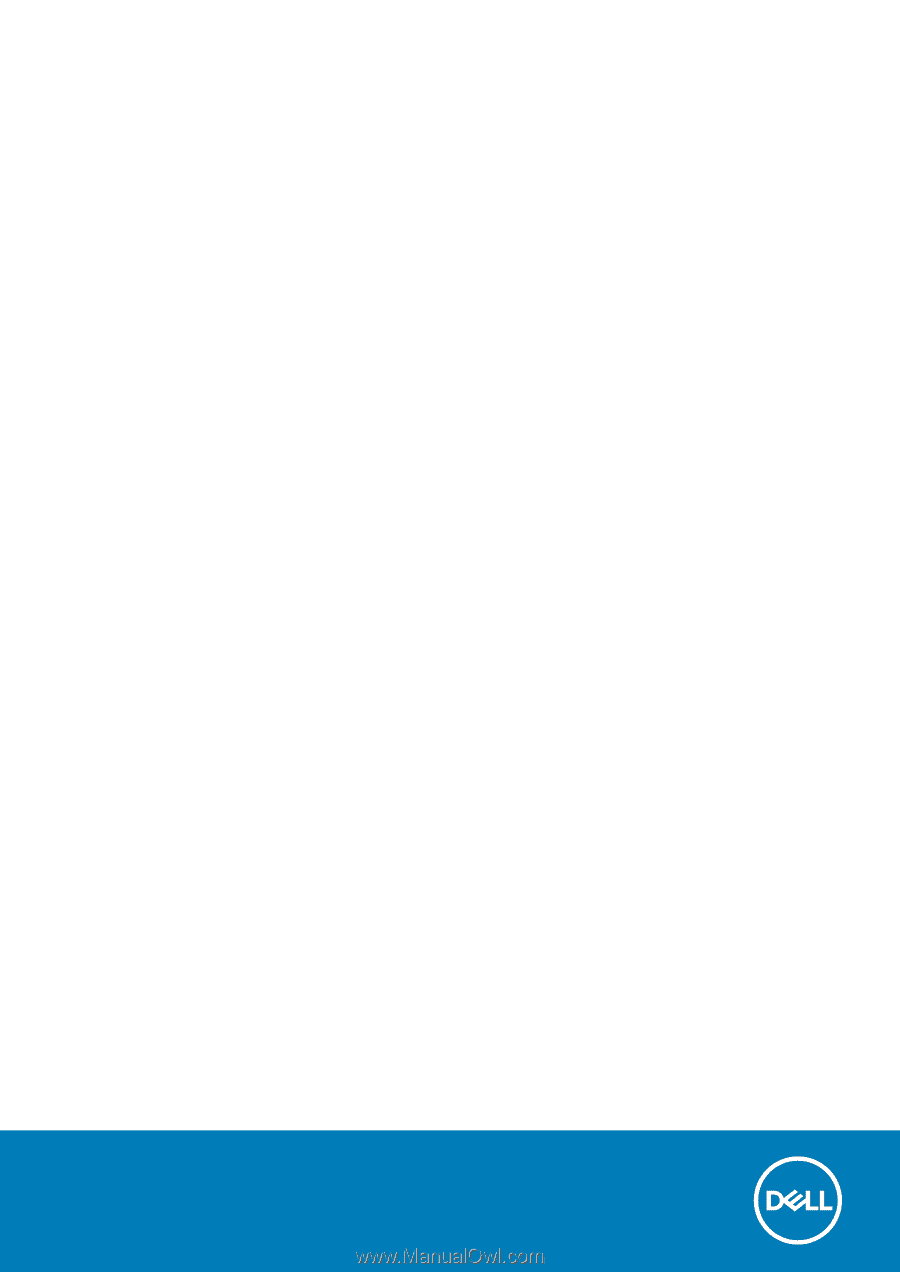
Vostro 5402
Setup and specifications guide
Regulatory Model: P130G
Regulatory Type: P130G002
October 2020
Rev. A01