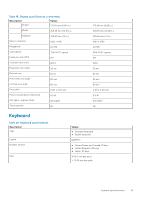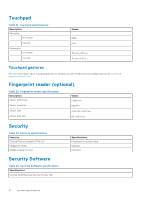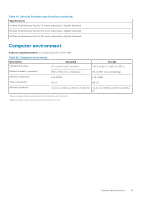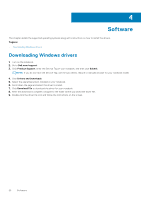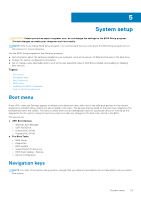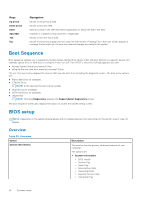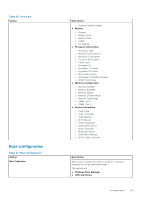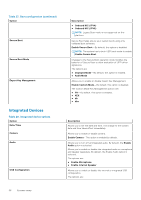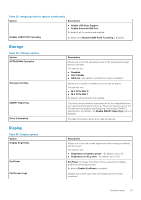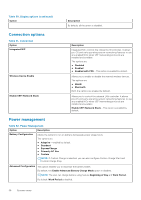Dell Vostro 5402 Setup and specifications guide - Page 24
Boot Sequence, BIOS setup, Overview
 |
View all Dell Vostro 5402 manuals
Add to My Manuals
Save this manual to your list of manuals |
Page 24 highlights
Keys Up arrow Down arrow Enter Spacebar Tab Esc Navigation Moves to the previous field. Moves to the next field. Selects a value in the selected field (if applicable) or follow the link in the field. Expands or collapses a drop-down list, if applicable. Moves to the next focus area. Moves to the previous page until you view the main screen. Pressing Esc in the main screen displays a message that prompts you to save any unsaved changes and restarts the system. Boot Sequence Boot sequence enables you to bypass the System Setup-defined boot device order and boot directly to a specific device (for example: optical drive or hard drive). During the Power-on Self-Test (POST), when the Dell logo appears, you can: ● Access System Setup by pressing F2 key ● Bring up the one-time boot menu by pressing F12 key. The one-time boot menu displays the devices that you can boot from including the diagnostic option. The boot menu options are: ● Removable Drive (if available) ● STXXXX Drive NOTE: XXXX denotes the SATA drive number. ● Optical Drive (if available) ● SATA Hard Drive (if available) ● Diagnostics NOTE: Choosing Diagnostics, displays the SupportAssist diagnostics screen. The boot sequence screen also displays the option to access the System Setup screen. BIOS setup NOTE: Depending on the tabletcomputerlaptop and its installed devices, the items listed in this section may or may not appear. Overview Table 26. Overview Option System Information Description This section lists the primary hardware features of your computer. The options are: ● System Information ○ BIOS version ○ Service Tag ○ Asset Tag ○ Manufacture Date ○ Ownership Date ○ Express Service Code ○ Ownership Tag 24 System setup