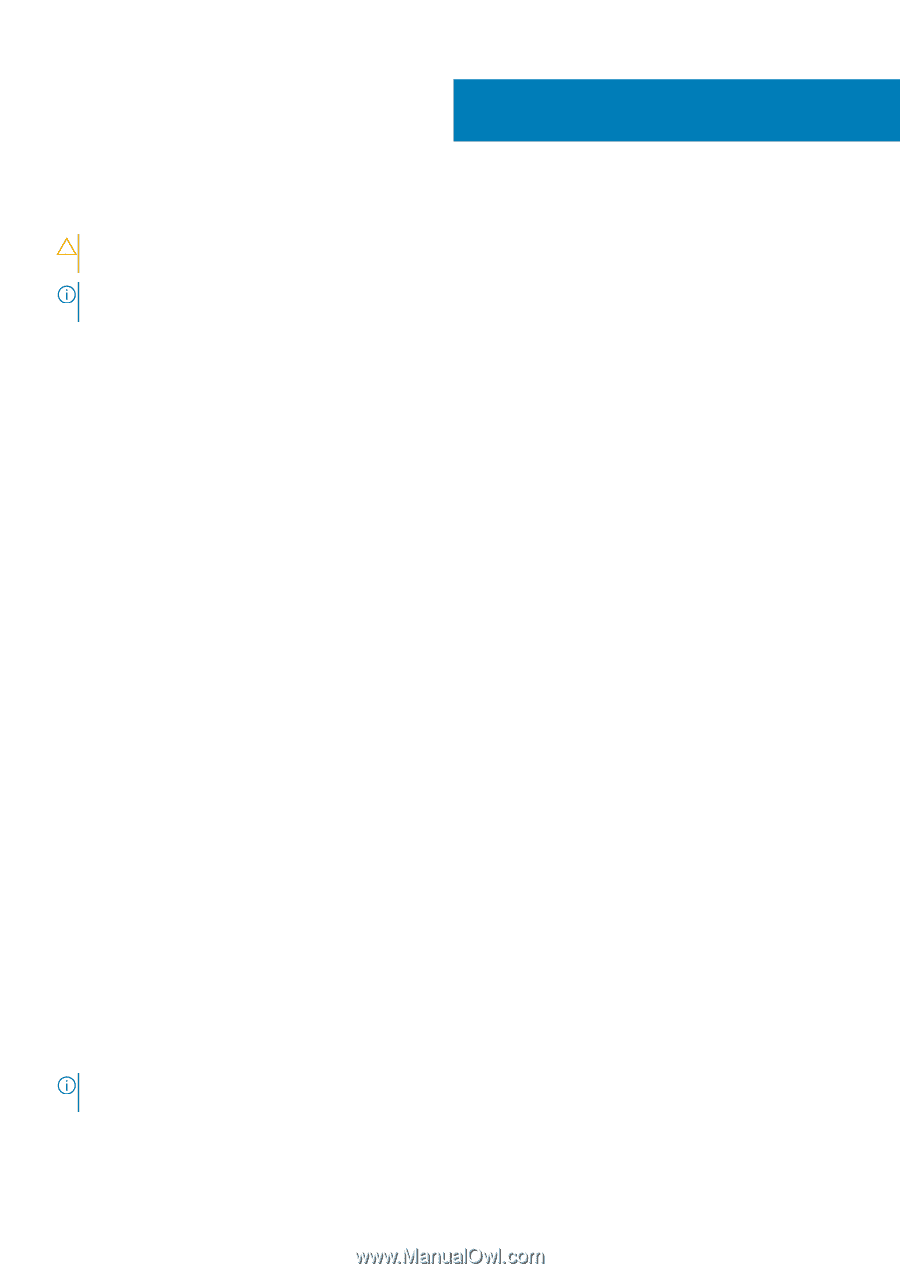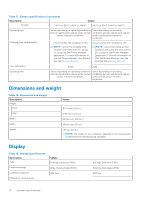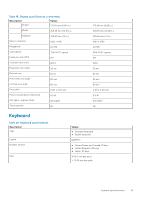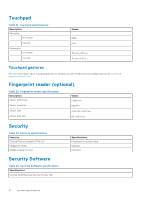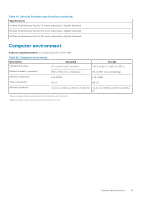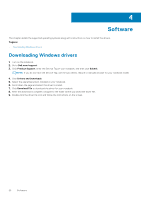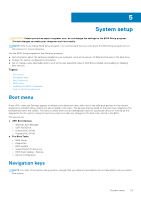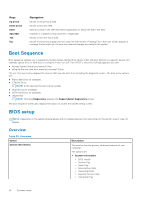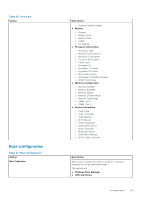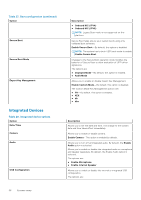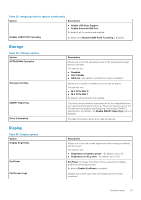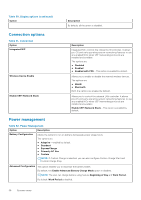Dell Vostro 5402 Setup and specifications guide - Page 23
System setup, Boot menu, Navigation keys
 |
View all Dell Vostro 5402 manuals
Add to My Manuals
Save this manual to your list of manuals |
Page 23 highlights
5 System setup CAUTION: Unless you are an expert computer user, do not change the settings in the BIOS Setup program. Certain changes can make your computer work incorrectly. NOTE: Before you change BIOS Setup program, it is recommended that you write down the BIOS Setup program screen information for future reference. Use the BIOS Setup program for the following purposes: ● Get information about the hardware installed in your computer, such as the amount of RAM and the size of the hard drive. ● Change the system configuration information. ● Set or change a user-selectable option, such as the user password, type of hard drive installed, and enabling or disabling base devices. Topics: • Boot menu • Navigation keys • Boot Sequence • BIOS setup • Updating the BIOS in Windows • System and setup password Boot menu Press when the Dell logo appears to initiate a one-time boot menu with a list of the valid boot devices for the system. Diagnostics and BIOS Setup options are also included in this menu. The devices that are listed on the boot menu depend on the bootable devices in the system. This menu is useful when you are attempting to boot to a particular device or to bring up the diagnostics for the system. Using the boot menu does not make any changes to the boot order stored in the BIOS. The options are: ● UEFI Boot Devices: ○ Windows Boot Manager ○ UEFI Hard Drive ○ Onboard NIC (IPV4) ○ Onboard NIC (IPV6) ● Pre-Boot Tasks: ○ BIOS Setup ○ Diagnostics ○ BIOS Update ○ SupportAssist OS Recovery ○ BIOS Flash Update - Remote ○ Device Configuration Navigation keys NOTE: For most of the System Setup options, changes that you make are recorded but do not take effect until you restart the system. System setup 23