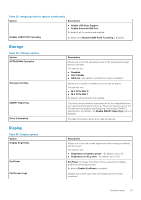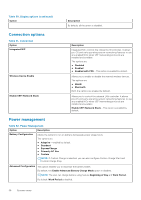Dell Vostro 5402 Setup and specifications guide - Page 32
Update and Recovery, System management, Table 35. Update and recovery, Table 36. System management
 |
View all Dell Vostro 5402 manuals
Add to My Manuals
Save this manual to your list of manuals |
Page 32 highlights
Update and Recovery Table 35. Update and recovery Option Description UEFI Capsule Firmware Updates Allows you to update the system BIOS through UEFI capsule update packages. Enable UEFI Capsule Firmware Updates - By default, this option is enabled. BIOS Recovery from Hard Drive Allows you to recover BIOS on the primary hard drive or USB drive in corrupted conditions. BIOS Recovery from Hard Drive - By default, this option is enabled. NOTE: BIOS Recovery from hard drives is not available for Self-Encrypting Drives (SED). BIOS Downgrade SupportAssist OS Recovery Allows you to control flashing of the system firmware to previous versions. Allow BIOS Downgrade - By default, this option is enabled. Allows you to enable or disable the boot flow for SupportAssist OS Recovery if there are certain system errors. SupportAssist OS Recovery - By default, this option is enabled. NOTE: If SupportAssist OS Recovery setup option is disabled, then all the automatic boot flow for SupportAssist OS Recovery tool is disabled. BIOSConnect Dell Auto OS Recovery Threshold Allows you to recover cloud service operating system if the main operating system and/or local service operating system fails to boot with the number of failures equal to or greater than the value specified by the Auto operating system Recovery Threshold setup. BIOSConnect - By default, this option is enabled. The Auto OS Recovery threshold setup options control the automatic flow for SupportAssist System Resolution Console and for Dell OS Recovery Tool. The options are: ● Off ●1 ● 2 - Default ●3 System management Table 36. System management Option Description Service Tag Displays the service tag of your computer. Asset Tag An Asset Tag is a string of 64 characters that are used by IT administrator to uniquely identify a particular system. On an asset tag is set, it cannot be changed. AC Behavior Allows you to enable or disable the computer from turning on automatically when an AC adapter is connected. Wake on AC By default, this option is disabled. Auto On Time This setting allows a system to automatically power on for defined days/time. The options are: 32 System setup