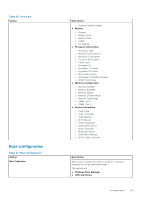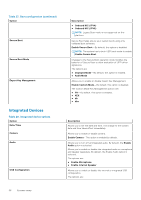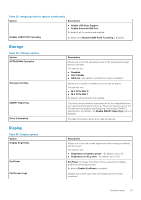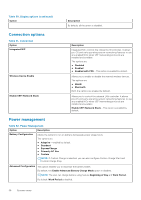Dell Vostro 5402 Setup and specifications guide - Page 30
Password, Table 33. Security continued, Table 34. Security
 |
View all Dell Vostro 5402 manuals
Add to My Manuals
Save this manual to your list of manuals |
Page 30 highlights
Table 33. Security (continued) Option Description ● PPI Bypass for Disable Commands ● PPI Bypass for Clear Command ● Attestation Enable-This option is enabled by default. ● Key Storage Enable-This option is enabled by default. ● SHA-256-This option is enabled by default. ● Clear ● TPM State-This option is enabled by default. SMM Security Mitigation Allows you to enable or disable additional UEFI SMM Security Mitigation protection. SMM Security Mitigation - By default, this option is enabled. Data Wipe on Next Boot Allows BIOS to queue up data wipe cycle for storage devices connected to the motherboard on the next reboot. Start Data Wipe - By default, this option is disabled. NOTE: Secure Wipe operation deletes information in a way that it cannot be reconstructed. Absolute This field allows you to Enable, Disable, or Permanently Disable the BIOS module interface of the optional Absolute Persistence Module service from Absolute® Software. The options are: ● Enabled-This option is enabled by default. ● Disabled ● Permanently Disable Absolute UEFI Boot Path Security Controls whether the system prompts the user to enter the admin password (if set) when booting to a UEFI boot path device from the F12 boot menu. The options are: ● Never ● Always ● Always Except Internal HDD-This option is enabled by default. ● Always Except Internal HDD&PXE Password Table 34. Security Option Admin Password System Password Description Allows you to set, change, or delete the administrator (admin) password. The entries to set password are: ● Enter the old password: ● Enter the new password: Press Enter once you enter the new password and again press Enter to confirm the new password. NOTE: Deleting the admin password deletes the system password (if set). The admin password can also be used to delete hard drive password. For this reason, you cannot set an admin password if a system password or hard drive password is set. Hence, an admin password has to be set first if the admin password has to be used with system password and/or hard drive password. Allows you to set, change, or delete the system password. 30 System setup