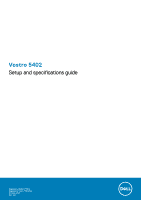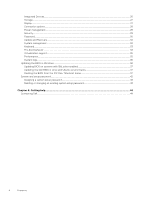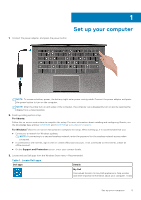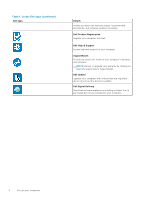Dell Vostro 5402 Setup and specifications guide - Page 5
Set up your computer, For Ubuntu, For Windows, Support and Protection, Dell apps, Details, My Dell
 |
View all Dell Vostro 5402 manuals
Add to My Manuals
Save this manual to your list of manuals |
Page 5 highlights
1 Set up your computer 1. Connect the power adapter, and press the power button. NOTE: To conserve battery power, the battery might enter power-saving mode. Connect the power adapter and press the power button to turn on the computer. NOTE: After the initial turn on and setup of the computer, the computer can subsequently turn on just by opening the display from a closed position. 2. Finish operating system setup. For Ubuntu: Follow the on-screen instructions to complete the setup. For more information about installing and configuring Ubuntu, see the knowledge base articles SLN151664 and SLN151748 at www.dell.com/support. For Windows:Follow the on-screen instructions to complete the setup. When setting up, it is recommended that you: ● Connect to a network for Windows updates. NOTE: If connecting to a secured wireless network, enter the password for the wireless network access when prompted. ● If connected to the internet, sign in with or create a Microsoft account. If not connected to the internet, create an offline account. ● On the Support and Protection screen, enter your contact details. 3. Locate and use Dell apps from the Windows Start menu-Recommended Table 1. Locate Dell apps Dell apps Details My Dell Centralized location for key Dell applications, help articles, and other important information about your computer. It also Set up your computer 5