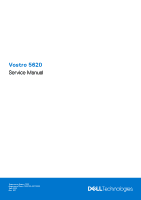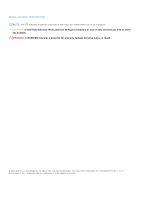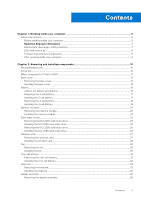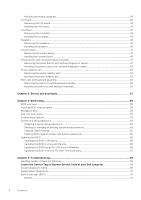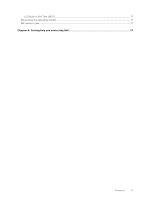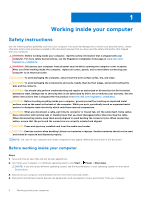Dell Vostro 5620 Service Manual
Dell Vostro 5620 Manual
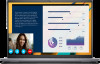 |
View all Dell Vostro 5620 manuals
Add to My Manuals
Save this manual to your list of manuals |
Dell Vostro 5620 manual content summary:
- Dell Vostro 5620 | Service Manual - Page 1
Vostro 5620 Service Manual Regulatory Model: P117F Regulatory Type: P117F001/P117F002 April 2022 Rev. A01 - Dell Vostro 5620 | Service Manual - Page 2
and tells you how to avoid the problem. WARNING: A WARNING indicates a potential for property damage, personal injury, or death. © 2022 Dell Inc. or its subsidiaries. All rights reserved. Dell Technologies, Dell, and other trademarks are trademarks of Dell Inc. or its subsidiaries. Other trademarks - Dell Vostro 5620 | Service Manual - Page 3
discharge-ESD protection...7 ESD field service kit ...8 Transporting sensitive components...9 After working inside your computer...9 Chapter 2: Removing and installing components 10 Recommended tools...10 Screw list...10 Major components of Vostro 5620...11 Base cover...13 Removing the - Dell Vostro 5620 | Service Manual - Page 4
drive in Windows 66 Updating the BIOS from the F12 One-Time boot menu 67 Chapter 5: Troubleshooting...68 Handling swollen Lithium-ion batteries...68 Locate the Service Tag or Express Service Code of your Dell computer 68 System-diagnostic lights...69 SupportAssist diagnostics...70 Built-in self - Dell Vostro 5620 | Service Manual - Page 5
LCD Built-in Self Test (BIST)...71 Recovering the operating system...71 WiFi power cycle...71 Chapter 6: Getting help and contacting Dell 73 Contents 5 - Dell Vostro 5620 | Service Manual - Page 6
troubleshooting and repairs as authorized or directed by the Dell technical assistance team. Damage due to servicing that is not authorized by Dell is not covered by your warranty. See the safety instructions caution when handling Lithium-ion batteries in laptops. Swollen batteries should not be used - Dell Vostro 5620 | Service Manual - Page 7
into Service Mode or the computer does not support Service Mode then power button for 3 seconds or until the Dell logo appears on the screen. b. Press any FCC is 1.6 W NOTE: Tests for SAR are conducted using such as intermittent problems or a shortened to recognize and troubleshoot is the - Dell Vostro 5620 | Service Manual - Page 8
test the strap prior to each service call, and at a minimum, test once per week. A wrist strap tester is the best method for doing this test using the same ESD bag and packaging that the new part arrived in. The ESD bag should be parts or parts to be returned to Dell, it is critical to place these - Dell Vostro 5620 | Service Manual - Page 9
components such as replacement parts or parts to be returned to Dell, it is critical to place these parts in anti-static Connect your computer and all attached devices to their electrical outlets. NOTE: To exit service mode, ensure to connect the AC adapter to the power-adapter port on your computer - Dell Vostro 5620 | Service Manual - Page 10
2 Removing and installing components NOTE: The images in this document may differ from your computer depending on the configuration you ordered. Recommended tools The procedures in this document may require the following tools: ● Phillips screwdriver #0 ● Phillips screwdriver #1 ● Plastic scribe - Dell Vostro 5620 | Service Manual - Page 11
Touchpad Touchpad Display hinges M1.6x2 M2x1.8 M2.5x5 Quantity ● 4, for computers without discrete graphics processing units 2 Screw image 2 1 2 3 3 2 6 Major components of Vostro 5620 The following image shows the major components of Vostro 5620. Removing and installing components 11 - Dell Vostro 5620 | Service Manual - Page 12
1. Base cover 2. Power-adapter port 3. Memory module 4. System board 5. Battery 6. Touchpad 7. Palm-rest and keyboard assembly 8. Left speaker 9. Display assembly 10. Right speaker 11. I/O board 12. Wireless-card bracket 13. Wireless card 14. M.2 2280 solid-state drive 15. M.2 2230 solid-state drive - Dell Vostro 5620 | Service Manual - Page 13
(with fingerprint reader - optional) 20. Power-button board NOTE: Dell provides a list of components and their part numbers for the original system Before working inside your computer. NOTE: Ensure that your computer is in Service Mode. For more information see, step 6 in Before working inside your - Dell Vostro 5620 | Service Manual - Page 14
Steps 1. Remove the seven screws (M2x4) that secure the base cover to the palm-rest and keyboard assembly. 2. Loosen the two captive screws. 3. Using a plastic scribe, pry the base cover from the bottom left and continue to work on the sides to open the base cover. 4. Lift and slide the base cover - Dell Vostro 5620 | Service Manual - Page 15
Removing and installing components 15 - Dell Vostro 5620 | Service Manual - Page 16
any kind to pry on or against the battery. ● Ensure any screws during the servicing of this product are not lost or misplaced, to prevent accidental puncture or damage to an instance, contact Dell technical support for assistance. See www.dell.com/contactdell. 16 Removing and installing components - Dell Vostro 5620 | Service Manual - Page 17
● Always purchase genuine batteries from www.dell.com or authorized Dell partners and resellers. ● Swollen batteries should procedure in Before working inside your computer. NOTE: Ensure that your computer is in Service Mode. For more information see, step 6 in Before working inside your computer. - Dell Vostro 5620 | Service Manual - Page 18
computer. Removing the 4-cell battery Prerequisites 1. Follow the procedure in Before working inside your computer. NOTE: Ensure that your computer is in Service Mode. For more information see, step 6 in Before working inside your computer. 2. Remove the base cover. About this task The following - Dell Vostro 5620 | Service Manual - Page 19
Steps 1. Peel the tape that secures the battery cable to the battery. 2. Disconnect the battery cable from the system board. 3. Remove the five screws (M2x3) that secure the battery to the palm-rest and keyboard assembly. 4. Lift the battery off the palm-rest and keyboard assembly. Installing the 4- - Dell Vostro 5620 | Service Manual - Page 20
modules Removing the memory module Prerequisites 1. Follow the procedure in Before working inside your computer. NOTE: Ensure that your computer is in Service Mode. For more information see, step 6 in Before working inside your computer. 2. Remove the base cover. About this task The following image - Dell Vostro 5620 | Service Manual - Page 21
Steps 1. Lift the mylar covering the memory module. 2. Using your fingertips, carefully spread apart the securing-clips on each end of the memory-module slot until the memory module pops-up. 3. Remove the memory module from the memory-module slot on the system board. NOTE: Your computer has two - Dell Vostro 5620 | Service Manual - Page 22
Steps 1. Lift the mylar covering the memory-module slot. 2. Align the notch on the memory module with the tab on the memory-module slot on the system board. 3. Slide the memory module into the memory-module slot on the system board. 4. Press down on the memory module till the securing clips click, - Dell Vostro 5620 | Service Manual - Page 23
NOTE: Ensure that your computer is in Service Mode. For more information see, step 6 are replacing the M.2 2230 solid-state drive with a new M.2 2230 solid-state drive, use the existing mounting solid-state drive is required. Please contact Dell support to purchase the mounting bracket for the M.2 - Dell Vostro 5620 | Service Manual - Page 24
the computer. If you are replacing the M.2 2230 solid-state drive with a new M.2 2230 solid-state drive, use the existing mounting bracket to install the for the M.2 2230 solid-state drive is required. Please contact Dell support to purchase the mounting bracket for the M.2 2230 solid-state drive - Dell Vostro 5620 | Service Manual - Page 25
NOTE: Ensure that your computer is in Service Mode. For more information see, step 6 are replacing the M.2 2230 solid-state drive with a new M.2 2230 solid-state drive, use the existing mounting solid-state drive is required. Please contact Dell support to purchase the mounting bracket for the M.2 - Dell Vostro 5620 | Service Manual - Page 26
the computer. If you are replacing the M.2 2230 solid-state drive with a new M.2 2230 solid-state drive, use the existing mounting bracket to install the for the M.2 2230 solid-state drive is required. Please contact Dell support to purchase the mounting bracket for the M.2 2230 solid-state drive - Dell Vostro 5620 | Service Manual - Page 27
card Removing the wireless card Prerequisites 1. Follow the procedure in Before working inside your computer. NOTE: Ensure that your computer is in Service Mode. For more information see, step 6 in Before working inside your computer. 2. Remove the base cover. About this task The following image - Dell Vostro 5620 | Service Manual - Page 28
Steps 1. Remove the screw (M2x3) that secures the wireless-card bracket to the system board and palm-rest and keyboard assembly. 2. Lift the wireless-card bracket off the wireless card. 3. Disconnect the antenna cables from the wireless card. 4. Slide and remove the wireless card from the wireless- - Dell Vostro 5620 | Service Manual - Page 29
at an angle into the wireless-card slot. The following table provides the antenna-cable color scheme for the wireless card that is supported by your computer. Table 2. Antenna-cable color scheme Connectors on the wireless card Antenna-cable color Main White Auxiliary Black Silkscreen marking - Dell Vostro 5620 | Service Manual - Page 30
your computer. Fan Removing the fan Prerequisites 1. Follow the procedure in Before working inside your computer. NOTE: Ensure that your computer is in Service Mode. For more information see, step 6 in Before working inside your computer. 2. Remove the base cover. About this task The following image - Dell Vostro 5620 | Service Manual - Page 31
Removing the coin-cell battery Prerequisites 1. Follow the procedure in Before working inside your computer. NOTE: Ensure that your computer is in Service Mode. For more information see, step 6 in Before working inside your computer. 2. Remove the base cover. About this task The following image - Dell Vostro 5620 | Service Manual - Page 32
Steps 1. Disconnect the coin-cell battery cable from the I/O board. 2. Pry the coin-cell battery from the palm-rest and keyboard assembly. Installing the coin-cell battery Prerequisites If you are replacing a component, remove the existing component before performing the installation process. About - Dell Vostro 5620 | Service Manual - Page 33
. Heat sink Removing the heatsink Prerequisites 1. Follow the procedure in Before working inside your computer. NOTE: Ensure that your computer is in Service Mode. For more information see, step 6 in Before working inside your computer. 2. Remove the base cover. About this task NOTE: The heat - Dell Vostro 5620 | Service Manual - Page 34
the discrete Graphics Processing Unit (GPU). NOTE: This is the heatsink for your computer that supports the integrated Graphics Processing Unit (GPU). Steps 1. In reverse sequential order (7>6>5>4>3>2>1), or (4>3>2>1), whichever is applicable, loosen the seven or four captive screws, whichever - Dell Vostro 5620 | Service Manual - Page 35
following image(s) indicate the location of the heatsink and provides a visual representation of the installation procedure. NOTE: This is the heatsink for your computer that supports the discrete Graphics Processing Unit (GPU). Removing and installing components 35 - Dell Vostro 5620 | Service Manual - Page 36
NOTE: This is the heatsink for your computer that supports the integrated Graphics Processing Unit (GPU). Steps 1. Align procedure in Before working inside your computer. NOTE: Ensure that your computer is in Service Mode. For more information see, step 6 in Before working inside your computer. 2. - Dell Vostro 5620 | Service Manual - Page 37
clear adhesive tape. 6. Open the latch and disconnect the display cable from the system board. 7. Remove the display cable from the routing guides on the palm-rest and keyboard assembly. 8. Gently lift the palm-rest and keyboard assembly off the display assembly. Removing and installing components - Dell Vostro 5620 | Service Manual - Page 38
Installing the display assembly Prerequisites If you are replacing a component, remove the existing component before performing the installation process. About this task The following image(s) indicate the location of the display assembly and provides a visual representation of the installation - Dell Vostro 5620 | Service Manual - Page 39
palm-rest and keyboard assembly. 7. Replace the display cable to the routing guides on the palm-rest and keyboard assembly. 8. Connect the display cable to working inside your computer. NOTE: Ensure that your computer is in Service Mode. For more information see, step 6 in Before working inside - Dell Vostro 5620 | Service Manual - Page 40
Steps 1. Remove the three screws (M2.5x5) that secure the right-display hinge of the display assembly to the system board. 2. Open the right-display hinge at an angle of 90 degrees. 3. Remove the three screws (M2x5) that secure the RJ-45 Network Port assembly to the I/O board. 4. Lift the RJ-45 - Dell Vostro 5620 | Service Manual - Page 41
Installing the I/O board Prerequisites If you are replacing a component, remove the existing component before performing the installation process. About this task NOTE: A RJ-45 Network Port assembly for the I/O board is required. If you are replacing the I/O board, transfer the existing RJ-45 - Dell Vostro 5620 | Service Manual - Page 42
. Touchpad Removing the touchpad Prerequisites 1. Follow the procedure in Before working inside your computer. NOTE: Ensure that your computer is in Service Mode. For more information see, step 6 in Before working inside your computer. 2. Remove the base cover. 3. Remove the 3-cell battery or - Dell Vostro 5620 | Service Manual - Page 43
Steps 1. Open the latch of the touchpad connector on the system board and disconnect the touchpad cable from the system board. 2. Open the latch of the touchpad connector on the touchpad and disconnect the touchpad cable from the touchpad. 3. Peel off the adhesive tape from the touchpad bracket. 4. - Dell Vostro 5620 | Service Manual - Page 44
About this task NOTE: The wireless-card antennas are attached to the speakers as an assembly and cannot be separated for individual replacement. Services will replace the speakers and the wireless antennas as an assembly part. The following image(s) indicate the location of the speakers and provides - Dell Vostro 5620 | Service Manual - Page 45
. 3. Release the latch of the touchpad connector on the system board and disconnect the touchpad cable. 4. Remove the speakers cable from the routing guides on the palm-rest and keyboard assembly. 5. Disconnect the speaker cable. 6. Lift the speakers along with their cables off the palm-rest and - Dell Vostro 5620 | Service Manual - Page 46
Using the alignment posts, place the left and right speakers on the palm-rest and keyboard assembly. 2. Route the speaker cable through the routing guides on the palm-rest and keyboard assembly. 3. Adhere the tapes that secure the speaker cable to the palm-rest and keyboard assembly. 4. Connect the - Dell Vostro 5620 | Service Manual - Page 47
board Removing the system board Prerequisites 1. Follow the procedure in Before working inside your computer. NOTE: Ensure that your computer is in Service Mode. For more information see, step 6 in Before working inside your computer. 2. Remove the base cover. 3. Remove the memory module. 4. Remove - Dell Vostro 5620 | Service Manual - Page 48
8. System fan-cable connector 9. SSD-1 slot connector 10. I/O board-cable connector Steps 1. Remove the three screws (M2.5x5) that secure the right display hinge to the system board. 2. Open the right display hinge at an angle of 90 degrees. 3. Peel the clear adhesive tape of the display cable - Dell Vostro 5620 | Service Manual - Page 49
10. Release the latch of the keyboard connector on the system board and disconnect the keyboard cable. 11. Release the latch of the touchpad connector on the system board and disconnect the touchpad cable. 12. Peel the clear adhesive tape to lift the latch of the I/O board connector and disconnect - Dell Vostro 5620 | Service Manual - Page 50
Steps 1. Install the system board at an angle and ensure that the ports are properly aligned with the port openings. 2. Place the system board on the palm-rest and keyboard assembly. 3. Align the screw holes on the system board with the screw holes on the palm-rest and keyboard assembly. 4. Replace - Dell Vostro 5620 | Service Manual - Page 51
button with optional fingerprint reader Prerequisites 1. Follow the procedure in Before working inside your computer. NOTE: Ensure that your computer is in Service Mode. For more information see, step 6 in Before working inside your computer. 2. Remove the base cover. About this task The following - Dell Vostro 5620 | Service Manual - Page 52
Steps 1. Peel the adhesive tape that secures the power-button cable. 2. Remove the screw (M2x3) that secures the power button to the palm-rest and keyboard assembly. 3. Lift the power button from the palm-rest and keyboard assembly. Installing the power button with optional fingerprint reader - Dell Vostro 5620 | Service Manual - Page 53
Removing the power-adapter port Prerequisites 1. Follow the procedure in Before working inside your computer. NOTE: Ensure that your computer is in Service Mode. For more information see, step 6 in Before working inside your computer. 2. Remove the base cover. About this task The following image - Dell Vostro 5620 | Service Manual - Page 54
palm-rest and keyboard assembly Prerequisites 1. Follow the procedure in Before working inside your computer. NOTE: Ensure that your computer is in Service Mode. For more information see, step 6 in Before working inside your computer. 2. Remove the base cover. 3. Remove the memory module. 4. Remove - Dell Vostro 5620 | Service Manual - Page 55
12. Remove the power-adapter port. 13. Remove the system board. 14. Remove the speakers. 15. Remove the touchpad. About this task The following image(s) indicate the location of the palm-rest and keyboard assembly and provides a visual representation of the removal procedure. Steps After performing - Dell Vostro 5620 | Service Manual - Page 56
Steps Place the palm-rest and keyboard assembly on a flat and clean surface and perform the post-requisites to install the palm-rest and keyboard assembly. NOTE: The palm-rest and keyboard assembly includes the following components: ● Palm rest ● Keyboard ● Wireless antenna (2) Next steps 1. Install - Dell Vostro 5620 | Service Manual - Page 57
3 Drivers and downloads When troubleshooting, downloading or installing drivers it is recommended that you read the Dell Knowledge Based article, Drivers and Downloads FAQ 000123347. Drivers and downloads 57 - Dell Vostro 5620 | Service Manual - Page 58
4 BIOS setup CAUTION: Unless you are an expert computer user, do not change the settings in the BIOS Setup program. Certain changes can make your computer work incorrectly. NOTE: Depending on the computer and its installed devices, the items listed in this section may or may not be displayed. NOTE - Dell Vostro 5620 | Service Manual - Page 59
ownership date of the computer in MM/DD/YYYY format. BIOS Version Product Name Service Tag Asset Tag CPU Type CPU Speed CPU ID CPU Cache L1 Cache L2 the computer. Displays the system model name of the computer. Displays the service tag of the computer. Displays the asset tag of the computer. - Dell Vostro 5620 | Service Manual - Page 60
of the keyboard (option could be backlit or non-backlit). Table 5. System setup options-Advance menu Advance Multi-Cores Support Displays the support status for multi-cores. Virtualization Specify whether a Virtual Machine Monitor (VMM) can utilize the additional hardware capabilities provided - Dell Vostro 5620 | Service Manual - Page 61
Maintenance Data Wipe on next boot BIOS Recovery from Hard Drive BIOS Auto Recovery SupportAssist System Resolution Auto OS Recovery Threshold Support Assist OS Recovery Keyboard Illumination Keyboard Backlight with AC Controls the Power function on LID open action. Options are: ● Enabled (Default - Dell Vostro 5620 | Service Manual - Page 62
Table 5. System setup options-Advance menu (continued) Advance Internal Bluetooth Allows to Switch-on/switch-off the Bluetooth. Options are: ● Enabled (Default) ● Disabled Internal WLAN Allows to Switch-on/switch-off the Wireless Card. Options are: ● Enabled (Default) ● Disabled Media Card - Dell Vostro 5620 | Service Manual - Page 63
Table 6. System setup options-Security menu (continued) Security TPM On PPI Bypass for Enable Commands PPI Bypass for Disable Commands Attestation Enable Key Storage Enable SHA-256 Clear PPI Bypass for Clear Commands TPM Status UEFI Firmware Capsule Updates Turn On/Off TPM security option. The - Dell Vostro 5620 | Service Manual - Page 64
Boot menu (continued) Boot Windows Boot Manager: Displays the Dell Boot Path of the Default Boot Option.. NOTE: Option password feature is disabled. Assigning a system setup password Prerequisites You can assign a new System or Admin Password only when the status is in Not Set. About this task - Dell Vostro 5620 | Service Manual - Page 65
Enter or Tab. NOTE: If you change the System and/or Setup password, reenter the new password when prompted. If you delete the System and/or Setup password, confirm the deletion when the system or BIOS passwords, contact Dell technical support as described at www.dell.com/contactdell. BIOS setup 65 - Dell Vostro 5620 | Service Manual - Page 66
.dell.com/support. 2. Click Product support. In the Search support box, enter the Service Tag of your computer, and then click Search. NOTE: If you do not have the Service Tag, use the SupportAssist feature to automatically identify your computer. You can also use the product ID or manually browse - Dell Vostro 5620 | Service Manual - Page 67
. The BIOS Update Utility appears. 8. Follow the on-screen instructions to complete the BIOS update. Updating the BIOS from the F12 does not have to be bootable) ● BIOS executable file that you downloaded from the Dell Support website and copied to the root of the USB drive ● AC power adapter that - Dell Vostro 5620 | Service Manual - Page 68
Service Code. To view relevant support resources for your Dell computer, we recommend entering the Service Tag or Express Service Code at www.dell.com/support. For more information on how to find the Service Tag for your computer, see Locate the Service Tag for your Dell Laptop. 68 Troubleshooting - Dell Vostro 5620 | Service Manual - Page 69
and recommended solutions are intended for Dell service technicians to troubleshoot problems. You should only perform troubleshooting and repairs as authorized or directed by the Dell technical assistance team. Damage due to servicing that is not authorized by Dell is not covered by your warranty - Dell Vostro 5620 | Service Manual - Page 70
tests are completed successfully ● View error messages that indicate if problems were encountered during the test NOTE: Some tests M-BIST can be manually initiated before POST (Power On Self Test). How to run with the system board b. AMBER: Indicates a problem with the system board 3. If there is a - Dell Vostro 5620 | Service Manual - Page 71
for 30 seconds and then power off. LCD Built-in Self Test (BIST) Dell laptops have a built-in diagnostic tool that helps you determine if the screen abnormality you are experiencing is an inherent problem with the LCD (screen) of the Dell laptop or with the video card (GPU) and PC settings. When - Dell Vostro 5620 | Service Manual - Page 72
NOTE: Some ISPs (Internet Service Providers) provide a modem/router combo device. Steps 1. Turn off your computer. 2. Turn off the modem. 3. Turn off the wireless router. 4. Wait for 30 seconds. 5. Turn on the wireless router. 6. Turn on the modem. 7. Turn on your computer. 72 Troubleshooting - Dell Vostro 5620 | Service Manual - Page 73
through videos, manuals and documents. In Windows search, type Contact Support, and press Enter. www.dell.com/support/windows Your Dell computer is uniquely identified by a Service Tag or Express Service Code. To view relevant support resources for your Dell computer, enter the Service Tag or
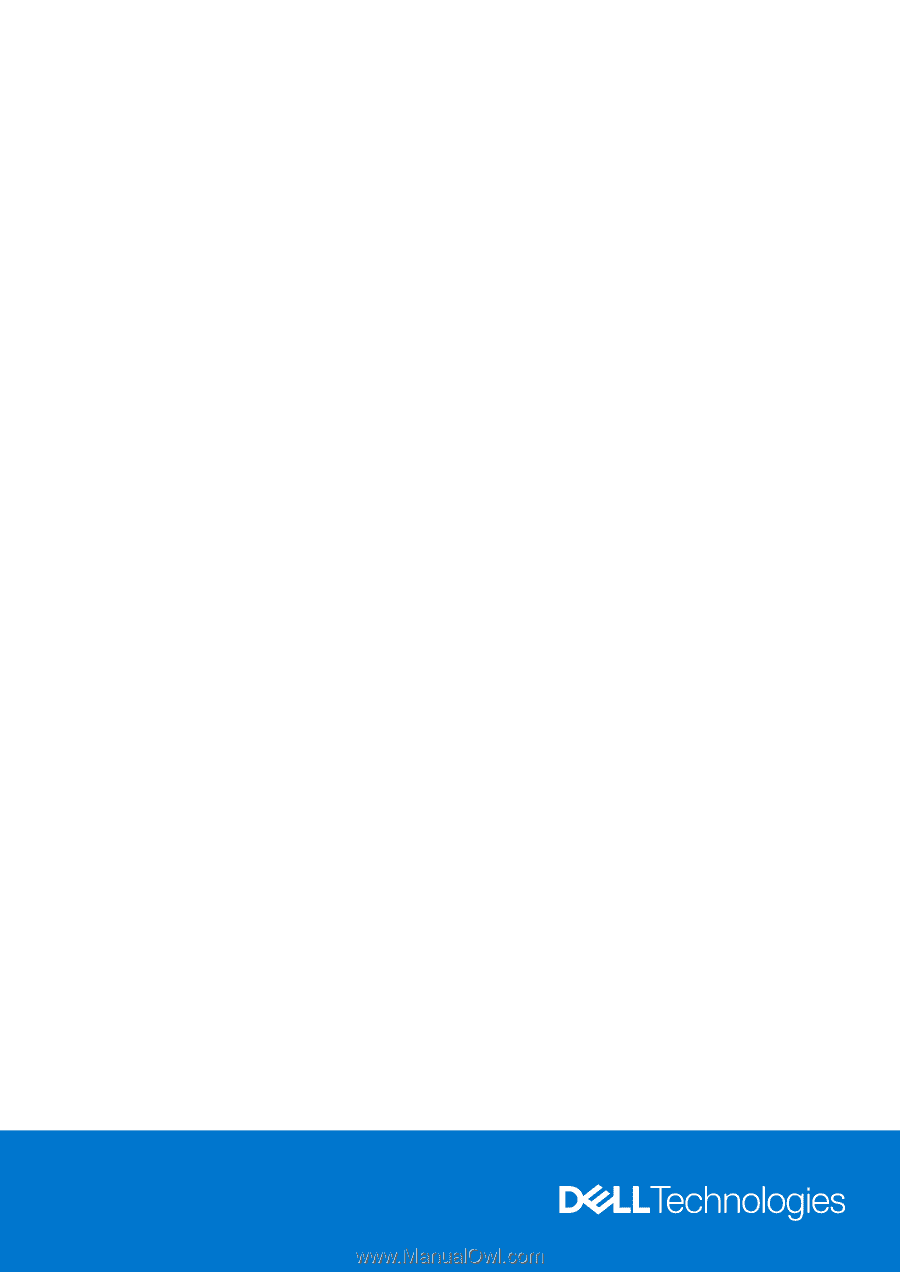
Vostro 5620
Service Manual
Regulatory Model: P117F
Regulatory Type: P117F001/P117F002
April 2022
Rev. A01