Dell Vostro 5620 Service Manual - Page 51
Power button with optional fingerprint reader
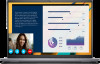 |
View all Dell Vostro 5620 manuals
Add to My Manuals
Save this manual to your list of manuals |
Page 51 highlights
12. Replace the two screws (M2x4) that secure the Type-C port-bracket to the system board. 13. Connect the power-adapter port cable to the system board and replace the adhesive tape on the cable. 14. Connect the display cable to the system board, close the latch of the display cable connector and replace the clear adhesive tape on the display cable connector. 15. Close the right display hinge and align the screw holes on the right display hinge with the screw holes on the system board. 16. Replace the three screws (M2.5x5) that secure the right display hinge to the palm-rest and keyboard assembly. Next steps 1. Install the heatsink. 2. Install the wireless card. 3. Install the M.2 2230 solid-state drive or M.2 2280 solid-state drive, whichever is applicable. 4. Install the memory module. 5. Install the base cover. 6. Follow the procedure in After working inside your computer. Power button with optional fingerprint reader Removing the power button with optional fingerprint reader Prerequisites 1. Follow the procedure in Before working inside your computer. NOTE: Ensure that your computer is in Service Mode. For more information see, step 6 in Before working inside your computer. 2. Remove the base cover. About this task The following image(s) indicate the location of the power button and provides a visual representation of the removal procedure. Removing and installing components 51















