Dell Vostro 5620 Service Manual - Page 61
Table 5. System setup options-Advance menu continued, Keyboard Backlight with Battery
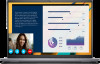 |
View all Dell Vostro 5620 manuals
Add to My Manuals
Save this manual to your list of manuals |
Page 61 highlights
Table 5. System setup options-Advance menu (continued) Advance Power Option Power on LID open Maintenance Data Wipe on next boot BIOS Recovery from Hard Drive BIOS Auto Recovery SupportAssist System Resolution Auto OS Recovery Threshold Support Assist OS Recovery Keyboard Illumination Keyboard Backlight with AC Controls the Power function on LID open action. Options are: ● Enabled (Default) ● Disabled Maintenance information. Performs Data wipe on next boot. Options are: ● Disabled (Default) ● Enabled Performs reset of firmware to the factory image saved on the secondary storage. Options are: ● Enabled (Default) ● Disabled Performs auto firmware reset when corrupted BIOS is detected. Options are: ● Disabled (Default) ● Enabled Onboard Diagnostics Performs SupportAssist OS recovery after the set value failed boot attempts. Options are: ● Off ●1 ● 2 (Default) ●3 Enabled Support Assist OS recovery on failed boot attempts. Options are: ● Disabled ● Enabled (Default) Allows to Switch-on/switch-off the Keyboard backlight. Options are: ● Disable ● Dim ● Bright (Default) Allows to permanently turn off/turn-on the Keyboard backlight without the AC adapter. Options are from 5 Seconds to 15 Minutes. Default option is set to1 Minute. Keyboard Backlight with Battery Allows to permanently turn off/turn-on the Keyboard backlight without the AC adapter. Options are from 5 Seconds to 15 Minutes. Default option is set to1 Minute. External USB Ports Microphone Allows to turn off the External USB ports in the Operating System. Options are: ● Enabled (Default) ● Disabled Allows to Switch-on/switch-off the microphone. Options are: ● Enabled (Default) ● Disabled BIOS setup 61















