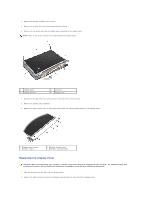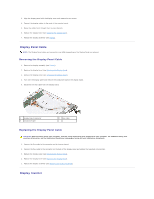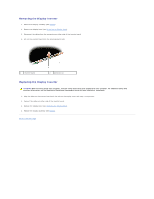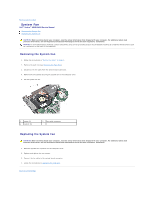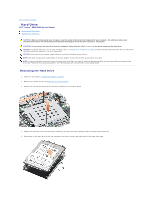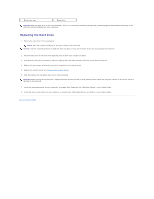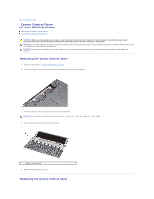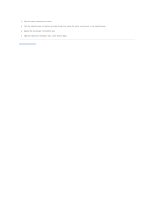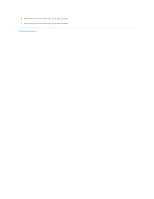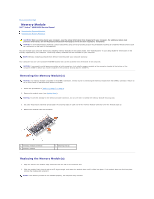Dell Vostro A860 Service Manual - Page 21
Replacing the Hard Drive - replace hard drive
 |
View all Dell Vostro A860 manuals
Add to My Manuals
Save this manual to your list of manuals |
Page 21 highlights
1 hard drive cage 2 hard drive NOTICE: When the hard drive is not in the computer, store it in a protective antistatic package (see "Protecting Against Electrostatic Discharge" in the safety instructions shipped with your computer). Replacing the Hard Drive 1. Remove the new drive from its packaging. NOTE: Save the original packaging for storing or shipping the hard drive. NOTICE: Use firm and even pressure to slide the drive into place. If you use excessive force, you may damage the connector. 2. Place the hard drive in the hard drive cage and press it down until it snaps into place. 3. Push down the hard drive assembly in place by aligning the hard drive connector with the system board connector. 4. Replace the two screws securing the hard drive assembly to the system board. 5. Replace the system board (see "Replacing the System Board). 6. Slide the battery into the battery bay, until it clicks into place. NOTICE: Before turning on the computer, replace all screws and ensure that no stray screws remain inside the computer. Failure to do so may result in damage to the computer. 7. Install the operating system for your computer, as needed (see "Restoring Your Operating System" in your Setup Guide). 8. Install the drivers and utilities for your computer, as needed (see "Reinstalling Drivers and Utilities" in your Setup Guide). Back to Contents Page