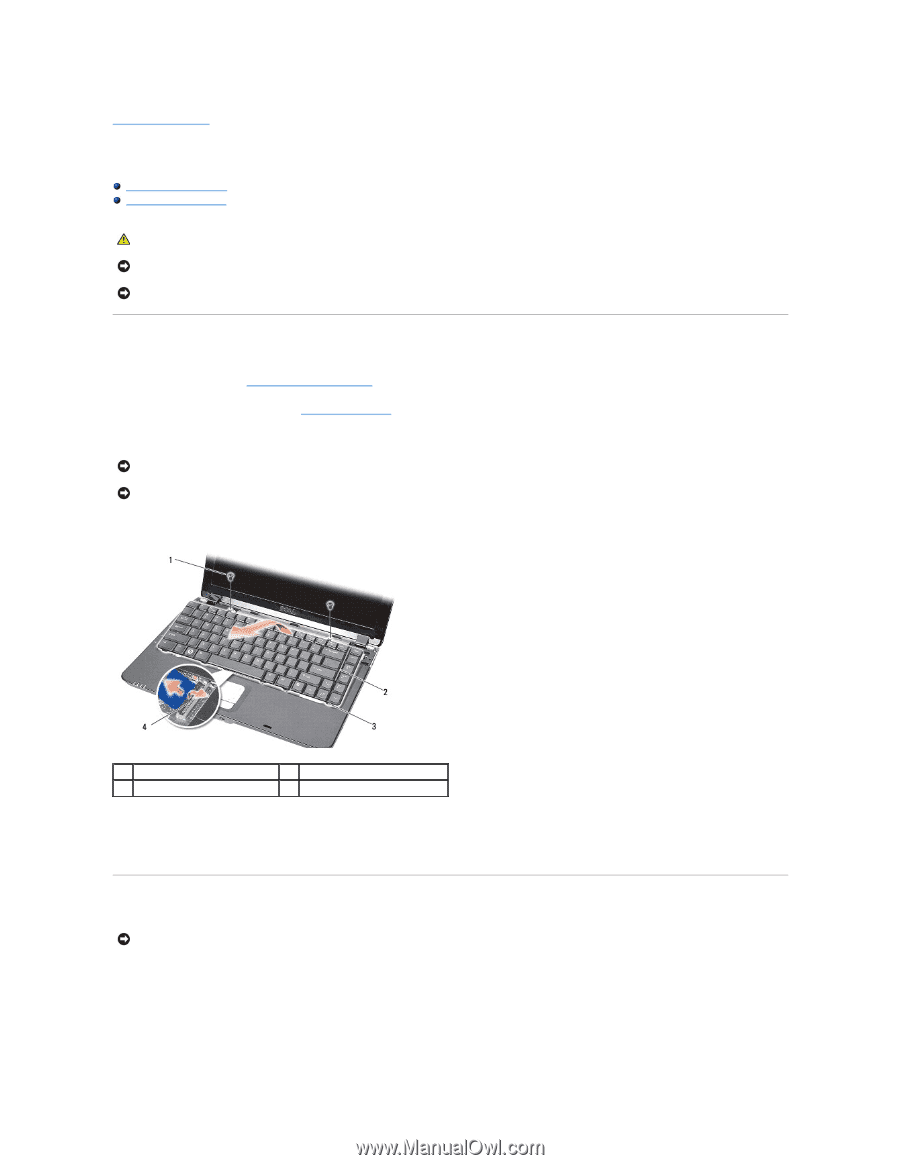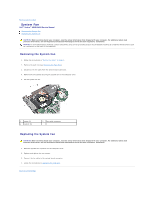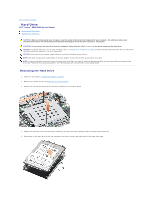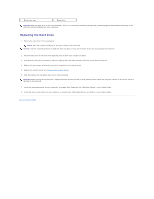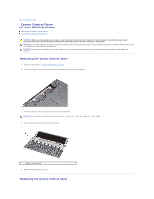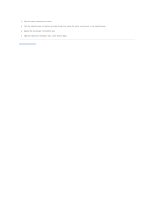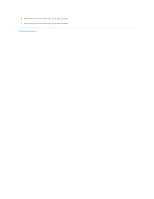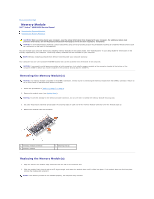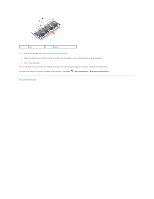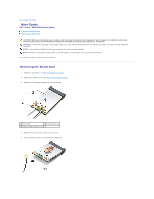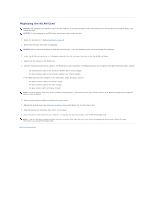Dell Vostro A860 Service Manual - Page 24
Keyboard - keyboard replacement
 |
View all Dell Vostro A860 manuals
Add to My Manuals
Save this manual to your list of manuals |
Page 24 highlights
Back to Contents Page Keyboard Dell™ Vostro™ A840/A860 Service Manual Removing the Keyboard Replacing the Keyboard CAUTION: Before working inside your computer, read the safety information that shipped with your computer. For additional safety best practices information, see the Regulatory Compliance Homepage at www.dell.com/regulatory_compliance. NOTICE: To avoid electrostatic discharge, ground yourself by using a wrist grounding strap or by periodically touching an unpainted metal surface (such as a connector on the back of the computer). NOTICE: To help prevent damage to the system board, you must remove the battery from the battery bay before you begin working inside the computer. Removing the Keyboard 1. Follow the procedures in "Before You Begin" on page 9. 2. Remove the center control cover (see Center Control Cover). 3. Remove the two screws at the top of the keyboard. NOTICE: The keycaps on the keyboard are fragile, easily dislodged, and time-consuming to replace. Be careful when removing and handling the keyboard. NOTICE: Be extremely careful when removing and handling the keyboard. Failure to do so could result in scratching the display panel. 4. Carefully lift the keyboard and hold it to access the keyboard connector. 1 keyboard screw (2) 3 keyboard tab 2 keyboard 4 keyboard connector 5. Lift the connector latch that secures the keyboard cable to the system board connector and remove the keyboard cable. 6. Lift the keyboard away from the computer. Replacing the Keyboard NOTICE: The keycaps on the keyboard are fragile, easily dislodged, and time-consuming to replace. Be careful when removing and handling the keyboard. 1. Slide the keyboard cable into the connector and press down on the connector latch to secure the cable. 2. Align the five tabs along the bottom of the keyboard and slide them under the palm rest. 3. Replace the two screws at the top of the keyboard.