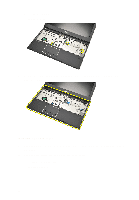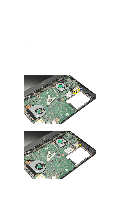Dell Vostro V131 Owners Manual - Page 31
Removing The Wireless Wide Area Network (WWAN) Card - keyboard
 |
View all Dell Vostro V131 manuals
Add to My Manuals
Save this manual to your list of manuals |
Page 31 highlights
Removing The Wireless Wide Area Network (WWAN) Card 11 1. Follow the procedures in Before Working On Your Computer. 2. Remove the battery. 3. Remove the base cover. 4. Remove the keyboard. 5. Remove the hard drive. 6. Remove the palm rest. 7. Disconnect the antenna cables from the WWAN card. 8. Remove the screw that secures the WWAN card to the system board. 31

Removing The Wireless Wide Area
Network (WWAN) Card
11
1.
Follow the procedures in
Before Working On Your Computer
.
2.
Remove the
battery
.
3.
Remove the
base cover
.
4.
Remove the
keyboard
.
5.
Remove the
hard drive
.
6.
Remove the
palm rest
.
7.
Disconnect the antenna cables from the WWAN card.
8.
Remove the screw that secures the WWAN card to the system board.
31