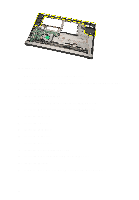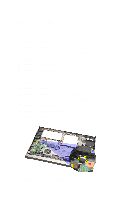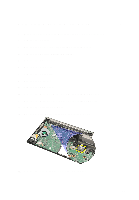Dell Vostro V131 Owners Manual - Page 67
Removing the DC-In Port
 |
View all Dell Vostro V131 manuals
Add to My Manuals
Save this manual to your list of manuals |
Page 67 highlights
Removing the DC-In Port 1. Follow the procedures in Before Working On Your Computer. 2. Remove the battery. 3. Remove the Subscriber Identity Module (SIM) card. 4. Remove the Secure Digital (SD) Card. 5. Remove the base cover. 6. Remove the keyboard. 7. Remove the hard drive. 8. Remove the memory. 9. Remove the palm rest. 10. Remove the Wireless Wide Area Network (WWAN) card. 11. Remove the Wireless Local Area Network (WLAN) card. 12. Remove the display assembly. 13. Disconnect the DC-in cable from the system board. 24 14. Remove the screw that secures the DC-in port. 67

Removing the DC-In Port
24
1.
Follow the procedures in
Before Working On Your Computer
.
2.
Remove the
battery
.
3.
Remove the
Subscriber Identity Module (SIM) card
.
4.
Remove the
Secure Digital (SD) Card
.
5.
Remove the
base cover
.
6.
Remove the
keyboard
.
7.
Remove the
hard drive
.
8.
Remove the
memory
.
9.
Remove the
palm rest
.
10.
Remove the
Wireless Wide Area Network (WWAN) card
.
11.
Remove the
Wireless Local Area Network (WLAN) card
.
12.
Remove the
display assembly
.
13.
Disconnect the DC-in cable from the system board.
14.
Remove the screw that secures the DC-in port.
67