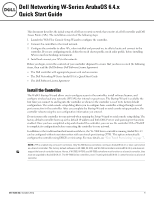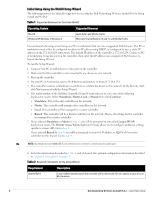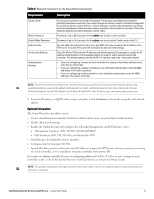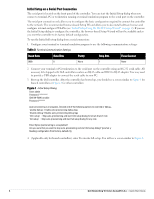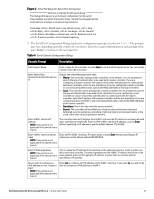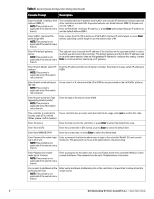Dell W-7030 AOS 6.4.x Quick Start Guide - Page 5
Table 4, Console Prompt, Description
 |
View all Dell W-7030 manuals
Add to My Manuals
Save this manual to your list of manuals |
Page 5 highlights
Figure 2 Initial Full Setup for Serial Port Connection Welcome to the Dell W-7024 setup dialog This dialog will help you to set the basic configuration for the switch. These settings, except for the Country Code, can later be changed from the Command Line Interface or Graphical User Interface. Commands: Submit input or use [default value], Help Back, Forward, Line begin, Line end Delete, Delete back, Delete to end of line Previous question Restart beginning 5. The Serial Port Configuration Dialog displays the configuration prompts described in Table 4. The prompts may vary, depending upon the switch role you choose. Enter the required information at each prompt, then press Enter to continue to the next question. Table 4 Serial Console Configuration Dialog Console Prompt Description Enter System Name Enter a name for the controller, or press Enter to use the default system name. You can specify a name of up to 63 characters. Enter Switch Role, (master|local|standalone|branc h) Specify one of the following switch roles: Master: This controller manages other controllers on the network. You are prompted to specify the type of authentication to be used by the master controller. If you are configuring a master controller that uses pre-shared key authentication to communicate with local controllers, enter the pre-shared key. If you are configuring a master controller to use certificate authentication, specify the MAC addresses of the local controllers. Local: This controller will be managed by a master controller.You are prompted to specify the type of authentication to be used by the controller. If you are configuring a local controller to use pre-shared key authentication to communicate with the master controller, enter the IP address of the master controller and the pre-shared key. If you are configuring a local controller to use certificate authentication, specify the MAC addresses of the master controller. Standalone: This is the only controller on your network. Branch: This controller will most likely use cloud security architectures instead of dedicated security appliances, and where clients are likely to access applications in the cloud, rather than on local application servers. Enter VLAN 1 interface IP address NOTE: This prompt is not applicable if the switch role is branch. The controller takes its IP address from VLAN 1 and uses this IP address to communicate with other controllers and with APs. Enter an IPv4 VLAN 1 interface IP address, or press Enter without specifying an IP address to use the default address 172.16.0.254. Enter VLAN 1 interface subnet mask NOTE: This prompt is not applicable if the switch role is branch. Enter an IPv4 VLAN 1 interface IP subnet mask, or press Enter without specifying an IP address to use the default address 255.255.255.0. Enter IP Default gateway NOTE: This prompt is not applicable if the switch role is branch. This is usually the IP address of the interface on the upstream switch or router to which you will connect the controller. The default gateway and the VLAN 1 IP address need to be in the same network. Enter an IPv4 gateway IP address, or press Enter to continue without specifying an IP gateway. Do you wish to configure an IPv6 address on vlan 1 (yes|no) [yes]: NOTE: This prompt is not applicable if the switch role is branch. Enter yes to configure an IPv6 address on the VLAN 1 interface. If you enter no, you will not be able to configure an IPv6 address on VLAN 1. Dell Networking W-Series ArubaOS 6.4.x | Quick Start Guide 5