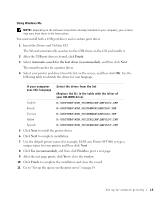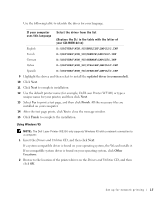Dell W5300 Owner's Manual - Page 14
D:\Drivers\Win_2000, D:\Drivers\Win_2000\dkaag1da.inf, Finish, Next., Search for a suitable driver - printer driver
 |
View all Dell W5300 manuals
Add to My Manuals
Save this manual to your list of manuals |
Page 14 highlights
www.dell.com/supplies | support.dell.com Using Windows XP 1 Insert the Drivers and Utilities CD into your computer. The Wizard automatically searches for an appropriate driver. 2 Scroll through the list of drivers until you see D:\drivers\win_2000\dkaag1da.inf selected in the Location column. Instead of D:\ you will see the letter of your CD-ROM drive. 3 Click Next. The wizard copies all of the necessary files and installs the printer drivers. 4 Click Finish when the software is installed. 5 Go to "Set up the queue on the print server" on page 19. Using Windows 2000 1 Insert the Drivers and Utilities CD, and then click Next. 2 Select Search for a suitable driver, and then click Next. 3 Select Specify a location only, and then click Next. 4 Browse to the location of the printer driver on the Drivers and Utilities CD. D:\Drivers\Win_2000\ Replace D:\ with the letter of your CD-ROM drive (for example, type D:\ where D is the drive letter of your CD). 5 Click Open, and then click OK. 6 Click Next to install the driver that is displayed. D:\Drivers\Win_2000\dkaag1da.inf 7 Click Finish when the software is installed. 8 Go to "Set up the queue on the print server" on page 19. 14 Set up for network printing