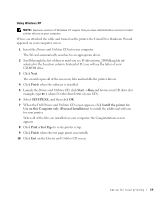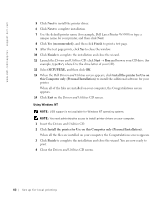Dell W5300 Owner's Manual - Page 39
Finish, Start, SETUP.EXE, nstall, the printer for, Use on this Computer only Personal Installation - windows driver
 |
View all Dell W5300 manuals
Add to My Manuals
Save this manual to your list of manuals |
Page 39 highlights
Using Windows XP NOTE: Business versions of Windows XP require that you have administrative access to install printer drivers on your computer. When you attached the cable and turned on the printer, the Found New Hardware Wizard appeared on your computer screen. 1 Insert the Drivers and Utilities CD into your computer. The Wizard automatically searches for an appropriate driver. 2 Scroll through the list of drivers until you see D:\drivers\win_2000\dkaag1da.inf selected in the Location column. Instead of D:\ you will see the letter of your CD-ROM drive. 3 Click Next. The wizard copies all of the necessary files and installs the printer drivers. 4 Click Finish when the software is installed. 5 Launch the Drivers and Utilities CD: click Start → Run and browse your CD drive (for example, type D:\ where D is the drive letter of your CD). 6 Select SETUP.EXE, and then click OK. 7 When the Dell Drivers and Utilities CD screen appears, click Install the printer for Use on this Computer only (Personal Installation) to install the additional software for your printer. When all of the files are installed on your computer, the Congratulations screen appears. 8 Click Print a Test Page to verify printer setup. 9 Click Finish when the test page prints successfully. 10 Click Exit on the Drivers and Utilities CD screen. Set up for local printing 39