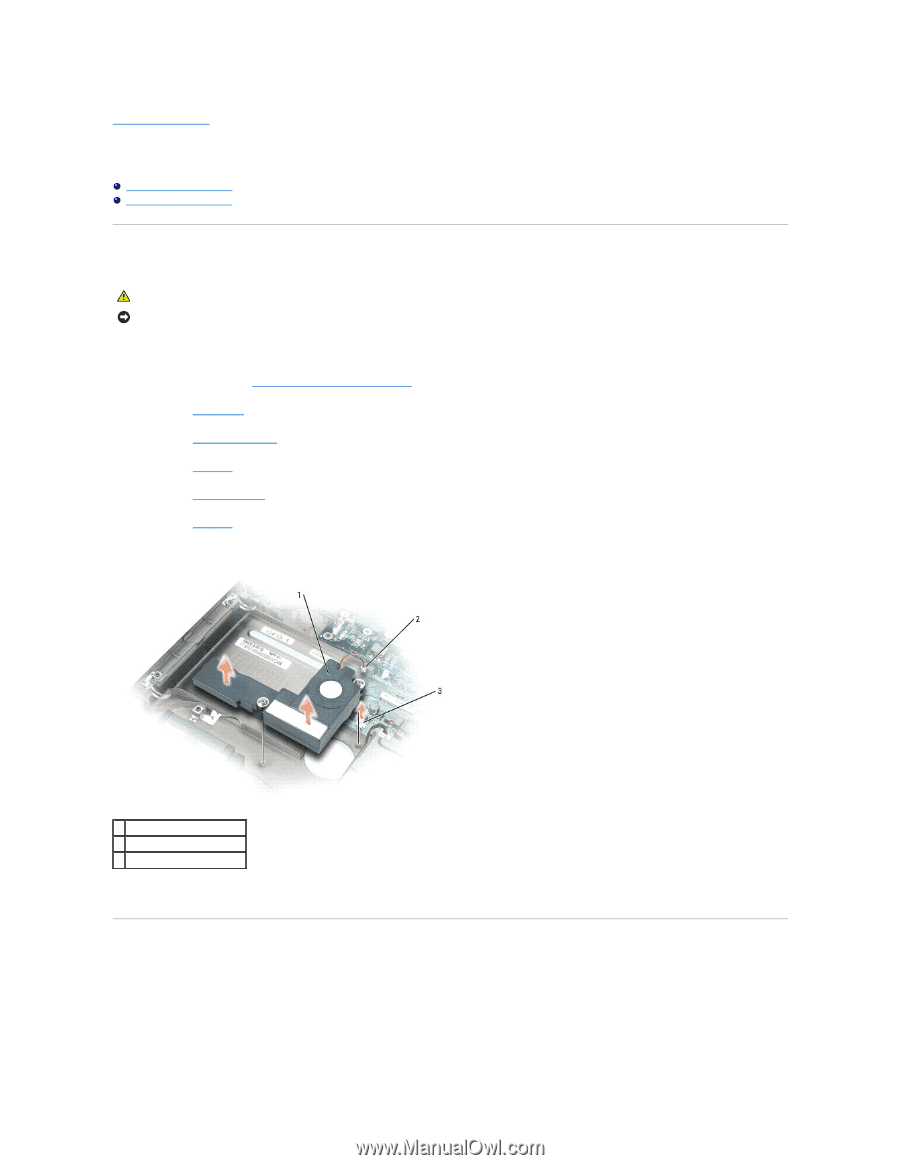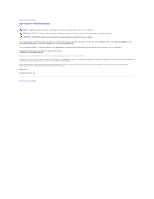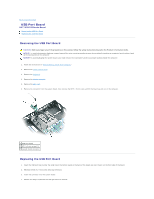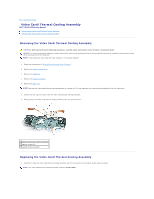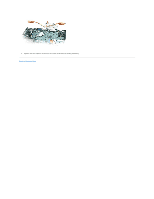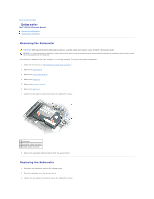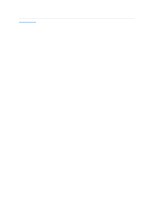Dell XPS /Inspiron M170 Service Manual - Page 59
Subwoofer
 |
View all Dell XPS /Inspiron M170 manuals
Add to My Manuals
Save this manual to your list of manuals |
Page 59 highlights
Back to Contents Page Subwoofer Dell™ XPS M170 Service Manual Removing the Subwoofer Replacing the Subwoofer Removing the Subwoofer CAUTION: Before performing the following procedures, read the safety instructions in your Product Information Guide. NOTICE: To avoid electrostatic discharge, ground yourself by using a wrist grounding strap or by periodically touching an unpainted metal surface (such as the back panel) on the computer. If you ordered a subwoofer with your computer, it is already installed. To remove and replace a subwoofer: 1. Follow the instructions in "Before Working Inside Your Computer." 2. Remove the optical drive. 3. Remove the center control cover. 4. Remove the keyboard. 5. Remove the display assembly. 6. Remove the palm rest. 7. Loosen the two captive screws that secure the subwoofer in place. 1 subwoofer 2 subwoofer cable connector 3 system board connector 8. Remove the subwoofer cable connector from the system board. Replacing the Subwoofer 1. Reconnect the subwoofer cable to the system board. 2. Place the subwoofer onto the system board. 3. Tighten the two captive screws that secure the subwoofer in place.