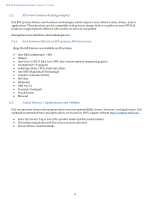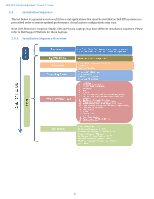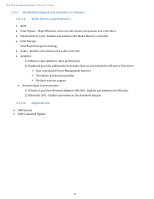Dell XPS 13 9360 XPS 13-9360 Re-image Guide - Page 9
For Microsoft Windows 10 64-Bit Operating Systems
 |
View all Dell XPS 13 9360 manuals
Add to My Manuals
Save this manual to your list of manuals |
Page 9 highlights
Dell XPS Notebook Reimage "How-To" Guide Follow these steps to install the IRST driver: 1) For Microsoft Windows 10 (64-Bit) Operating Systems: 2) Installing the Intel IRST driver after the installation of the Operating System Boot to the Operating System DVD or Boot from PXE , then start to load IRST driver for detecting PCIe Solid State Drive via below command and then installation OS Plug in Win10 Pure OS installation key to unit and then boot to USB key. 9

Dell XPS Notebook Reimage
“
How-
To”
Guide
9
Follow these steps to install the IRST driver:
1)
For Microsoft Windows 10 (64-Bit) Operating Systems:
2)
Installing the Intel IRST driver after the installation of the Operating System
Boot to the Operating System DVD or Boot from PXE , then start to load IRST driver for
detecting PCIe Solid State Drive via below command and then installation OS
Plug in Win10 Pure OS installation key to unit and then boot to USB key.