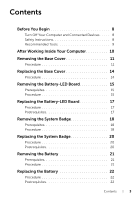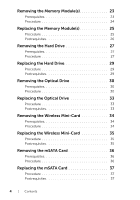Dell XPS 15 L521X Owners Manual
Dell XPS 15 L521X Manual
 |
View all Dell XPS 15 L521X manuals
Add to My Manuals
Save this manual to your list of manuals |
Dell XPS 15 L521X manual content summary:
- Dell XPS 15 L521X | Owners Manual - Page 1
Dell XPS 15 Owner's Manual Computer model: XPS L521X Regulatory model: P23F Regulatory type: P23F001 - Dell XPS 15 L521X | Owners Manual - Page 2
to hardware or loss of data if instructions are not followed. WARNING: A WARNING indicates a potential for property damage, personal injury, or death. © 2012 Dell Inc. Trademarks used in this text: Dell™, the DELL logo, and XPS™ are trademarks of Dell Inc.; Microsoft®, Windows®, and the Windows - Dell XPS 15 L521X | Owners Manual - Page 3
. 8 Safety Instructions 8 Recommended Tools 9 After Working Inside Your Computer 10 Removing the Base Cover 11 Procedure 11 Replacing the Base Cover 14 Procedure 14 Removing the Battery-LED Board 15 Prerequisites 15 Procedure 15 Replacing the Battery-LED Board 17 Procedure - Dell XPS 15 L521X | Owners Manual - Page 4
Prerequisites 23 Procedure 24 Replacing the Memory Module(s 25 Procedure 25 Postrequisites 26 Removing the Hard Drive 27 Prerequisites 27 Procedure 27 Replacing the Hard Drive 29 Procedure 29 Postrequisites 29 Removing the Optical Drive 30 Prerequisites 30 Procedure - Dell XPS 15 L521X | Owners Manual - Page 5
Removing the Coin-Cell Battery 38 Prerequisites 38 Procedure 38 Replacing the Coin-Cell Battery 40 Procedure 40 Postrequisites 40 Removing the Fan 41 Prerequisites 41 Procedure 41 Replacing the Fan 42 Procedure 42 Postrequisites 42 Removing the Processor Heat-Sink 43 - Dell XPS 15 L521X | Owners Manual - Page 6
50 Prerequisites 50 Procedure 50 Replacing the Power/Battery Status-Light Board 52 Procedure 52 Postrequisites 52 Removing the System Board 53 Prerequisites 53 Procedure 54 Replacing the System Board 57 Procedure Postrequisites Entering the Service Tag in BIOS 57 58 - Dell XPS 15 L521X | Owners Manual - Page 7
Replacing the Display 68 Procedure 68 Postrequisites 68 Removing the Palm Rest 69 Prerequisites 69 Procedure 70 Replacing the Palm Rest 71 Procedure 71 Postrequisites 71 Flashing the BIOS 72 Contents | 7 - Dell XPS 15 L521X | Owners Manual - Page 8
best practices information, see the Regulatory Compliance Homepage at dell.com/regulatory_compliance. WARNING: Disconnect all power sources before opening the computer cover or panels. After you finish working inside the computer, replace all covers, panels, and screws before connecting to the - Dell XPS 15 L521X | Owners Manual - Page 9
the cable from your computer and then unplug the cable from the network device. CAUTION: Press and eject any installed card from the media-card reader. Recommended Tools The procedures in this document may require the following tools: • Phillips screwdriver • Torx #5 (T5) screwdriver Before You - Dell XPS 15 L521X | Owners Manual - Page 10
After Working Inside Your Computer After you complete replacement procedures, ensure the following: • Replace all screws and ensure that no stray screws remain inside your computer. • Connect any external devices, cables, cards, and any other part(s) you removed before working on your computer. • - Dell XPS 15 L521X | Owners Manual - Page 11
" on page 8. After working inside your computer, follow the instructions in "After Working Inside Your Computer" on page 10. For additional safety best practices information, see the Regulatory Compliance Homepage at dell.com/regulatory_compliance. Procedure 1 Close the display and turn the computer - Dell XPS 15 L521X | Owners Manual - Page 12
3 Using a Phillips screwdriver, remove the screws beneath the system badge. 4 Using a T5 screwdriver, remove the screws from the base-cover assembly. 1 2 1 T5 screws (6) 2 screws (2) 5 Slide the tabs on the system badge into the slots on the base-cover assembly and snap the system badge into - Dell XPS 15 L521X | Owners Manual - Page 13
-tab, disconnect the battery-LED-board cable from the system board. 1 2 3 4 5 1 connector latch 3 battery-LED-board cable 5 base-cover assembly 2 pull-tab 4 battery-LED board 8 Remove the battery-LED board from the base cover. See "Removing the Battery-LED Board" on page 15. Removing the Base - Dell XPS 15 L521X | Owners Manual - Page 14
After working inside your computer, follow the instructions in "After Working Inside Your Computer" on page 10. For additional safety best practices information, see the Regulatory Compliance Homepage at dell.com/regulatory_compliance. Procedure 1 Replace the battery-LED board on the base cover. See - Dell XPS 15 L521X | Owners Manual - Page 15
Compliance Homepage at dell.com/regulatory_compliance. Prerequisites Follow the instructions from step 1 to battery-LED-board bracket to the base cover. 2 Lift the battery-LED-board bracket off the base cover. 1 2 1 screws (2) 2 battery-LED-board bracket Removing the Battery-LED Board | 15 - Dell XPS 15 L521X | Owners Manual - Page 16
3 Remove the screw that secures the battery-LED board to the base cover. 4 Lift and slide the battery-LED board out of the tab on the base cover. 1 2 3 1 screw 3 tab 2 battery-LED board 16 | Removing the Battery-LED Board - Dell XPS 15 L521X | Owners Manual - Page 17
holes on the battery-LED-board bracket with the screw holes on the base cover. 4 Replace the screws that secure the battery-LED-board bracket to the base cover. Postrequisites Follow the instructions from step 2 to step 7 in "Replacing the Base Cover" on page 14. Replacing the Battery-LED Board | 17 - Dell XPS 15 L521X | Owners Manual - Page 18
Inside Your Computer" on page 10. For additional safety best practices information, see the Regulatory Compliance Homepage at dell.com/regulatory_compliance. Prerequisites Follow the instructions from step 1 to step 7 in "Removing the Base Cover" on page 11. Procedure 1 Peel the tapes that secure - Dell XPS 15 L521X | Owners Manual - Page 19
2 Turn the base-cover assembly over. 3 Starting at the indicator on the base-cover assembly, carefully turn the system badge over. 4 Release the tabs on the system badge from the slots on the base-cove assembly. 5 Lift the system badge off the base-cover assembly. 1 2 1 system badge 2 tabs (2) - Dell XPS 15 L521X | Owners Manual - Page 20
instructions in "After Working Inside Your Computer" on page 10. For additional safety best practices information, see the Regulatory Compliance Homepage at dell.com the base-cover assembly. Postrequisites Follow the instructions from step 2 to step 7 in "Replacing the Base Cover" on page 14. 20 - Dell XPS 15 L521X | Owners Manual - Page 21
best practices information, see the Regulatory Compliance Homepage at dell.com/regulatory_compliance. Prerequisites Follow the instructions from step 1 to step 7 in "Removing the Base Cover" on page 11. Procedure 1 Disconnect the battery cable from the system board. 2 Remove the screws that - Dell XPS 15 L521X | Owners Manual - Page 22
the screw holes on the battery with the screw holes on the palm-rest assembly. 2 Replace the screws that secure the battery to the palm-rest assembly. 3 Connect the battery cable to the system board. Postrequisites Follow the instructions from step 2 to step 7 in "Replacing the Base Cover" on page - Dell XPS 15 L521X | Owners Manual - Page 23
module, see "Procedure" on page 24. 4 If you are removing the primary memory-module: a Remove the wireless mini-card. See "Removing the Wireless Mini-Card" on page 34. b Follow the instructions from step 1 to step 3 in "Removing the Hard Drive" on page 27. c Remove the fan. See "Removing the Fan" on - Dell XPS 15 L521X | Owners Manual - Page 24
clips. 1 Using your fingertips, carefully spread apart the securing clips on each end of the memory-module connector until the memory module pops up. 2 Remove the memory module from the memory-module connector. 1 3 2 1 memory-module connector 3 memory module 2 securing clips (2) 24 | Removing the - Dell XPS 15 L521X | Owners Manual - Page 25
Replacing the Memory Module(s) WARNING: Before working inside your computer, read the safety information that shipped with your computer and follow the steps in "Before You Begin" on page 8. After working inside your computer, follow the instructions in "After Working Inside Your Computer" on - Dell XPS 15 L521X | Owners Manual - Page 26
page 44. c Replace the fan. See "Replacing the Fan" on page 42. d Follow the instructions from step 4 to step 6 in "Replacing the Hard Drive" on page 29. e Replace the wireless mini-card. See "Replacing the Wireless Mini-Card" on page 35. 3 Replace the battery. See "Replacing the Battery" on page - Dell XPS 15 L521X | Owners Manual - Page 27
On or in Sleep state. CAUTION: Hard drives are extremely fragile. Exercise care when handling the hard drive. Prerequisites 1 Follow the instructions from step 1 to step 7 in "Removing the Base Cover" on page 11. 2 Remove the battery. See "Removing the Battery" on page 21. Procedure 1 Remove - Dell XPS 15 L521X | Owners Manual - Page 28
4 Disconnect the interposer from the hard-drive assembly. 5 Remove the screws that secure the hard-drive bracket to the hard drive. 6 Lift the hard-drive bracket off the hard drive. 12 1 hard drive 3 hard-drive bracket 3 4 2 screws (4) 4 interposer 28 | Removing the Hard Drive - Dell XPS 15 L521X | Owners Manual - Page 29
hard-drive assembly to the palm-rest assembly. 6 Connect the hard-drive cable to the system board. Postrequisites 1 Replace the battery. See "Replacing the Battery" on page 22. 2 Follow the instructions from step 2 to step 7 in "Replacing the Base Cover" on page 14. Replacing the Hard Drive - Dell XPS 15 L521X | Owners Manual - Page 30
at dell.com/regulatory_compliance. Prerequisites 1 Follow the instructions from step 1 to step 7 in "Removing the Base Cover" on page 11. 2 Remove the battery. See "Removing the Battery" on page 21. Procedure 1 Peel the mylar from the optical-drive assembly. 2 1 1 optical-drive assembly - Dell XPS 15 L521X | Owners Manual - Page 31
, using the pull-tab, disconnect the optical-drive cable from the system board. 3 Peel the optical-drive cable from the fan. 4 Remove the coin-cell-battery cable from the routing guides on the optical-drive bracket. 5 Remove the screw that secures the optical-drive assembly to the palm-rest assembly - Dell XPS 15 L521X | Owners Manual - Page 32
from the optical-drive assembly. 1 1 optical-drive assembly 3 interposer 2 3 2 screws (2) 9 Remove the screw that secures the optical-drive bracket to the optical drive. 10 Remove the optical-drive bracket from the optical drive. 1 2 3 1 optical drive 3 screw 2 optical-drive bracket 32 - Dell XPS 15 L521X | Owners Manual - Page 33
the system board and press down on the connector latch to secure the cable. 10 Adhere the mylar to the optical-drive assembly. Postrequisites 1 Replace the battery. See "Replacing the Battery" on page 22. 2 Follow the instructions from step 2 to step 7 in "Replacing the Base Cover" on page 14 - Dell XPS 15 L521X | Owners Manual - Page 34
Homepage at dell.com/regulatory_compliance. Prerequisites 1 Follow the instructions from step 1 to step 7 in "Removing the Base Cover" on page 11. 2 Remove the battery. See "Removing the Battery" on page 21. Procedure 1 Disconnect the antenna cables from wireless mini-card. 2 Remove the - Dell XPS 15 L521X | Owners Manual - Page 35
on the wireless mini-card WLAN + Bluetooth (2 cables) Main WLAN + Bluetooth (white triangle) Auxiliary WLAN + Bluetooth (black triangle) Antenna Cable Color Scheme white black Postrequisites 1 Replace the battery. See "Replacing the Battery" on page 22. 2 Follow the instructions from step 2 to - Dell XPS 15 L521X | Owners Manual - Page 36
Compliance Homepage at dell.com/regulatory_compliance. Prerequisites 1 Follow the instructions from step 1 to step 7 in "Removing the Base Cover" on page 11. 2 Remove the battery. See "Removing the Battery" on page 21. Procedure 1 Remove the screw that secures the mSATA card to the palm - Dell XPS 15 L521X | Owners Manual - Page 37
. 3 Press the other end of the mSATA card down and replace the screw that secures the mSATA card to the palm-rest assembly. Postrequisites 1 Replace the battery. See "Replacing the Battery" on page 22. 2 Follow the instructions from step 2 to step 7 in "Replacing the Base Cover" on page 14 - Dell XPS 15 L521X | Owners Manual - Page 38
practices information, see the Regulatory Compliance Homepage at dell.com/regulatory_compliance. Prerequisites 1 Follow the instructions from step 1 to step 7 in "Removing the Base Cover" on page 11. 2 Remove the battery. See "Removing the Battery" on page 21. Procedure CAUTION: Removing the - Dell XPS 15 L521X | Owners Manual - Page 39
remove the cable from the optical-drive bracket. 6 Peel the coin-cell battery from the palm-rest assembly. 7 Lift the coin-cell battery and remove it from the tab on the keyboard bracket. 1 2 3 4 5 1 mylar 3 coin-cell battery 5 routing guide 2 tab 4 coin-cell battery cable Removing the Coin-Cell - Dell XPS 15 L521X | Owners Manual - Page 40
at dell.com/regulatory_compliance. WARNING: The battery may explode if installed incorrectly. Replace the battery only with the same or equivalent type. Discard used batteries according to the manufacturer's instructions. Procedure 1 Slide the coin-cell battery under the tab on the keyboard bracket - Dell XPS 15 L521X | Owners Manual - Page 41
dell.com/regulatory_compliance. Prerequisites 1 Follow the instructions from step 1 to step 7 in "Removing the Base Cover" on page 11. 2 Remove the battery. See "Removing the Battery 1 2 6 5 4 1 screw 3 optical-drive cable 5 connector latch 3 2 fan 4 pull-tab 6 fan cable Removing the Fan | 41 - Dell XPS 15 L521X | Owners Manual - Page 42
the fan. 5 Slide the optical-drive cable into the optical-drive cable connector and press down on the connector latch to secure the cable. Postrequisites 1 Replace the battery. See "Replacing the Battery" on page 22. 2 Follow the instructions from step 2 to step 7 in "Replacing the Base Cover" on - Dell XPS 15 L521X | Owners Manual - Page 43
practices information, see the Regulatory Compliance Homepage at dell.com/regulatory_compliance. Prerequisites 1 Follow the instructions from step 1 to step 7 in "Removing the Base Cover" on page 11. 2 Remove the battery. See "Removing the Battery" on page 21. Procedure 1 In sequential order - Dell XPS 15 L521X | Owners Manual - Page 44
instructions in "After Working Inside Your Computer" on page 10. For additional safety best practices information, see the Regulatory Compliance Homepage at dell 1 Replace the battery. See "Replacing the Battery" on page 22. 2 Follow the instructions from step 2 to step 7 in "Replacing the Base - Dell XPS 15 L521X | Owners Manual - Page 45
Compliance Homepage at dell.com/regulatory_compliance. Prerequisites 1 Follow the instructions from step 1 to step 7 in "Removing the Base Cover" on page 11. 2 Remove the battery. See "Removing the Battery" on page 21. 3 Remove the mSATA card. See "Removing the mSATA Card" on page 36 - Dell XPS 15 L521X | Owners Manual - Page 46
5 Connect the I/O-board grounding cable to the system board. Postrequisites 1 Replace the mSATA card. See "Replacing the mSATA Card" on page 37. 2 Replace the battery. See "Replacing the Battery" on page 22. 3 Follow the instructions from step 2 to step 7 in "Replacing the Base Cover" on page 14. 46 - Dell XPS 15 L521X | Owners Manual - Page 47
Compliance Homepage at dell.com/regulatory_compliance. Prerequisites 1 Follow the instructions from step 1 to step 7 in "Removing the Base Cover" on page 11. 2 Remove the battery. See "Removing the Battery" on page 21. 3 Remove the mSATA card. See "Removing the mSATA Card" on page 36 - Dell XPS 15 L521X | Owners Manual - Page 48
6 Lift the speakers, along with the speaker cable, away from the palm-rest assembly. 1 7 1 speaker cable 3 pull-tab 5 screws (2) 7 tape 2 3 4 6 5 2 connector latch 4 I/O-board cable 6 speakers (2) 48 | Removing the Speakers - Dell XPS 15 L521X | Owners Manual - Page 49
and press down the connector latch to secure the cable. Postrequisites 1 Replace the mSATA card. See "Replacing the mSATA Card" on page 37. 2 Replace the battery. See "Replacing the Battery" on page 22. 3 Follow the instructions from step 2 to step 7 in "Replacing the Base Cover" on page 14 - Dell XPS 15 L521X | Owners Manual - Page 50
dell.com/regulatory_compliance. Prerequisites 1 Follow the instructions from step 1 to step 7 in "Removing the Base Cover" on page 11. 2 Remove the battery. See "Removing the Battery power/battery-status-light board. 2 Lift the connector latch and, using the pull-tab, disconnect the power/battery - Dell XPS 15 L521X | Owners Manual - Page 51
, and lift the power/battery status-light board along with its cable off the palm-rest assembly. 4 3 5 2 1 8 1 connector latch 3 tape 5 mylar 7 power/battery status-light board 6 7 2 pull-tab 4 power/battery status-light cable 6 screw 8 tab Removing the Power/Battery Status-Light Board - Dell XPS 15 L521X | Owners Manual - Page 52
power/battery status-light board. Postrequisites 1 Replace the speakers. See "Replacing the Speakers" on page 49. 2 Replace the battery. See "Replacing the Battery" on page 22. 3 Follow the instructions from step 2 to step 7 in "Replacing the Base Cover" on page 14. 52 | Replacing the Power/Battery - Dell XPS 15 L521X | Owners Manual - Page 53
. See "Removing the Memory Module(s)" on page 23. 4 Remove the wireless mini-card. See "Removing the Wireless Mini-Card" on page 34. 5 Remove the mSATA card. See "Removing the mSATA Card" on page 36. 6 Follow the instructions from step 1 to step 3 in "Removing the Hard Drive" on page 27. 7 Remove - Dell XPS 15 L521X | Owners Manual - Page 54
the system badge. You must enter the Service Tag in the BIOS after you replace the system board. NOTE: Before disconnecting the cables from the system board, note the location of the connectors so that you can reconnect them correctly after you replace the system board. 1 Peel the mylar from - Dell XPS 15 L521X | Owners Manual - Page 55
camera cable from the system board. 5 Lift the connector latches and, using the pull-tab, disconnect the I/O-board cable, keyboard cable, keyboard-backlight cable, touchpad cable, and power/battery status-light cable from the system board. 3 4 5 6 2 1 7 12 11 1 speaker cable 3 coin-cell - Dell XPS 15 L521X | Owners Manual - Page 56
from the tab on the palm-rest assembly. 1 2 3 1 screws (5) 3 tab 2 system-board assembly 9 Turn the system-board assembly over. 10 Remove the primary memory-module by following the instructions from step 1 to step 2 in "Removing the Memory Module(s)" on page 23. 56 | Removing the System Board - Dell XPS 15 L521X | Owners Manual - Page 57
safety best practices information, see the Regulatory Compliance Homepage at dell.com/regulatory_compliance. Procedure 1 Replace the primary memory-module by following the instructions from step 1 to step 2 in "Replacing the Memory Module(s)" on page 25. 2 Turn the system-board assembly over - Dell XPS 15 L521X | Owners Manual - Page 58
the instructions from step 4 to step 6 in "Replacing the Hard Drive" on page 29. 4 Replace the mSATA card. See "Replacing the mSATA Card" on page 37. 5 Replace the wireless mini-card. See "Replacing the Wireless Mini-Card" on page 35. 6 Replace the secondary memory-module. See "Replacing the Memory - Dell XPS 15 L521X | Owners Manual - Page 59
. See "Removing the Memory Module(s)" on page 23. 4 Remove the wireless mini-card. See "Removing the Wireless Mini-Card" on page 34. 5 Remove the mSATA card. See "Removing the mSATA Card" on page 36. 6 Follow the instructions from step 1 to step 3 in "Removing the Hard Drive" on page 27. 7 Follow - Dell XPS 15 L521X | Owners Manual - Page 60
Procedure 1 Peel the mylar from the camera-cable routing. 1 1 mylar 2 Note the camera-cable routing and remove the cable from the routing guides on the air vent. 1 2 1 camera-cable routing 2 air vent 60 | Removing the Air Vent - Dell XPS 15 L521X | Owners Manual - Page 61
3 Remove the screws that secure the air vent to the palm-rest assembly. 4 Lift the air vent off the palm-rest assembly. 1 2 1 screws (4) 2 air vent Removing the Air Vent | 61 - Dell XPS 15 L521X | Owners Manual - Page 62
the instructions from step 4 to step 6 in "Replacing the Hard Drive" on page 29. 6 Replace the mSATA card. See "Replacing the mSATA Card" on page 37. 7 Replace the wireless mini-card. See "Replacing the Wireless Mini-Card" on page 35. 8 Replace the secondary memory-module. See "Replacing the Memory - Dell XPS 15 L521X | Owners Manual - Page 63
. See "Removing the Memory Module(s)" on page 23. 4 Remove the wireless mini-card. See "Removing the Wireless Mini-Card" on page 34. 5 Remove the mSATA card. See "Removing the mSATA Card" on page 36. 6 Follow the instructions from step 1 to step 3 in "Removing the Hard Drive" on page 27. 7 Follow - Dell XPS 15 L521X | Owners Manual - Page 64
Procedure CAUTION: The keycaps on the keyboard are fragile, easily dislodged, and time-consuming to replace. Be careful when removing and handling the keyboard. 1 Remove the screws that secure the keyboard bracket to the palm-rest assembly. 2 Lift the keyboard bracket away from the palm-rest - Dell XPS 15 L521X | Owners Manual - Page 65
the instructions from step 4 to step 6 in "Replacing the Hard Drive" on page 29. 6 Replace the mSATA card. See "Replacing the mSATA Card" on page 37. 7 Replace the wireless mini-card. See "Replacing the Wireless Mini-Card" on page 35. 8 Replace the secondary memory-module. See "Replacing the Memory - Dell XPS 15 L521X | Owners Manual - Page 66
Cover" on page 11. 2 Remove the battery. See "Removing the Battery" on page 21. 3 Remove the mSATA card. See "Removing the mSATA Card" on page 36. 4 Follow the instructions from step 1 to step 3 in "Removing the Hard Drive" on page 27. 5 Follow the instructions from step 1 to step 6 in "Removing - Dell XPS 15 L521X | Owners Manual - Page 67
Procedure 1 Remove the screws that secure the display hinges to the palm-rest assembly. 2 Open the palm-rest assembly as far as possible. 1 2 3 1 screws (6) 3 palm-rest assembly 2 display hinges (2) 3 Slide and remove the tabs on the palm-rest assembly from the display hinges. 1 palm-rest - Dell XPS 15 L521X | Owners Manual - Page 68
step 5 to step 10 in "Replacing the Optical Drive" on page 33. 6 Follow the instructions from step 4 to step 6 in "Replacing the Hard Drive" on page 29. 7 Replace the mSATA card. See "Replacing the mSATA Card" on page 37. 8 Replace the battery. See "Replacing the Battery" on page 22. 9 Follow the - Dell XPS 15 L521X | Owners Manual - Page 69
Cover" on page 11. 2 Remove the battery. See "Removing the Battery" on page 21. 3 Remove the mSATA card. See "Removing the mSATA Card" on page 36. 4 Follow the instructions from step 1 to step 3 in "Removing the Hard Drive" on page 27. 5 Follow the instructions from step 1 to step 6 in "Removing - Dell XPS 15 L521X | Owners Manual - Page 70
Procedure 1 Remove the screws that secure the palm rest to the display hinges. 2 Open the palm rest as far as possible. 1 2 3 1 screws (6) 3 palm rest 2 display hinges (2) 3 Slide and remove the palm rest from the display hinges. 1 2 3 1 display 3 palm rest 70 | Removing the Palm Rest 2 tabs - Dell XPS 15 L521X | Owners Manual - Page 71
step 5 to step 10 in "Replacing the Optical Drive" on page 33. 11 Follow the instructions from step 4 to step 6 in "Replacing the Hard Drive" on page 29. 12 Replace the mSATA card. See "Replacing the mSATA Card" on page 37. 13 Replace the battery. See "Replacing the Battery" on page 22. 14 Follow - Dell XPS 15 L521X | Owners Manual - Page 72
BIOS may require flashing when an update is available or when replacing the system board. To flash the BIOS: 1 Turn on the computer. 2 Go to support.dell.com/support/downloads. 3 Locate the BIOS update file for your computer: NOTE: The Service Tag for your computer is located on a label beneath the
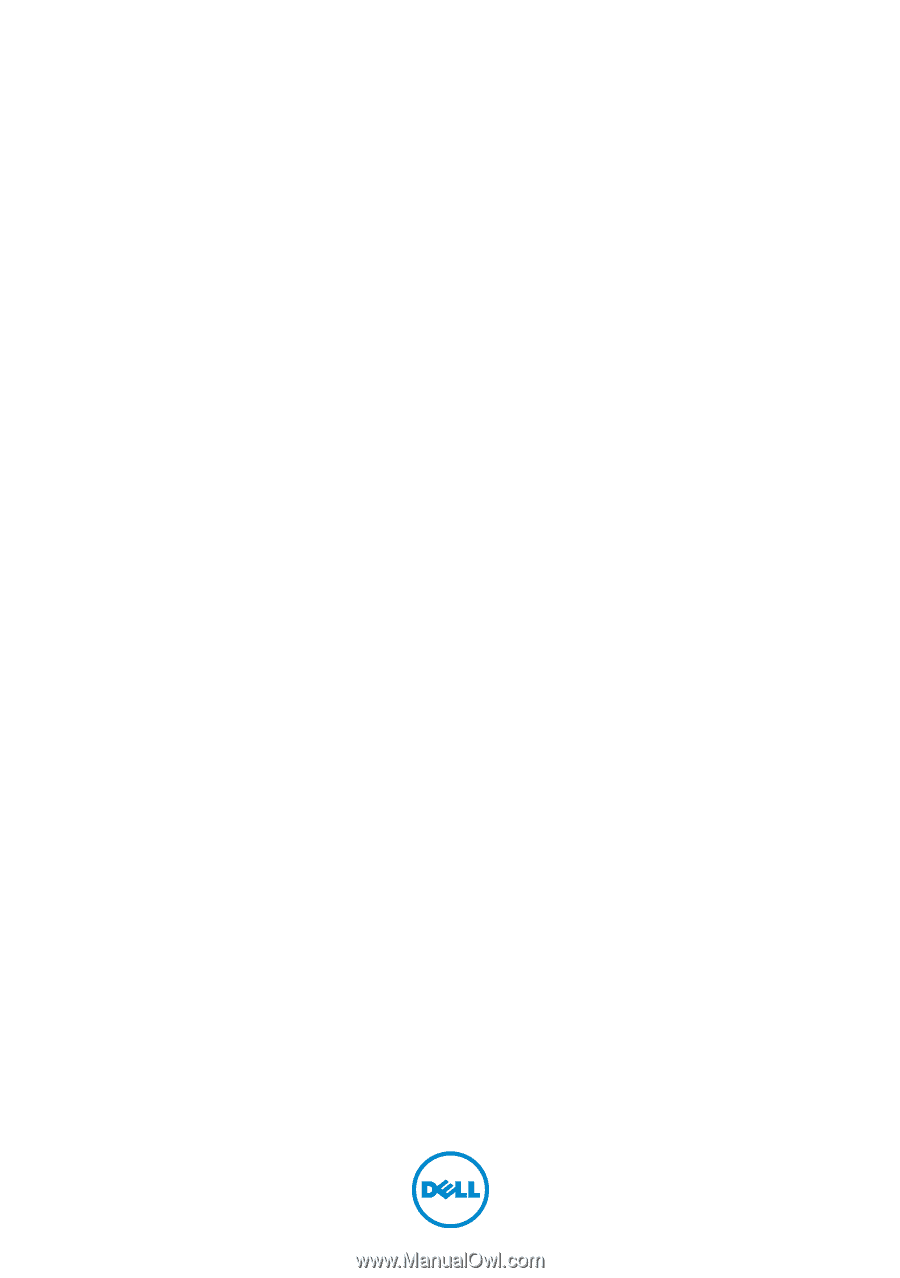
Dell XPS 15
Owner’s Manual±±
Computer model: XPS L521X
Regulatory model: P23F
Regulatory type: P23F001