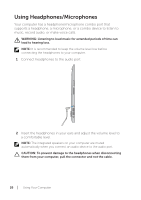Dell XPS 18 User's Manual - Page 24
For more information on using Windows 8 Start screen, see
 |
View all Dell XPS 18 manuals
Add to My Manuals
Save this manual to your list of manuals |
Page 24 highlights
Finger gestures Zoom in Touch the display with two fingers and then move the fingers apart. Allows you to: Increase the zoom level of an image or web page. Rotate Touch the display with two or more Rotate an object by 90 degrees. fingers and then move the fingers in a clockwise or counter-clockwise arc. For more information on using Windows 8 Start screen, see http://support.dell.com/windows8 and http://windows.microsoft.com/en-US/windows-8/get-started as well as touching the Dell Getting Started with Windows application (on the Metro screen). 24 │ Using Your Computer

24
│
Using Your Computer
Finger gestures
Allows you to:
Zoom in
Touch the display with two fingers
and then move the fingers apart.
Increase the zoom level of an image
or web page.
Rotate
Touch the display with two or more
fingers and then move the fingers in a
clockwise or counter-clockwise arc.
Rotate an object by 90 degrees.
For more information on using Windows 8 Start screen, see
and
as
well as touching the Dell Getting Started with Windows application (on
the Metro screen).