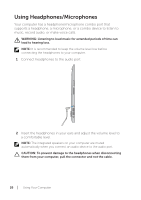Dell XPS 18 User's Manual - Page 28
Turning Off the Screen, Turning Off Your Computer
 |
View all Dell XPS 18 manuals
Add to My Manuals
Save this manual to your list of manuals |
Page 28 highlights
Turning Off the Screen • Using the power button: Press and release the Power and Sleep/Wake button off the screen. to turn • Using Charms: 1 Swipe from the right edge of the display to access Charms. 2 Touch Settings → Power → Sleep to turn off the screen. NOTE: If your computer is in a sleep state (computer is on, but screen is off), press the Power and Sleep/Wake button or Windows button once to turn on the screen. Turning Off Your Computer 1 Swipe from the right edge of the display to access Charms. 2 Touch Settings → Power → Shut down to turn off the computer. 28 │ Using Your Computer

28
│
Using Your Computer
Turning Off the Screen
Using the power button:
•
Press and release the
Power and Sleep/Wake
button
to turn
off the screen.
Using Charms:
•
Swipe from the right edge of the display to access Charms.
1
Touch
2
Settings
→
Power
→
Sleep
to turn off the screen.
NOTE:
If your computer is in a sleep state (computer is on, but screen is
off), press the
Power and Sleep/Wake
button
or
Windows
button
once to turn on the screen.
Turning Off Your Computer
Swipe from the right edge of the display to access Charms.
1
Touch
2
Settings
→
Power
→
Shut down
to turn off the
computer.