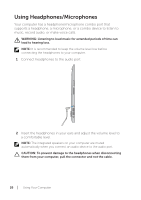Dell XPS 18 User's Manual - Page 31
Synchronizing Your Computer - test
 |
View all Dell XPS 18 manuals
Add to My Manuals
Save this manual to your list of manuals |
Page 31 highlights
• ePSA menu - Dell's Enhanced Pre-Boot System Assessment. ePSA provides valuable configuration and diagnostic information and helps assure correct system operation. • LCD BIST menu - A diagnostic tool which utilizes Built In SelfTest capability to help users trouble shoot a no video scenario by running video test outside the normal path. NOTE: For more information on the tools available to keep your computer running properly, see dell.com/support. Synchronizing Your Computer Using a Microsoft account You can sync user settings of your computer using a Microsoft account. When you sign in with your Microsoft account on your computer, you can automatically synchronize your settings, including internet browser history, application settings, and personal files and so on, with other Windows 8 computers. 1 Swipe from the right edge of the display to access Charms, then click Settings → Change PC Settings→ Users→ Switch to a Microsoft account to switch a local account to your Microsoft account. 2 Sync your settings option is added to PC Settings. 3 Click Settings → Change PC Settings→ Sync your settings to configure synchronization options. Synchronizing Your Computer │ 31