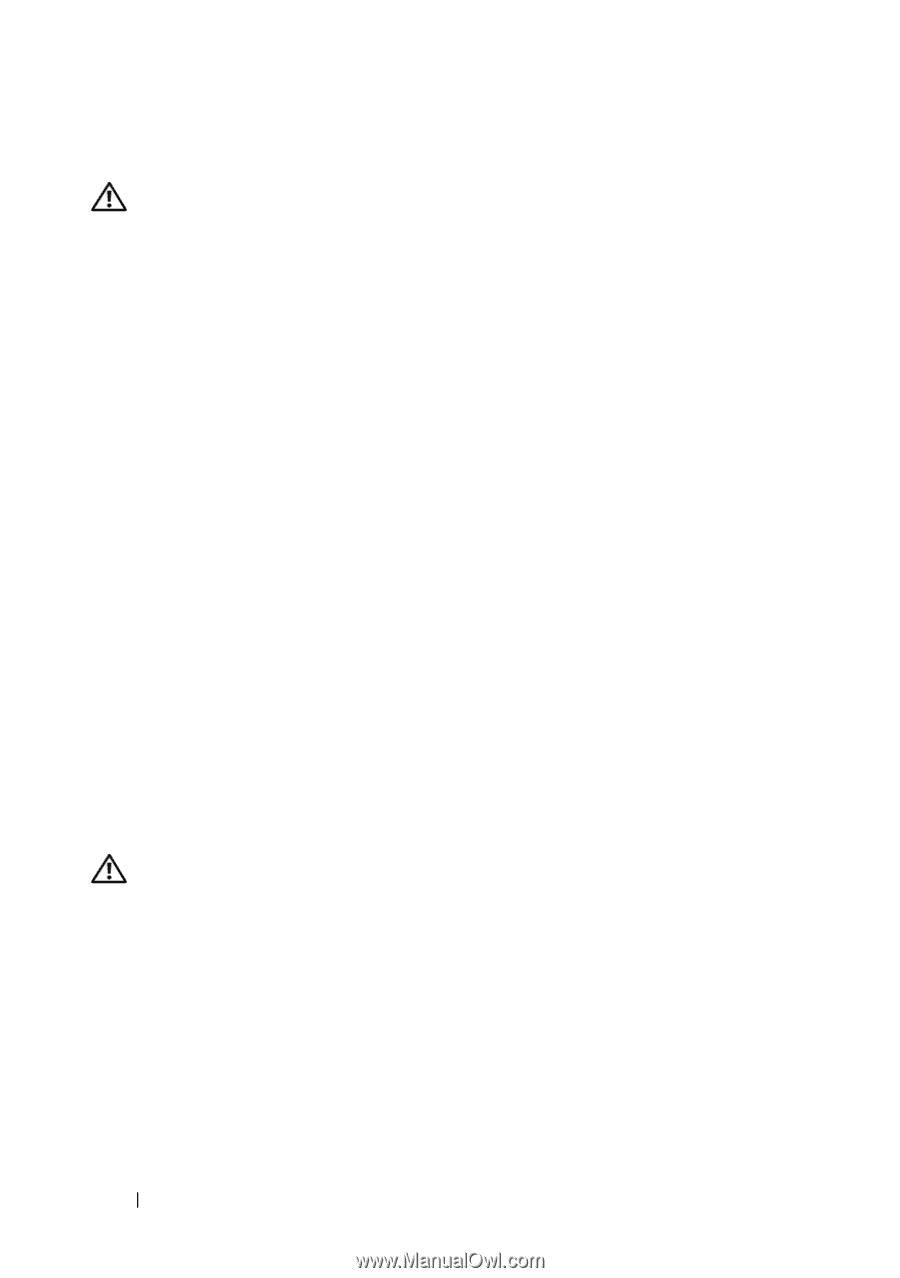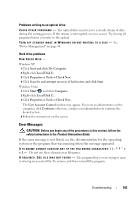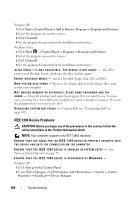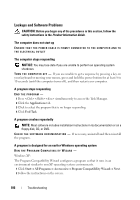Dell XPS 630 Owner's Manual - Page 108
Memory Problems, Mouse Problems
 |
UPC - 009463500034
View all Dell XPS 630 manuals
Add to My Manuals
Save this manual to your list of manuals |
Page 108 highlights
Memory Problems CAUTION: Before you begin any of the procedures in this section, follow the safety instructions in the Product Information Guide. IF YOU RECEIVE AN INSUFFICIENT MEMORY MESSAGE - • Save and close any open files and exit any open programs you are not using to see if that resolves the problem. • See the software documentation for minimum memory requirements. If necessary, install additional memory (see "Installing Memory" in the Service Manual on the Dell Support website at support.dell.com). • Reseat the memory modules (see "Memory" in the Service Manual on the Dell Support website at support.dell.com) to ensure that your computer is successfully communicating with the memory. • Run the Dell Diagnostics (see "Dell Diagnostics" on page 95). IF YOU EXPERIENCE OTHER MEMORY PROBLEMS - • Reseat the memory modules (see Memory in the Service Manual on the Dell Support website at support.dell.com) to ensure that your computer is successfully communicating with the memory. • Ensure that you are following the memory installation guidelines (see Installing Memory in the Service Manual on the Dell Support website at support.dell.com). • Ensure that the memory you are using is supported by your computer. For more information about the type of memory supported by your computer, see Memory in the Service Manual on the Dell Support website at support.dell.comon page 161. • Run the Dell Diagnostics (see "Dell Diagnostics" on page 95). Mouse Problems CAUTION: Before you begin any of the procedures in this section, follow the safety instructions in the Product Information Guide. CHECK THE MOUSE CABLE - • Ensure that the cable is not damaged or frayed and check cable connectors for bent or broken pins. Straighten any bent pins. • Remove any mouse extension cables, and connect the mouse directly to the computer. • Verify that the mouse cable is connected as shown on the setup diagram for your computer. 108 Troubleshooting