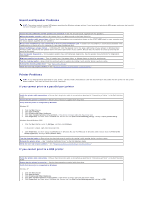Dell XPS 8200 User Manual - Page 33
If you have a hard drive problem
 |
View all Dell XPS 8200 manuals
Add to My Manuals
Save this manual to your list of manuals |
Page 33 highlights
If you cannot play a music CD or install a program from a CD HINT: High-speed CD drive vibration is normal and may cause noise. This does not indicate a defect in the drive or the CD. Ensure that Windows recognizes the drive - In Windows XP, click the Start button, and then click My Computer. In Windows Me and Windows 2000, double-click the My Computer icon on the Windows desktop. If the floppy drive is not listed, perform a full scan with your antivirus software to check for and remove viruses. Viruses can sometimes prevent Windows from recognizing the drive. Test the drive with another CD - Insert another CD to eliminate the possibility that the original CD is defective. Clean the disc - See the Tell Me How help file for instructions. Adjust the Windows volume control - In Windows XP, click the speaker icon in the lower-right corner of your screen. In Windows Me or Windows 2000, double-click the speaker icon in the lower-right corner of your screen. Be sure that the volume is turned up and that the sound is not muted. If headphones are connected to the front-panel headphone jack, check for sound from the headphones - Sound from the speakers is automatically disabled when headphones are connected to the computer's front-panel headphone jack. Check the speakers and subwoofer - See "Sound and Speaker Problems." If you cannot play a DVD movie HINT: Because of different worldwide file types, not all DVD titles work in all DVD drives. Ensure that Windows recognizes the drive - In Windows XP, click the Start button, and then click My Computer. In Windows Me and Windows 2000, double-click the My Computer icon on the Windows desktop. If the DVD drive is not listed, perform a full scan with your antivirus software to check for and remove viruses. Viruses can sometimes prevent Windows from recognizing the drive. Test the drive with another DVD - Insert another DVD to eliminate the possibility that the original DVD is defective. Clean the disc - See the Tell Me How help file for instructions. If the CD-RW drive stops writing HINT: If you disable standby mode to write to a CD-RW drive, remember to reenable standby mode when you finish writing to the CD. Turn off Standby in Windows before writing to a CD-RW disc - See the Tell Me How help file or search for the keyword standby in Help and Support (Help in Windows Me and Windows 2000). See "Accessing Help Files." Change the write speed to a slower rate - The CD-RW drive must receive a steady stream of data when writing. If the stream is interrupted, an error occurs. Closing all programs before writing to the CD-RW may also alleviate the problem. If you have a hard drive problem Run ScanDisk Windows XP and Windows 2000 1. In Windows XP, click the Start button, and then click My Computer. In Windows 2000, double-click the My Computer icon on the Windows desktop. 2. Right-click the drive letter (local disk) that you want to scan for errors, and then click Properties. 3. Click the Tools tab. 4. Under Error-checking, click Check Now. 5. Click Start. Windows Me Click the Start button, point to Programs-> Accessories-> System Tools, and then click ScanDisk. Check for interrupt request conflicts - See "Resolving Software and Hardware Incompatibilities."