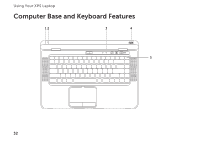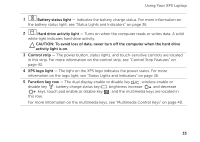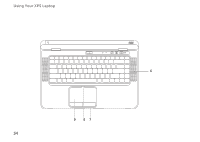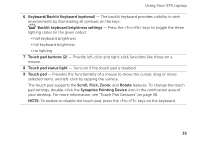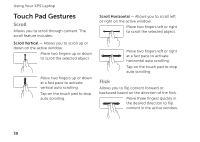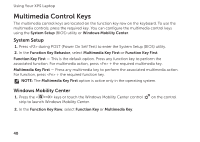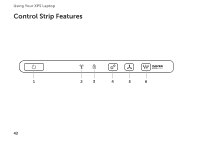Dell XPS L502X Setup Guide - Page 39
Disabling Battery Charging - bios
 |
View all Dell XPS L502X manuals
Add to My Manuals
Save this manual to your list of manuals |
Page 39 highlights
Using Your XPS Laptop Disabling Battery Charging You may be required to disable the battery charging feature while on an airplane flight. To quickly disable the battery charging feature: 1. Ensure that your computer is turned on. 2. Click Start . 3. In the search box, type Power Options and press . 4. In the Power Options window, click Dell Battery Meter. 5. In the Battery Settings window, click Turn off Battery Charging and then click OK. NOTE: Battery charging can also be disabled in the System Setup (BIOS) utility. 37
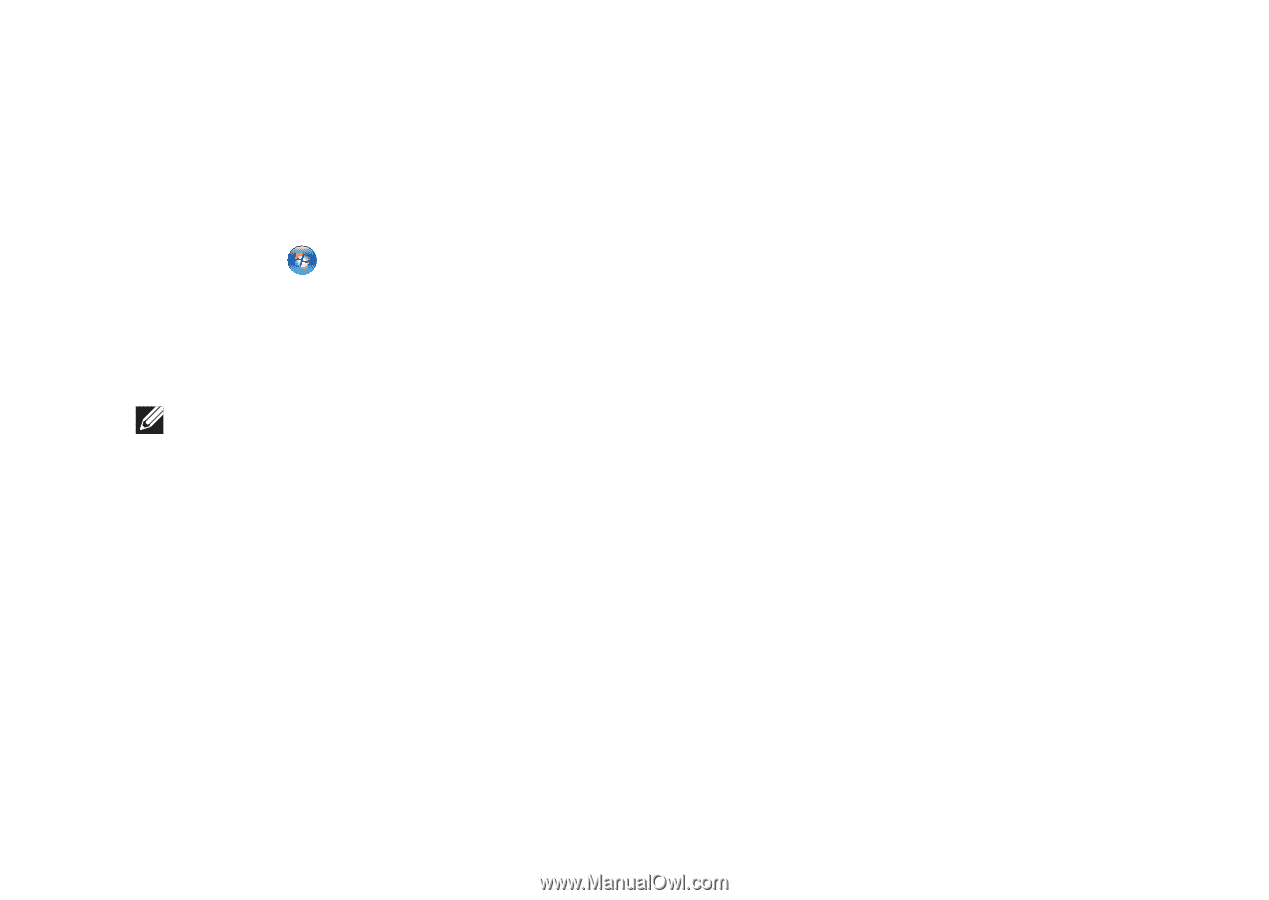
37
Using Your XPS Laptop
Disabling Battery Charging
You may be required to disable the battery charging feature while on an airplane flight. To
quickly disable the battery charging feature:
1.
Ensure that your computer is turned on.
2.
Click
Start
.
3.
In the search box, type
Power Options
and press <Enter>.
4.
In the
Power Options
window, click
Dell Battery Meter
.
5.
In the
Battery Settings
window, click
Turn off Battery Charging
and then click
OK
.
NOTE:
Battery charging can also be disabled in the System Setup (BIOS) utility.