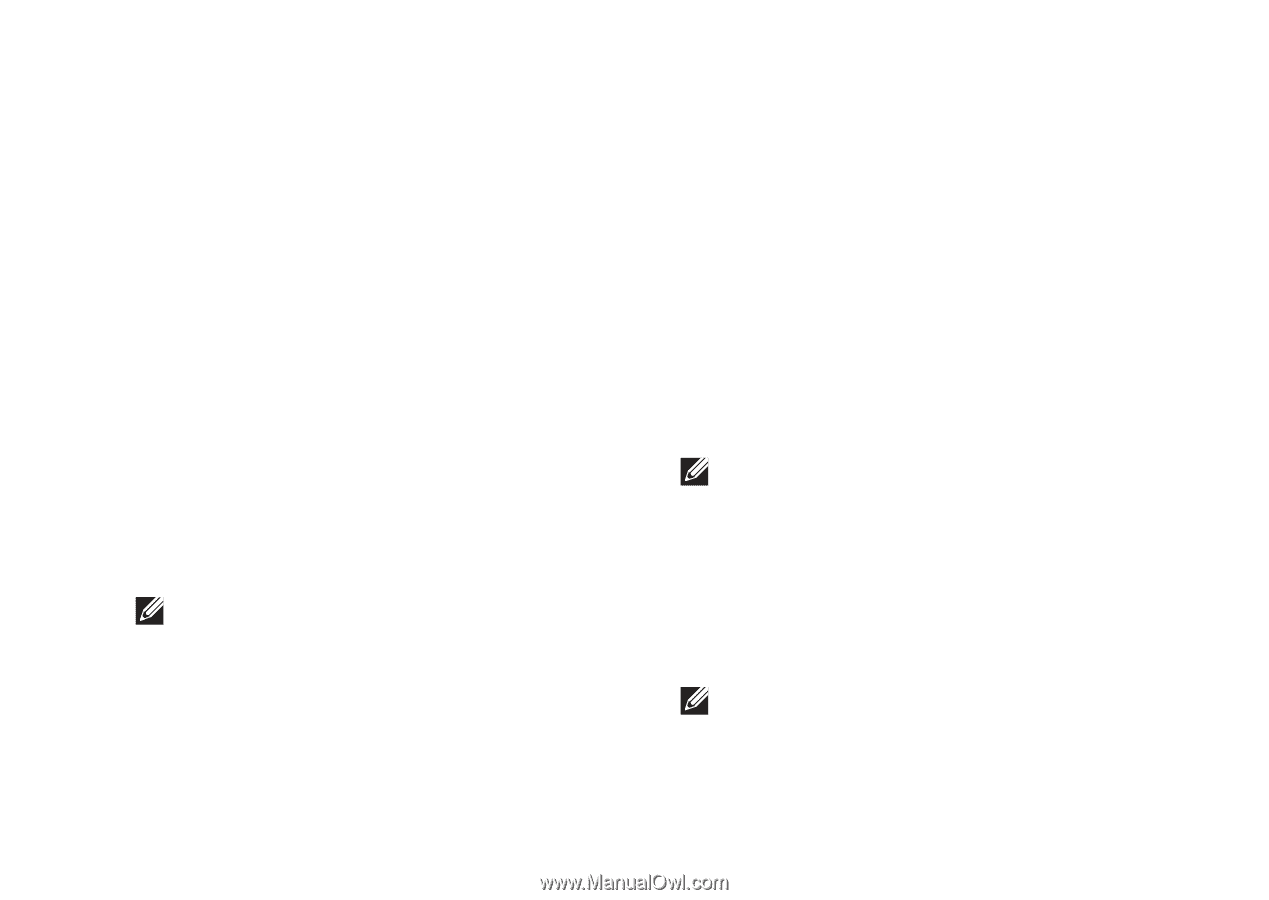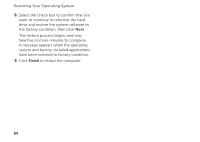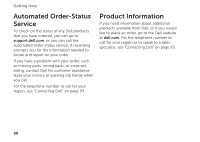Dell XPS L502X Setup Guide - Page 85
Starting Dell Factory Image, Restore, Dell Factory Image Restore
 |
View all Dell XPS L502X manuals
Add to My Manuals
Save this manual to your list of manuals |
Page 85 highlights
Restoring Your Operating System This option restores your hard drive to the operating state it was in when you purchased the computer. Any programs or files added since you received your computer-including data files-are permanently deleted from the hard drive. Data files include documents, spreadsheets, e-mail messages, digital photos, music files, and so on. If possible, back up all data before using Dell Factory Image Restore. Starting Dell Factory Image Restore 1. Turn on the computer. 2. When the DELL logo appears, press several times to access the Advanced Boot Options window. NOTE: If you wait too long and the operating system logo appears, continue to wait until you see the Microsoft Windows desktop; then, shut down your computer and try again. 3. Select Repair Your Computer. The System Recovery Options window appears. 4. Select a keyboard layout and click Next. 5. To access the recovery options, log on as a local user. To access the command prompt, type administrator in the User name field, then click OK. 6. Click Dell Factory Image Restore. The Dell Factory Image Restore welcome screen appears. NOTE: Depending upon your configuration, you may need to select Dell Factory Tools, then Dell Factory Image Restore. 7. Click Next. The Confirm Data Deletion screen appears. NOTE: If you do not want to proceed with the Factory Image Restore, click Cancel. 83