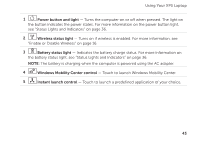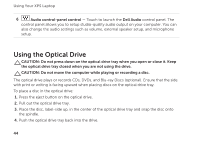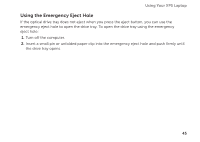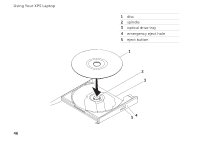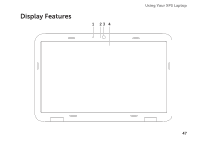Dell XPS L502X Setup Guide - Page 50
Touch Screen Gestures (Optional - bottom base
 |
View all Dell XPS L502X manuals
Add to My Manuals
Save this manual to your list of manuals |
Page 50 highlights
Using Your XPS Laptop Touch Screen Gestures 1 Microphone - Provides high-quality sound for video conferencing and voice recording. (Optional) 2 Camera indicator light - Indicates if the camera is on or off. 3 Camera - Built-in camera for video capture, confNeOreTnEc:inSgo,manedocf hthaet.sTehgeecstaumreesraare supports the H.264 video compression codec, whaicphplpicraotvioidne-sshpiegchif-icquaanlditymvaidyenooattwloowrk data transmission rates. across applications. 4 Display - Your display can vary based on seleZcotioonms you made when purchasing your computer. The display may support the touch screen feature if you selected the option at the time of purchase. For information on the Atolluocwhssycorueetno ginecsrteuareses,osreede"Tcoreuacshe Sthcereen Gestures (Optional)" on page 48. magnification of the screen content. Pinch - Allows you to zoom-in or zoom- out by moving two fingers apart or bringing them closer together on the screen. To zoom in: Move two fingers apart to enlarge the view of the active window. To zoom out: Move two fingers close together to reduce the view of the active window. 48