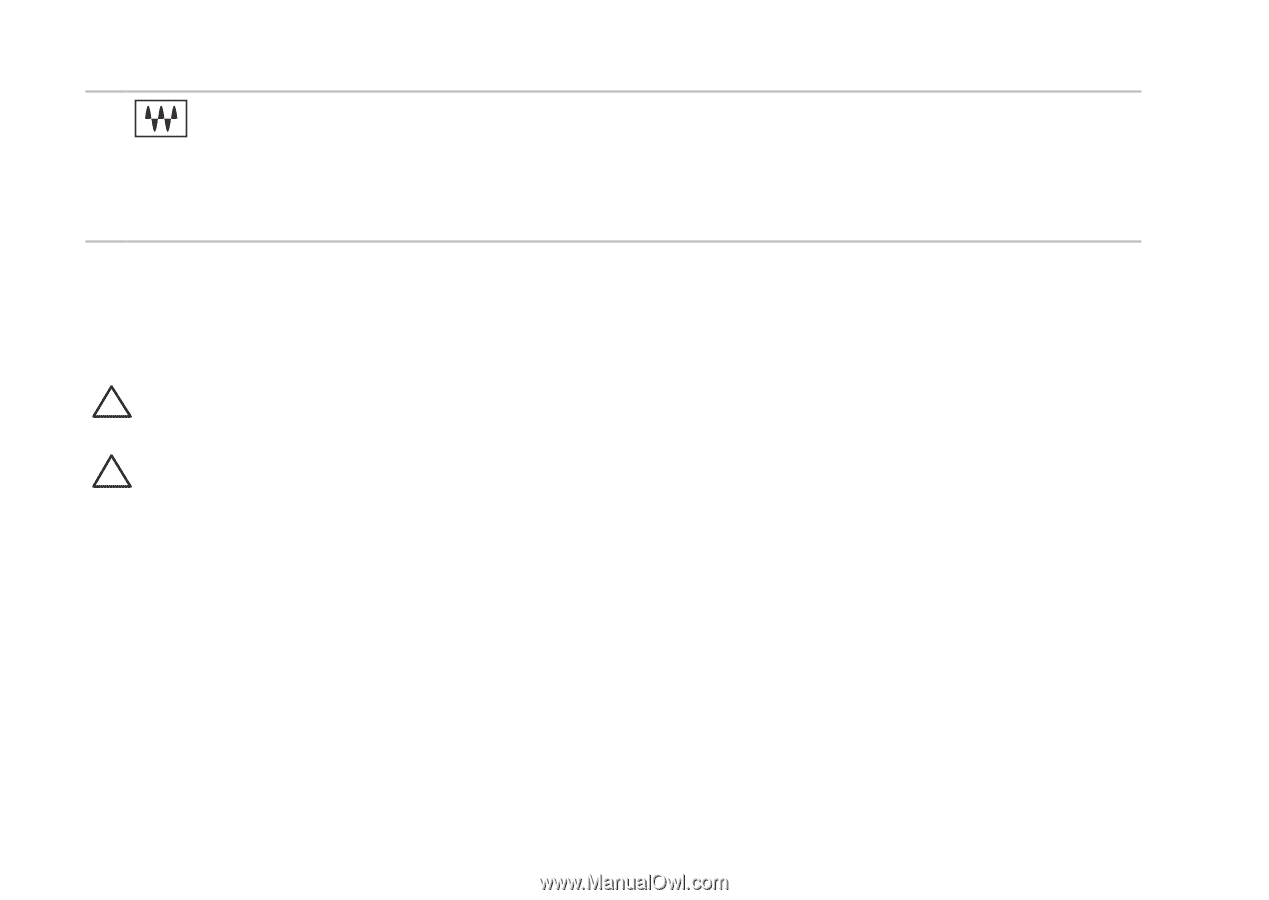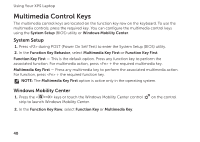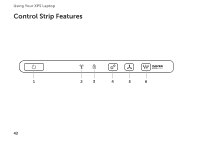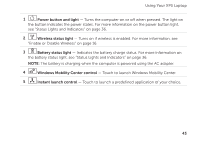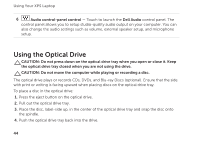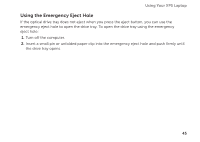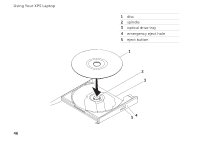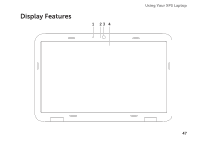Dell XPS L502X Setup Guide - Page 46
Using the Optical Drive - studio
 |
View all Dell XPS L502X manuals
Add to My Manuals
Save this manual to your list of manuals |
Page 46 highlights
Using Your XPS Laptop 6 Audio control-panel control - Touch to launch the Dell Audio control panel. The control panel allows you to setup studio-quality audio output on your computer. You can also change the audio settings such as volume, external speaker setup, and microphone setup. Using the Optical Drive CAUTION: Do not press down on the optical drive tray when you open or close it. Keep the optical drive tray closed when you are not using the drive. CAUTION: Do not move the computer while playing or recording a disc. The optical drive plays or records CDs, DVDs, and Blu-ray Discs (optional). Ensure that the side with print or writing is facing upward when placing discs on the optical drive tray. To place a disc in the optical drive: 1. Press the eject button on the optical drive. 2. Pull out the optical drive tray. 3. Place the disc, label-side up, in the center of the optical drive tray and snap the disc onto the spindle. 4. Push the optical drive tray back into the drive. 44