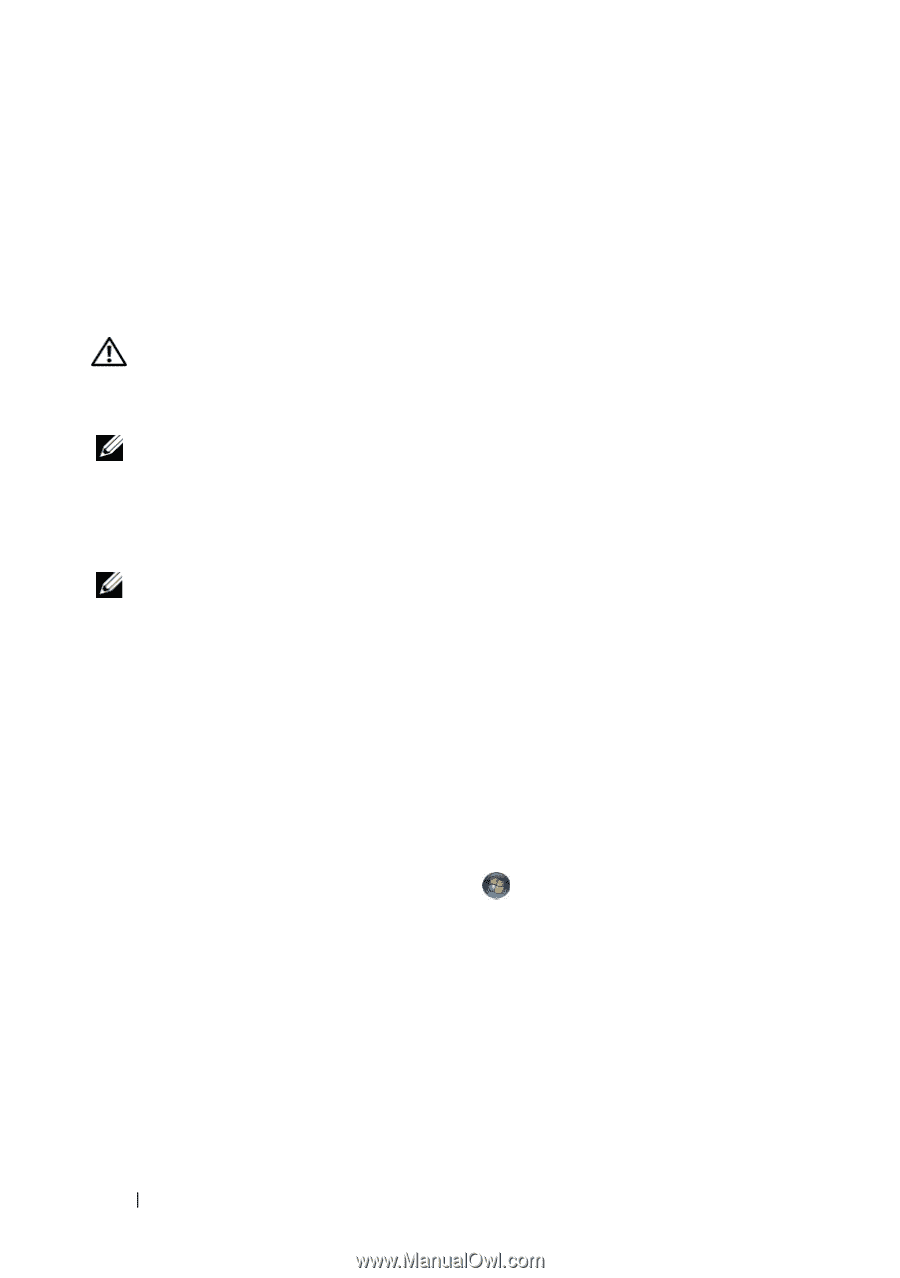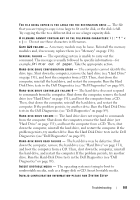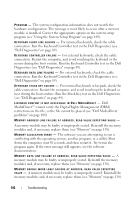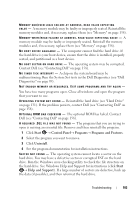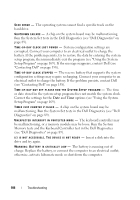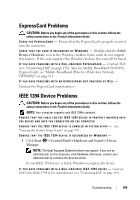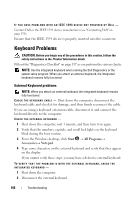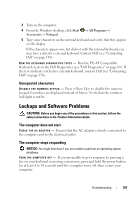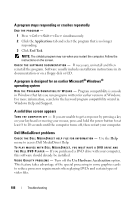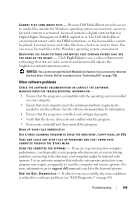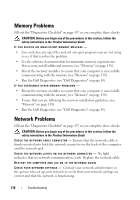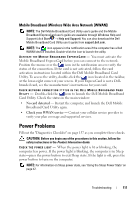Dell XPS M1530 Owner's Manual - Page 106
Keyboard Problems, External Keyboard problems
 |
View all Dell XPS M1530 manuals
Add to My Manuals
Save this manual to your list of manuals |
Page 106 highlights
IF YOU HAVE PROBLEMS WITH AN IEEE 1394 DEVICE NOT PROVIDED BY DELL - Contact Dell or the IEEE 1394 device manufacturer (see "Contacting Dell" on page 158). Ensure that the IEEE 1394 device is properly inserted into the connector. Keyboard Problems CAUTION: Before you begin any of the procedures in this section, follow the safety instructions in the Product Information Guide. Fill out the "Diagnostics Checklist" on page 157 as you perform the various checks. NOTE: Use the integrated keyboard when running the Dell Diagnostics or the system setup program. When you attach an external keyboard, the integrated keyboard remains fully functional. External Keyboard problems NOTE: When you attach an external keyboard, the integrated keyboard remains fully functional. C H E C K T H E K E Y B O A R D C A B L E - Shut down the computer, disconnect the keyboard cable and check it for damage, and then firmly reconnect the cable. If you are using a keyboard extension cable, disconnect it and connect the keyboard directly to the computer. CHECK THE EXTERNAL KEYBOARD - 1 Shut down the computer, wait 1 minute, and then turn it on again. 2 Verify that the numbers, capitals, and scroll lock lights on the keyboard blink during the boot routine. 3 From the Windows desktop, click Start → All Programs→ Accessories→ Notepad. 4 Type some characters on the external keyboard and verify that they appear on the display. If you cannot verify these steps, you may have a defective external keyboard. TO VERIFY THAT THE PROBLEM IS WITH THE EXTERNAL KEYBOARD, CHECK THE INTEGRATED KEYBOARD - 1 Shut down the computer. 2 Disconnect the external keyboard. 106 Troubleshooting