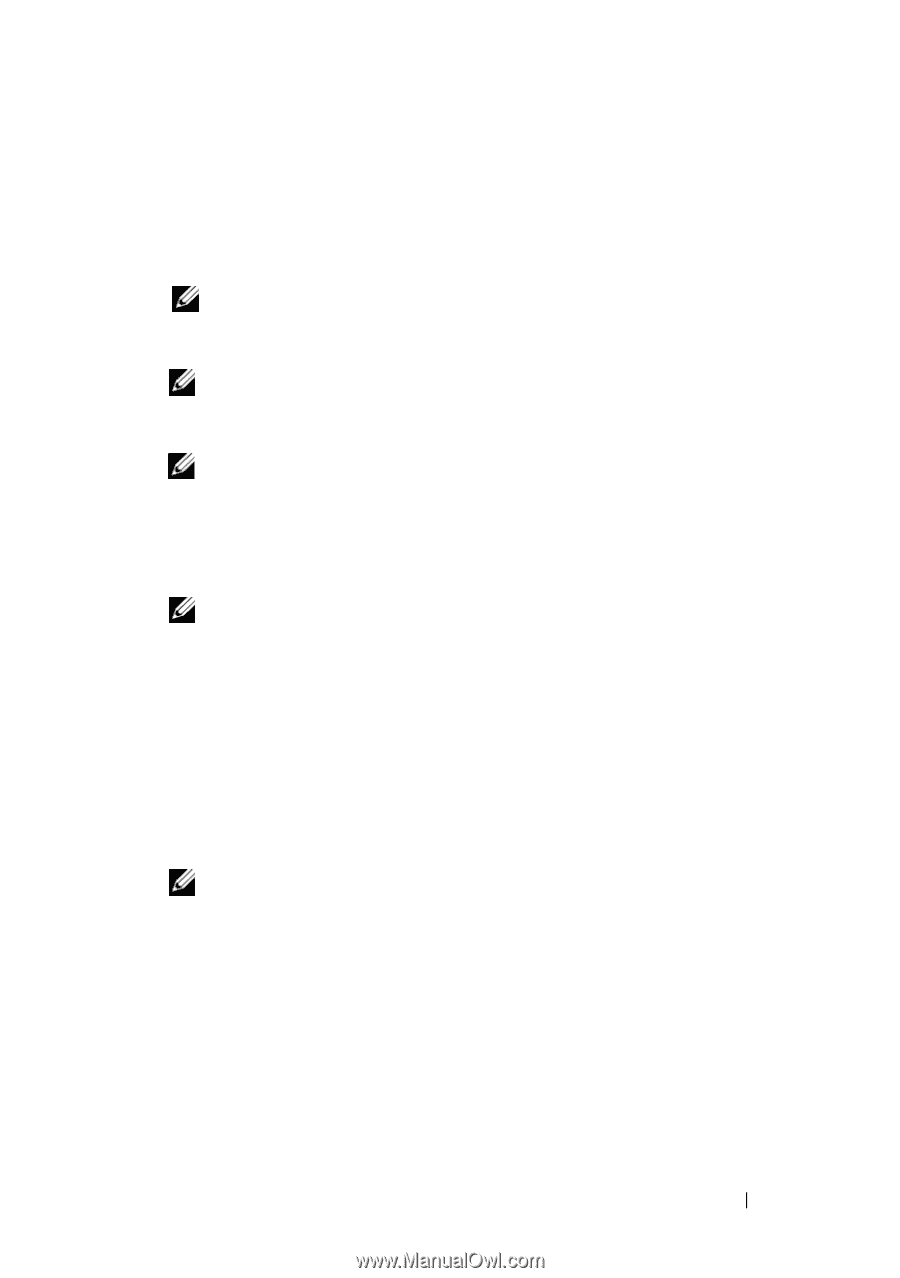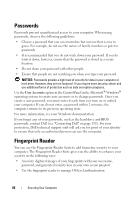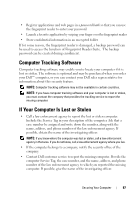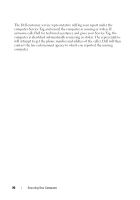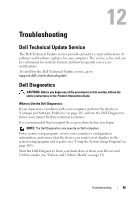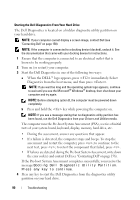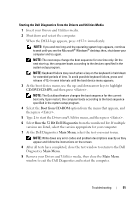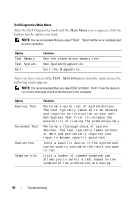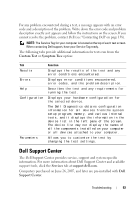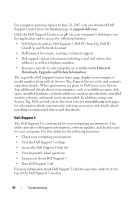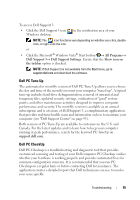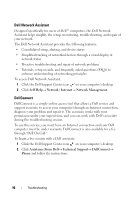Dell XPS M1530 Owner's Manual - Page 91
CD/DVD/CD-RW, Boot from CD-ROM, Run the 32 Bit Dell Diagnostics, Main Menu, At the Dell Diagnostics - keyboard removal
 |
View all Dell XPS M1530 manuals
Add to My Manuals
Save this manual to your list of manuals |
Page 91 highlights
Starting the Dell Diagnostics From the Drivers and Utilities Media 1 Insert your Drivers and Utilities media. 2 Shut down and restart the computer. When the DELL logo appears, press immediately. NOTE: If you wait too long and the operating system logo appears, continue to wait until you see the Microsoft® Windows® desktop; then, shut down your computer and try again. NOTE: The next steps change the boot sequence for one time only. On the next start-up, the computer boots according to the devices specified in the system setup program. NOTE: Keyboard failure may result when a key on the keyboard is held down for extended periods of time. To avoid possible keyboard failure, press and release in even intervals until the boot device menu appears. 3 At the boot device menu, use the up- and down-arrow keys to highlight CD/DVD/CD-RW, and then press . NOTE: The Quickboot feature changes the boot sequence for the current boot only. Upon restart, the computer boots according to the boot sequence specified in the system setup program. 4 Select the Boot from CD-ROM option from the menu that appears, and then press . 5 Type 1 to start the Drivers and Utilities menu, and then press . 6 Select Run the 32 Bit Dell Diagnostics from the numbered list. If multiple versions are listed, select the version appropriate for your computer. 7 At the Dell Diagnostics Main Menu, select the test you want to run. NOTE: Write down any error codes and problem descriptions exactly as they appear and follow the instructions on the screen. 8 After all tests have completed, close the test window to return to the Dell Diagnostics Main Menu. 9 Remove your Drivers and Utilities media, then close the Main Menu window to exit the Dell Diagnostics and restart the computer. Troubleshooting 91