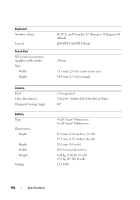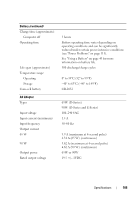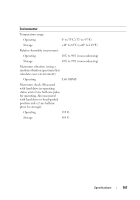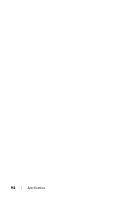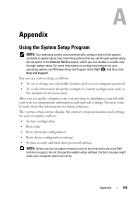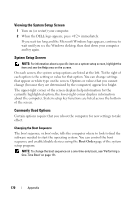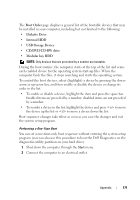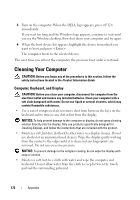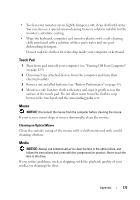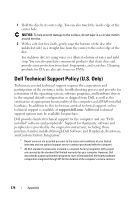Dell XPS M1530 Owner's Manual - Page 169
Using the System Setup Program - runs hot
 |
View all Dell XPS M1530 manuals
Add to My Manuals
Save this manual to your list of manuals |
Page 169 highlights
Appendix Using the System Setup Program NOTE: Your operating system may automatically configure most of the options available in system setup, thus overriding options that you set through system setup. An exception is the External Hot Key option, which you can disable or enable only through system setup. For more information on configuring features for your operating system, see Windows Help and Support (click Start , and then click Help and Support). You can use system setup as follows: • To set or change user-selectable features such as your computer password • To verify information about the computer's current configuration such as the amount of system memory After you set up the computer, run system setup to familiarize yourself with your system configuration information and optional settings. You may want to write down the information for future reference. The system setup screens display the current setup information and settings for your computer, such as: • System configuration • Boot order • Boot (start-up) configuration • Basic device configuration settings • System security and hard drive password settings NOTE: Unless you are an expert computer user or are directed to do so by Dell technical support, do not change the system setup settings. Certain changes might make your computer work incorrectly. Appendix 169